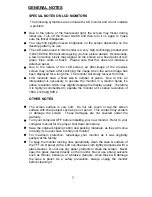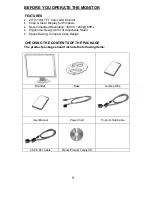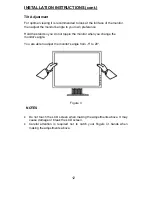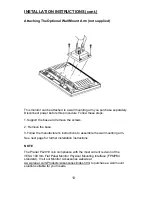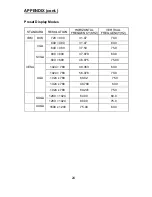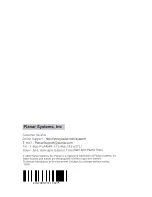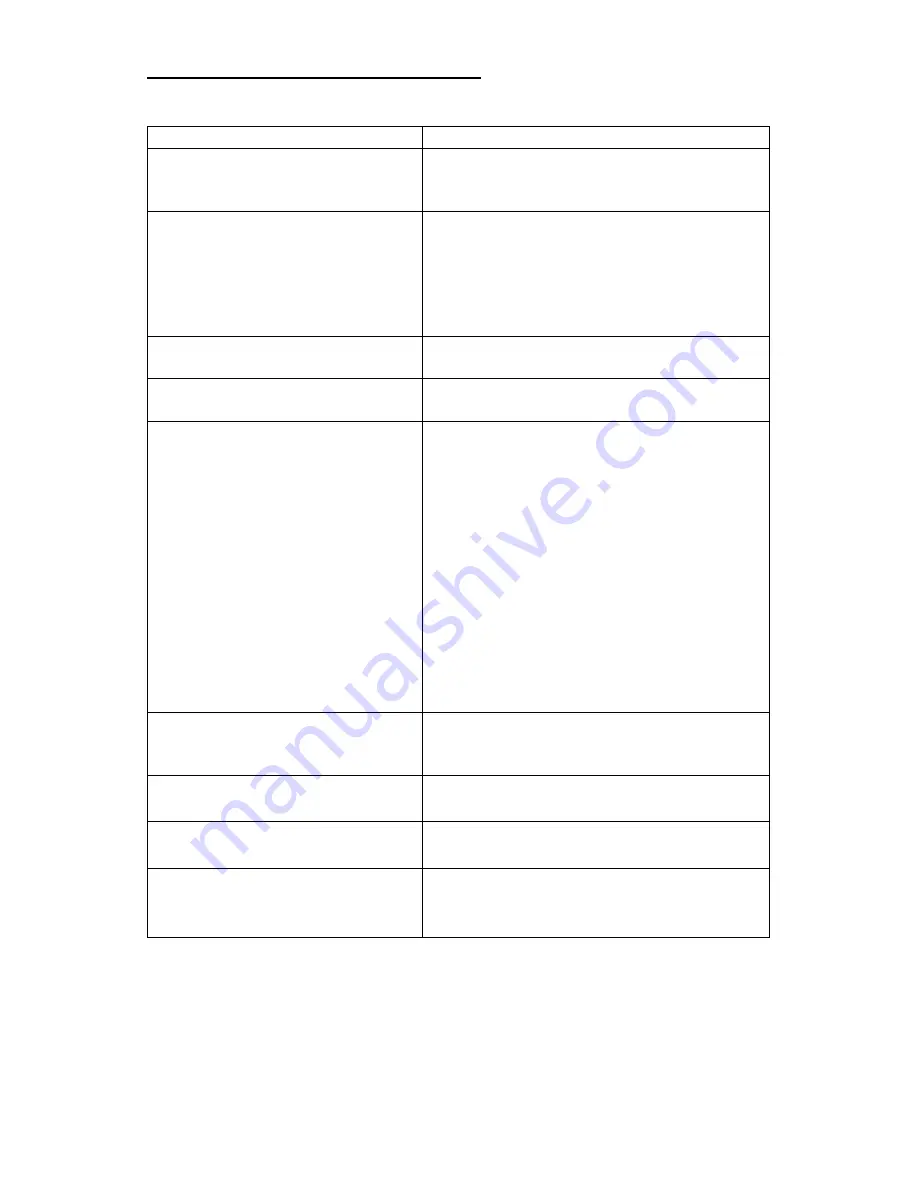
20
TECHNICAL SUPPORT (FAQ)
Problem & Question
Possible Solution
Power LED is not on
*Check if the Power Switch is in the ON
position
*Power Cord should be connected
No Plug & Play
*Check if the PC system is Plug & Play
compatible
*Check if the Video Card is Plug & Play
compatible
*Check if the D-15 plug pin of Video
Cable is bent
Picture is fuzzy
*Adjust the Contrast and Brightness
Controls.
Picture bounces or a wave
pattern is present in the picture
*Move electrical devices that may cause
electrical interference.
The power LED is ON (Amber)
but there’s no video or no
picture.
*Computer Power Switch should be in
the ON position.
*Computer Video Card should be snugly
seated in its slot
*Make sure monitor’s video cable is
properly connected to the computer.
*Inspect monitor’s video cable and make
sure none of the pins are bent.
*Make sure computer is operational by
hitting the CAPS LOCK key on the
keyboard while observing the CAPS
LOCK LED. The LED should either
turn ON or OFF after hitting the CAPS
LOCK key.
Missing one of the primary
colors (RED, GREEN, or
BLUE)
*Inspect the monitor’s video cable and
make sure that none of the pins are
bent.
Screen image is not centered
or sized properly.
*Adjust pixel frequency (CLOCK) and
FOCUS or press hot-key (AUTO)
Picture has color defects
(white does not look white)
*Adjust RGB color or select color
temperature
Horizontal or vertical
disturbances on the screen
*Use win 95/98 shut-down mode Adjust
CLOCK and FOCUS or perform hot-
key (AUTO-key).
Содержание PL2010
Страница 1: ...PL2010...
Страница 2: ...1...
Страница 4: ...3...
Страница 27: ...41G200N935 1C6275...