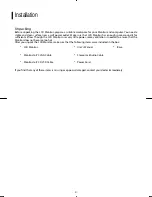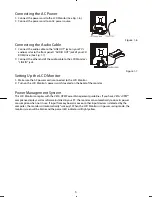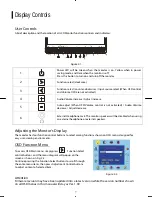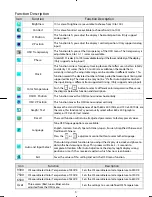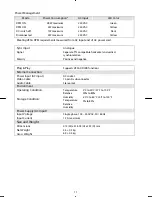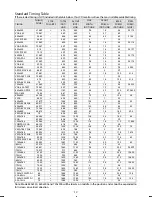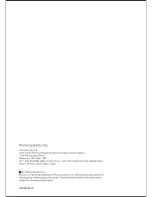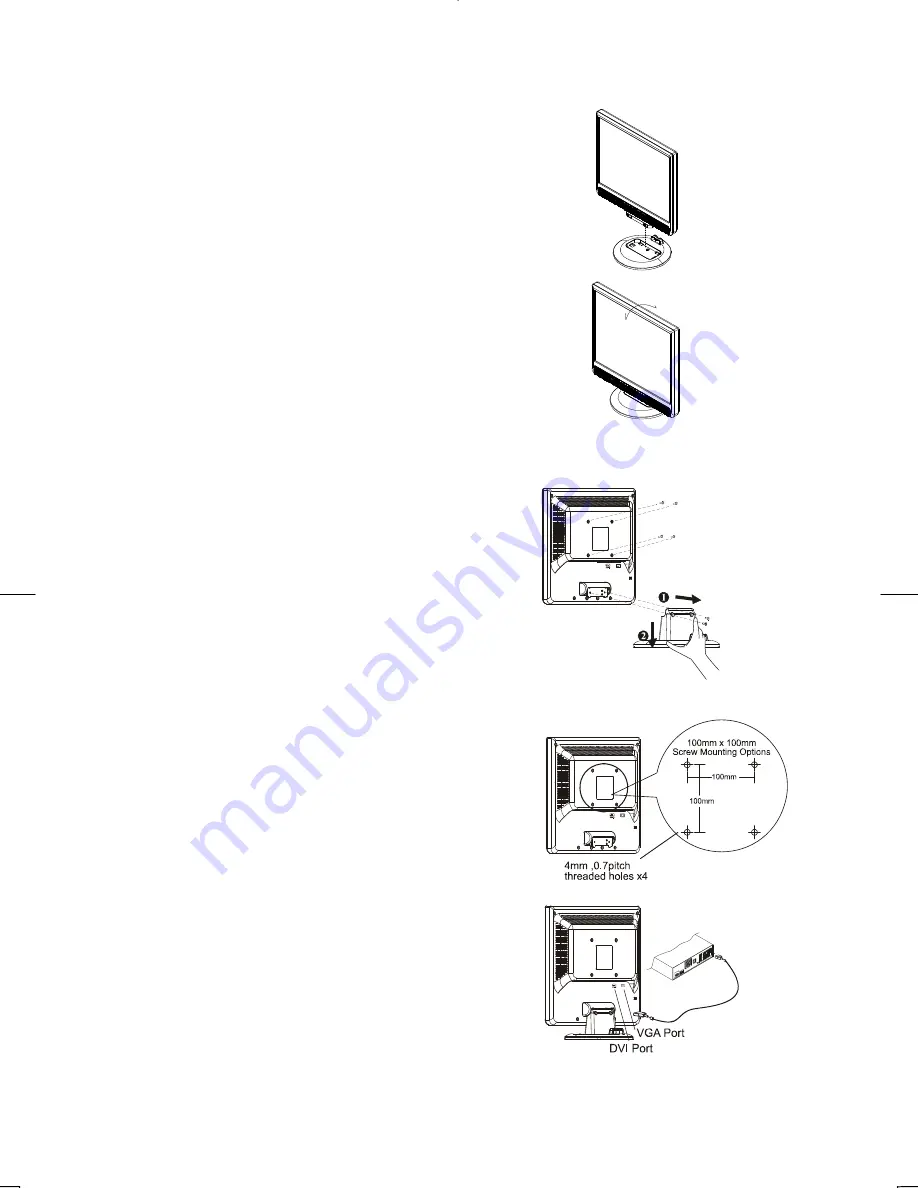
5
Connecting the LCD Monitor and Base
When you open the box, take the base and put on the
desk first. Then connect the LCD Monitor and base.(See
fig.1-1 )
Figure 1-1
Viewing Angle Adjustment
The LCD Monitor is designed to allow users to have a
comfortable viewing angle. The viewing angle can be
adjusted from -5°to +20°.(See fig. 1-2)
Figure 1-2
Warning
Do not force the LCD Monitor over its maximum viewing angle settings as stated above. Attempting
this will result in
damaging the Monitor and Monitor stand.
Detaching LCD Monitor from Its Stand
Unscrew screws
the swivel base support column and pull
down
the hinge to release.
Figure 1-3
Interface for Arm Applications
Before installing to mounting device, please refer to Fig.1-3.
The rear of this LCD display has four integrated 4 mm, 0.7 pitches
threaded nuts, as well as four 5 mm access holes in the plastic covering
as illustrated in Figure 1-4. These specifications meet the VESA Flat
Panel Monitor Physical Mounting Interface Standard (paragraphs 2.1
and 2.1.3, version 1, dated 13 November 1997).
Note :Please using M 4mm x 11mm (L) screw for this
application.
Figure 1-4
Connecting the Display
1.
Power off your computer.
2.
Connect one end of the signal cable to the LCD Monitor’s VGA
port or DVI port. (See Fig 1-5)
3.
Connect the other end of the signal cable to the VGA port or DVI
port on your PC.
4.
Make sure connections are secure.
Figure 1-5
-5°
+20°
M 4mmX11mm screw x 4