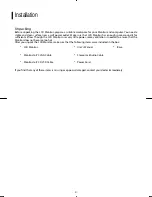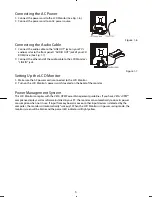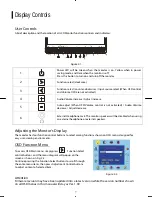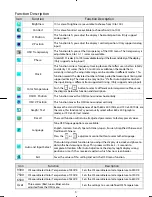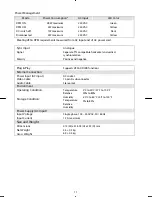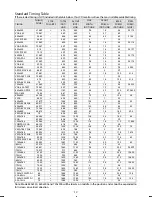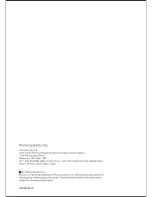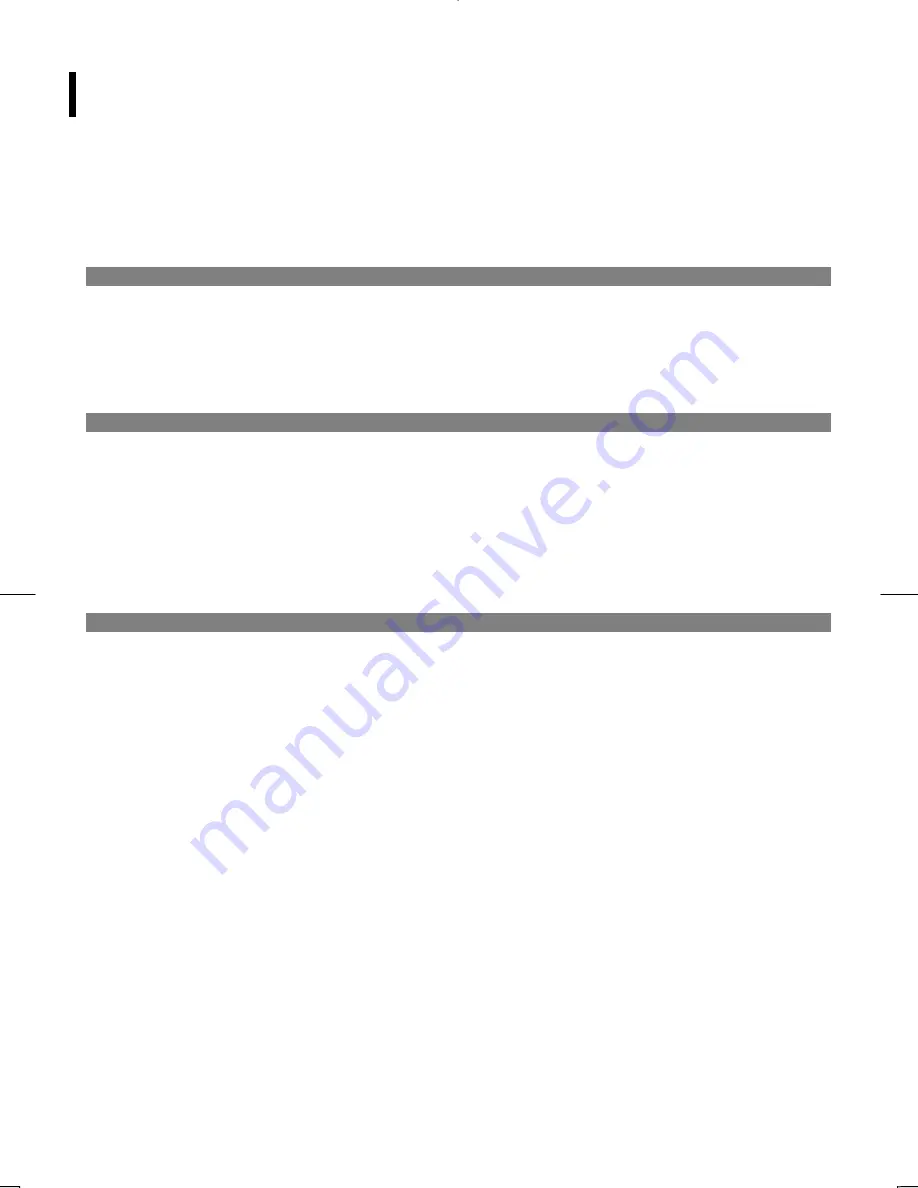
13
Troubleshooting
This LCD Monitor has been pre-adjusted using factory standard VGA timings. Due to the output timing differences among
various VGA cards in the market, users may initially experience an unstable or unclear display whenever a new display
mode or new VGA card is selected.
Attention
This LCD Monitor Supports Multiple VGA Modes.
Refer to the Standard Timing Table for a listing of modes supported by this LCD Monitor.
PROBLEM Picture is unclear and unstable
The picture is unclear and unstable, please perform the following steps:
1.
Enter PC to “Shut Down Windows” status while you’re in MS-Windows environment.
2.
Check the screen to see if there’s any black vertical stripes appear. If there are, take advantage of the “Clock”
function in OSD menu and adjust (by increment or decrement numbers) until those bars disappear.
3.
Move to “Phase” function in OSD menu again and adjust the monitor screen to its most clear display.
4.
Click “No” on “Shut Down Windows” and back to the normal PC operating environment.
PROBLEM There is no picture on LCD Monitor
If there’s no picture on the LCD Monitor, please perform the following steps:
1.
Make sure the power indicator on the LCD Monitor is ON, all connections are secured, and the system is running on
the correct timing. Refer to Chapter 3 for information on timing.
2.
Turn off the LCD Monitor and then turn it back on again. If there is still no picture, press the Adjustment Control
button several times.
3.
If step 2 doesn’t work, connect your PC system to another external CRT. If your PC system Functions properly with a
CRT Monitor but it does not function with the LCD Monitor, the output timing of the VGA card may be out of the
LCD’s synchronous range. Please change to an alternative mode listed in the Standard Timing Table or replace the
VGA card, and then repeat steps 1 and 2.
PROBLEM There is no picture on LCD Monitor
If you have chosen an output timing that is outside of the LCD Monitor’s synchronous range (Horizontal: 30 ~ 80 kHz
and Vertical: 56 ~ 75 Hz), the OSD will display a “Out of Range” message. Choose a mode that is supported by your LCD
Monitor.
Also, if the signal cable is not connected to LCD monitor at all or properly, the monitor screen will display a message
“No Input Signal”.