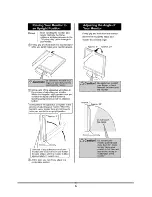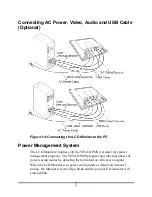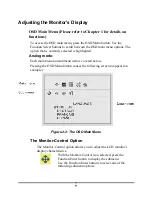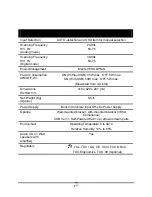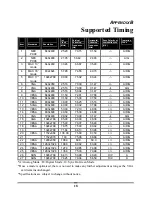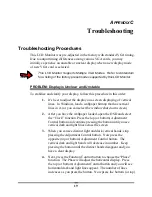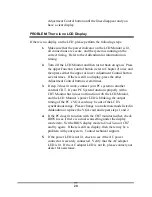19
A
PPENDIX
C
Troubleshooting
Troubleshooting Procedures
This LCD Monitor was pre-adjusted in the factory with standard VGA timing.
Due to output timing differences among various VGA cards, you may
initially experience an unstable or unclear display when a new display mode
or new VGA card is selected.
This LCD Monitor Supports Multiple VGA Modes. Refer to Addendum
for a listing of the factory preset modes supported by this LCD Monitor.
PROBLEM: Display is Unclear and Unstable
To stabilize and clarify your display, follow this procedure in this order:
1.
It’s best to adjust the display on a screen displaying of vertical
lines. In Windows, load a wallpaper bitmap that has vertical
lines in it. (or you can select the window shut down screen)
2.
After you have the wallpaper loaded, open the OSD and select
the “Clock” function. Press the top (or bottom) Adjustment
Control button and continue pressing the button until you see
vertical dark and light lines across the screen.
3.
When you can see distinct light and dark vertical bands, stop
pressing the Adjustment Control button. Now press the
opposite (top or bottom) Adjustment Control button. The
vertical dark and light bands will decrease in number. Keep
pressing the button until the distinct bands disappear and you
have a clear display.
4.
Next, press the Function Control button to choose the “Phase”
function. The Phase will adjust the horizontal display. Press
the top (or bottom) Adjustment Control button and you will see
horizontal dark and light lines appear. The number of lines
increases as you press the button. Now press the bottom (or top)
Содержание PE191M
Страница 1: ......
Страница 7: ......
Страница 12: ...5 Raising Your Monitor to an Upright Position and Adjusting Monitor Angle ...
Страница 13: ...6 ...
Страница 28: ...6200502511 01 04 ...