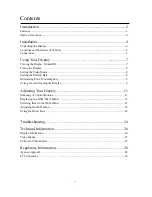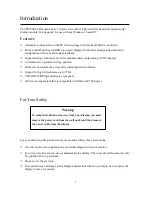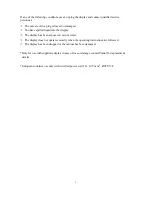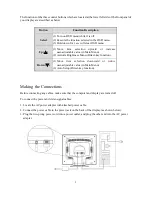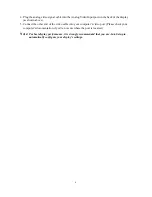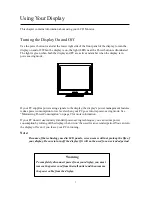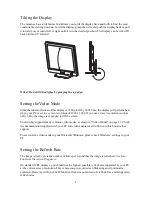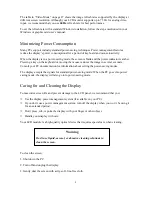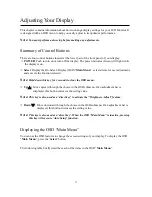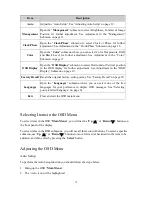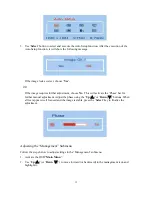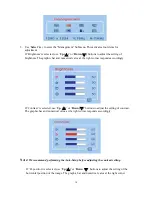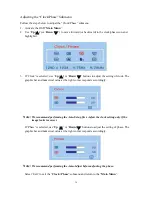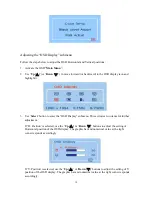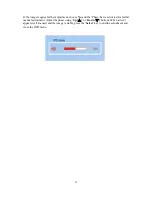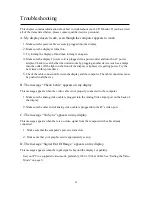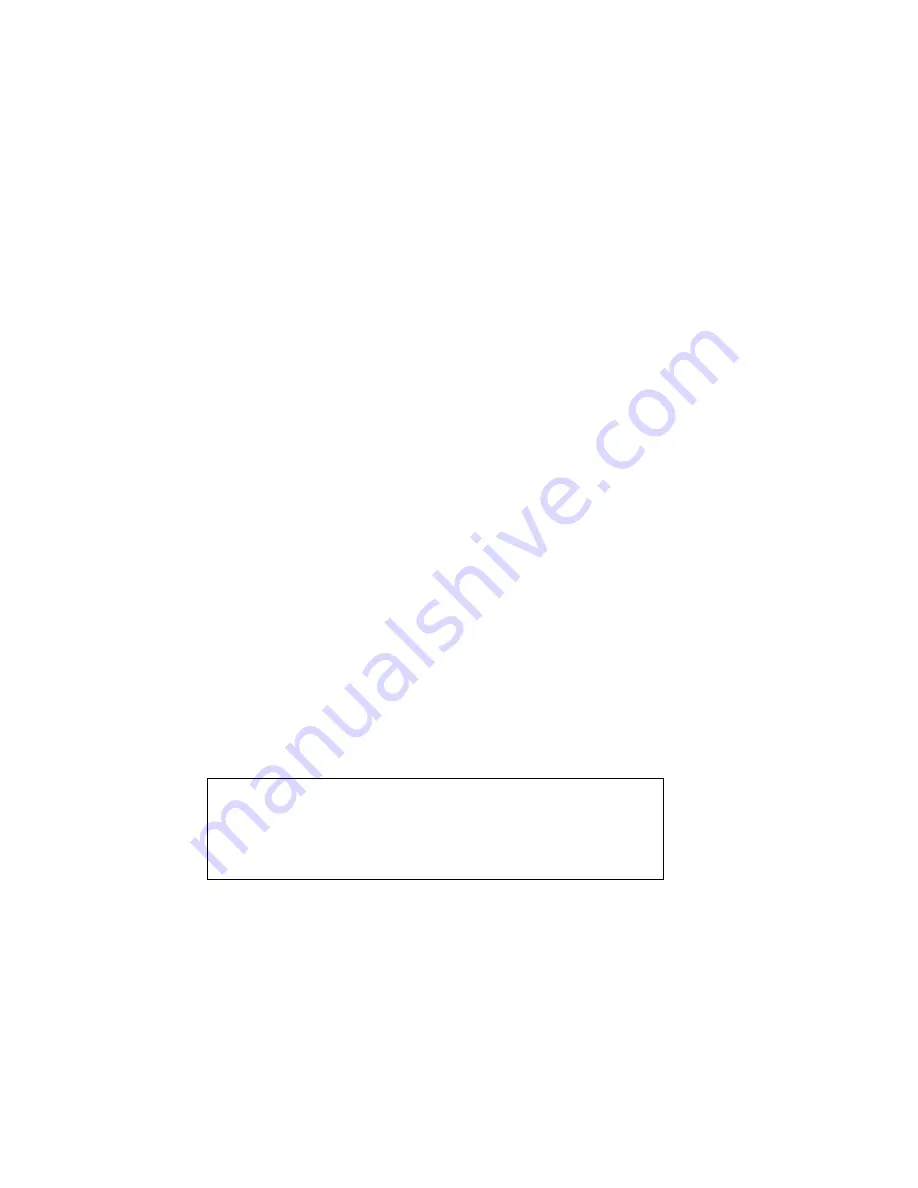
9
The table in “Video Mode” on page 27 shows the image refresh rates supported by the display at
different screen resolution. Although your LCD monitor supports up to 75 Hz for analog video
input, we recommend that you use
60 Hz
refresh rate for best performance.
To set the refresh rate with a standard Windows installation, follow the steps mentioned in your
Windows or graphic card user’s manual.
Minimizing Power Consumption
Many PCs support industry standard power-saving techniques. Power management features
reduce the display’s power consumption after a period of keyboard and mouse inactivity.
When the display is in a power-saving mode, the screen is blank and the power indicator is amber.
Pressing a key on the keyboard or moving the mouse restores the image in several seconds.
Consult your PC documentation for information about setting the power-saving modes.
The display accepts the signals for standard power-saving mode: When the PC goes into power
saving mode, the display will also go into power-saving mode.
Caring for and Cleaning the Display
To maximize screen life and prevent damage to the LCD panel, we recommend that you:
Ö
Use the display power management system (if available on your PC).
Ö
If you don’t use a power management system, turn off the display when you won’t be using it
for an extended period.
Ö
Don’t press, rub, or poke the display with your finger or other object.
Ö
Handle your display with care.
Your LCD module is a high-quality optical device that requires special care when cleaning.
To clean the screen:
1.
Shut down the PC.
2.
Turn off and unplug the display.
3.
Gently dust the screen with a dry, soft, line-free cloth.
Warning
Don’t use liquid, aerosol, or abrasive cleaning solutions to
clean the screen.