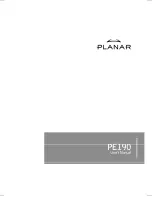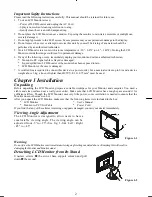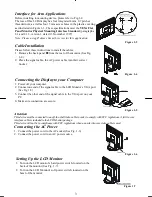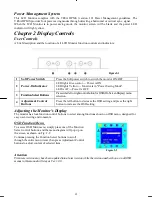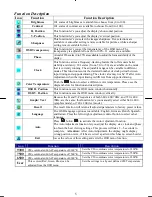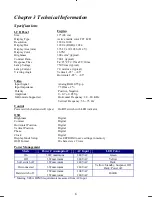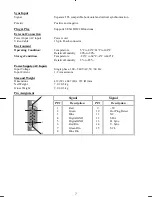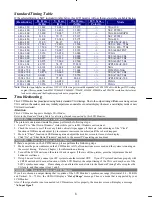4
Power Management System
This LCD Monitor complies with the VESA DPMS (version 1.0) Power Management guidelines. The
VESA DPMS provides four power saving modes through detecting a horizontal or vertical sync. signal.
When the LCD Monitor is in power saving mode, the monitor screen will be blank and the power LED
indicator will light yellow.
Chapter 2 Display Controls
User Controls
A brief description and the location of all LCD Monitor function controls and indicators:
Figure 2-1
1
Soft Power Switch
Press the Soft power switch to switch the monitor ON/OFF.
2 Power-On
Indicator
LED lights Green color --- Power is ON.
LED lights Yellow --- Monitor is in "Power Saving Mode".
LED is off --- Power is OFF.
3
Function Select Buttons
Press either left or right control button for OSD (On Screen Display) menu
selection.
4
Adjustment Control
Buttons
Press the left button to decrease the OSD setting and press the right
button to increase the OSD setting.
Adjusting the Monitor's Display
The monitor has four function control buttons to select among functions shown on OSD menu, designed for
easy user-viewing environments.
OSD Function Menu
To access OSD Main menu, simply press one of the Function
Select control buttons, and the menu diagram will pop up on
the screen as shown on Fig. 2-2:
Continue pressing the Function Select buttons to scroll
through the entire menu items ,then press Adjustment Control
buttons to adjust content of selected item.
Figure 2-2
Attention
Firmware revision may have been updated into a latest version while the version number shown on all OSD
menus in this manual will stay as Ver. 1.00.
Содержание PE190
Страница 1: ......