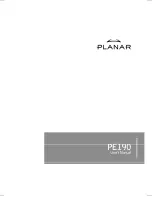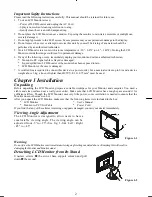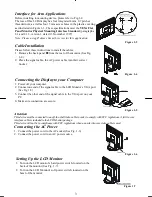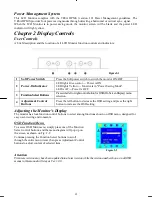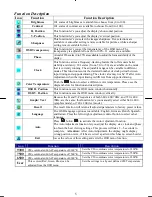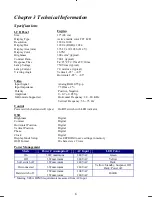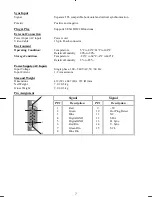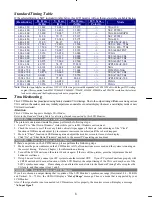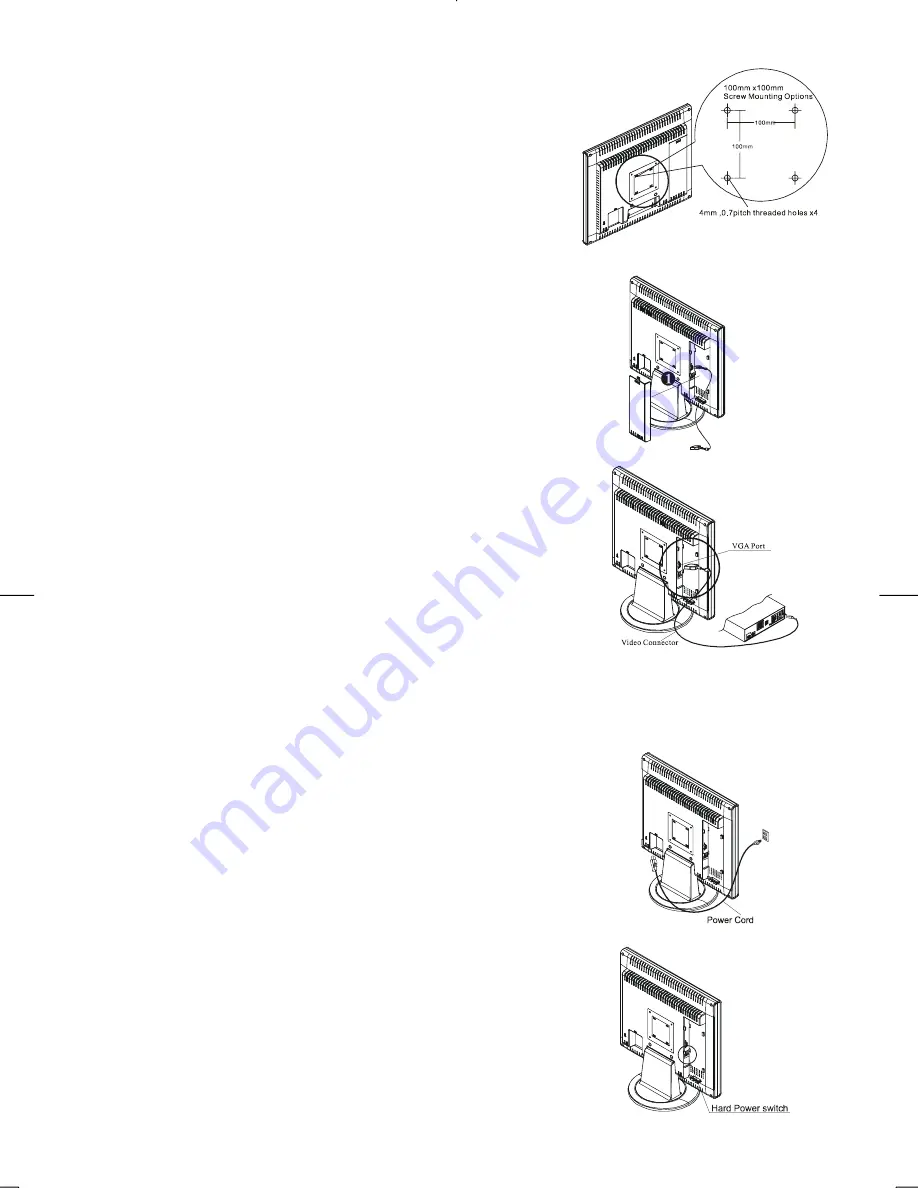
3
Interface for Arm Applications
Before installing to mounting device, please refer to Fig.1-2.
The rear of this LCD display has four integrated 4 mm, 0.7 pitches
threaded nuts, as well as four 5 mm access holes in the plastic covering
as illustrated in Figure 1-3. These specifications meet the
VESA Flat
Panel Monitor Physical Mounting Interface Standard
(paragraphs
2.1 and 2.1.3, version 1, dated 13 November 1997).
Note :Please using Ø 4mm x 8mm (L) screw for this application.
Figure 1-3
Cable Installation
Please follow these instructions to install the cables.
1.
Remove the back panel
n
from the rear of the monitor.(See Fig.
1-4)
2.
Place the signal cable, the AC power cable into their correct
Socket.
Figure 1-4
Connecting the Display to your Computer
1.
Power off your computer.
2.
Connect one end of the signal cable to the LCD Monitor’s VGA port
(See Fig 1-5)
3.
Connect the other end of the signal cable to the VGA port on your
PC.
4.
Make sure connection are secure
.
Figure 1-5
Attention
This device must be connected to an off-the-shelf video cable in order to comply with FCC regulations. A ferrite-core
interface cable is included in the LCD Monitor package.
This device will not be in compliance with FCC regulations when a non-ferrite-core video cable is used.
Connecting the AC Power
1.
Connect the power cord to the AC socket.(See Fig. 1-6)
2.
Connect the power cord to an AC power source.
Figure 1-6
Setting Up the LCD Monitor
1.
Turn on the LCD monitor’s hard power switch, located on the
back of the monitor (See Fig. 1-7)
2.
Turn on the LCD Monitor's soft power switch, located on the
bezel of the monitor.
Figure 1-7
Содержание PE190
Страница 1: ......