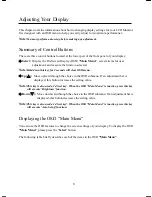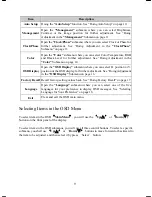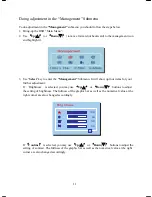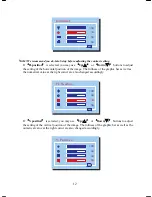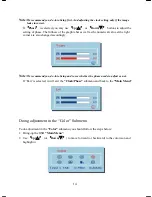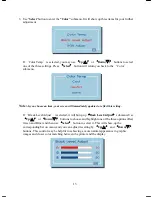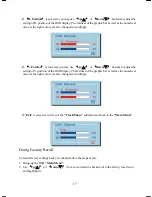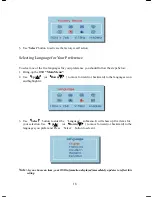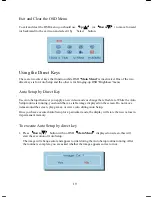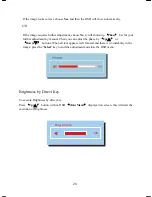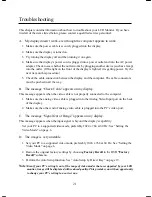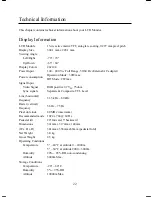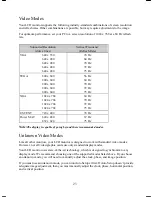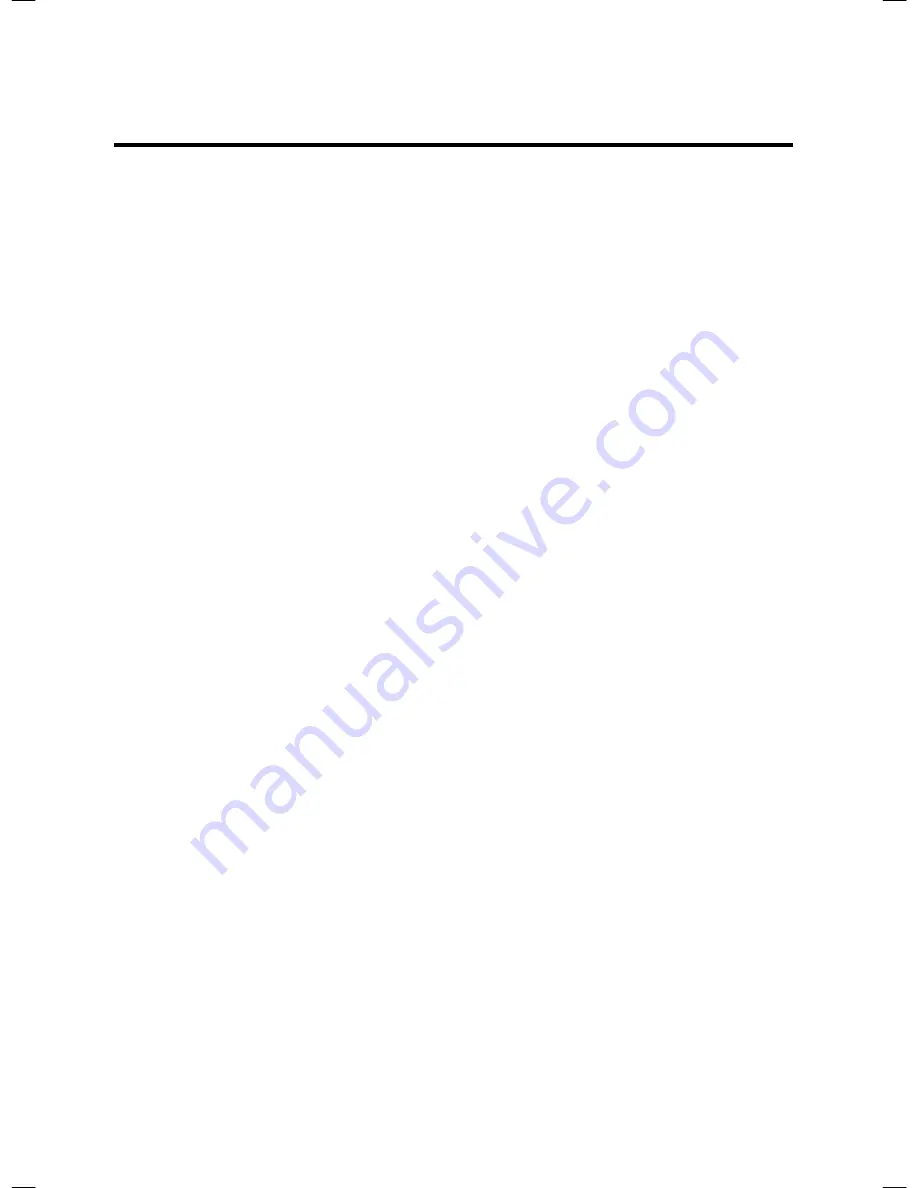
ENGLISH
PE1500 User’s Manual
21
Troubleshooting
This chapter contains information about how to troubleshoot your LCD Monitor. If you have
tried all of the items listed below, please contact a qualified service personnel.
A. My display doesn’t work, even though the computer appears to work.
1. Make sure the power cable is securely plugged into the display.
2. Make sure the display is turned on.
3. Try turning the display off and then turning it on again.
4. Make sure the display’s power cord is plugged into a power outlet and into the AC power
adapter. Check to see whether the outlet works by plugging another device (such as a lamp)
into the outlet. (If the light on the front of the display is lighted, it is getting power. Try the
next item on this procedure.)
5. Check the cable connection between the display and the computer. The cable connectors
must be pushed in all the way.
B. The message “Check Cable” appears on my display.
This message appears when the video cable is not properly connected to the computer.
1. Make sure the analog video cable is plugged into the Analog Video Input port on the back
of the display.
2. Make sure the other end of analog video cable is plugged into the PC’s video port.
C. The message “Signal Out of Range” appears on my display.
This message appears when the input signal is beyond the display's capability.
Set your PC to a supported video mode, preferably 1024 x 768 at 60 Hz. See “Setting the
Video Mode” on page .6
D. The image is very unstable.
1. Set your PC to a supported video mode, preferably 1024 x 768 at 60 Hz. See “Setting the
Video Mode” on page 6.
2. Restore the original factory settings by choosing
Factory Recall
in the OSD
“Factory
Recall”
submenu.
3. Perform the Auto Setup function. See “Auto Setup by Direct Key” on page 19.
Note:
Even if your PC’s setting is out of the range of video modes that are supported by your LCD
monitor, it may still be displayed with reduced quality. This provides you with an opportunity
to change your PC’s setting to a correct one.