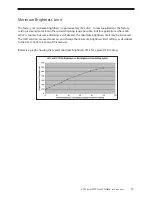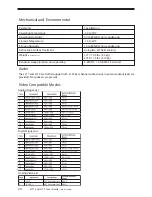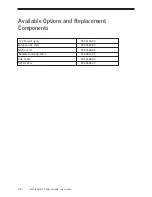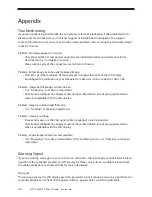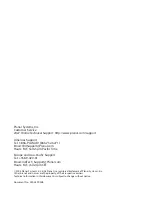Planar Systems, Inc.
Customer Service
24x7 Online Technical Support: http://www.planar.com/support
Americas Support
Tel: 1-866-PLANAR1 (866-752-6271)
Email: [email protected]
Hours: M-F, 5am-5pm Pacific Time
Europe and Asia-Pacific Support
Tel: +358-9-420-01
Email: [email protected]
Hours: M-F, 7am-4pm CET
© 2008 Planar Systems, Inc. 8/08 Planar is a registered trademark of Planar Systems, Inc.
Other brands and names are the property of their respective owners.
Technical information in this document is subject to change without notice.
Document No. 020-0599-00B
_
q p
g