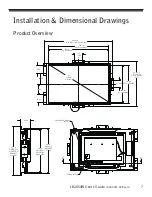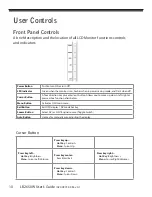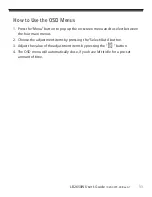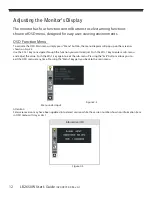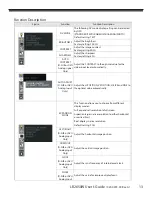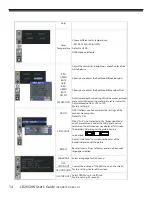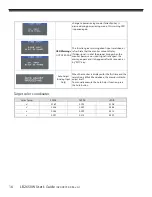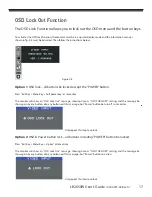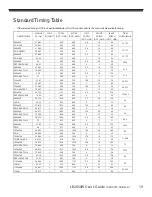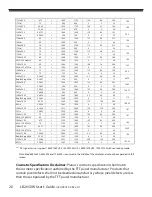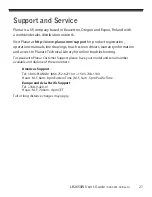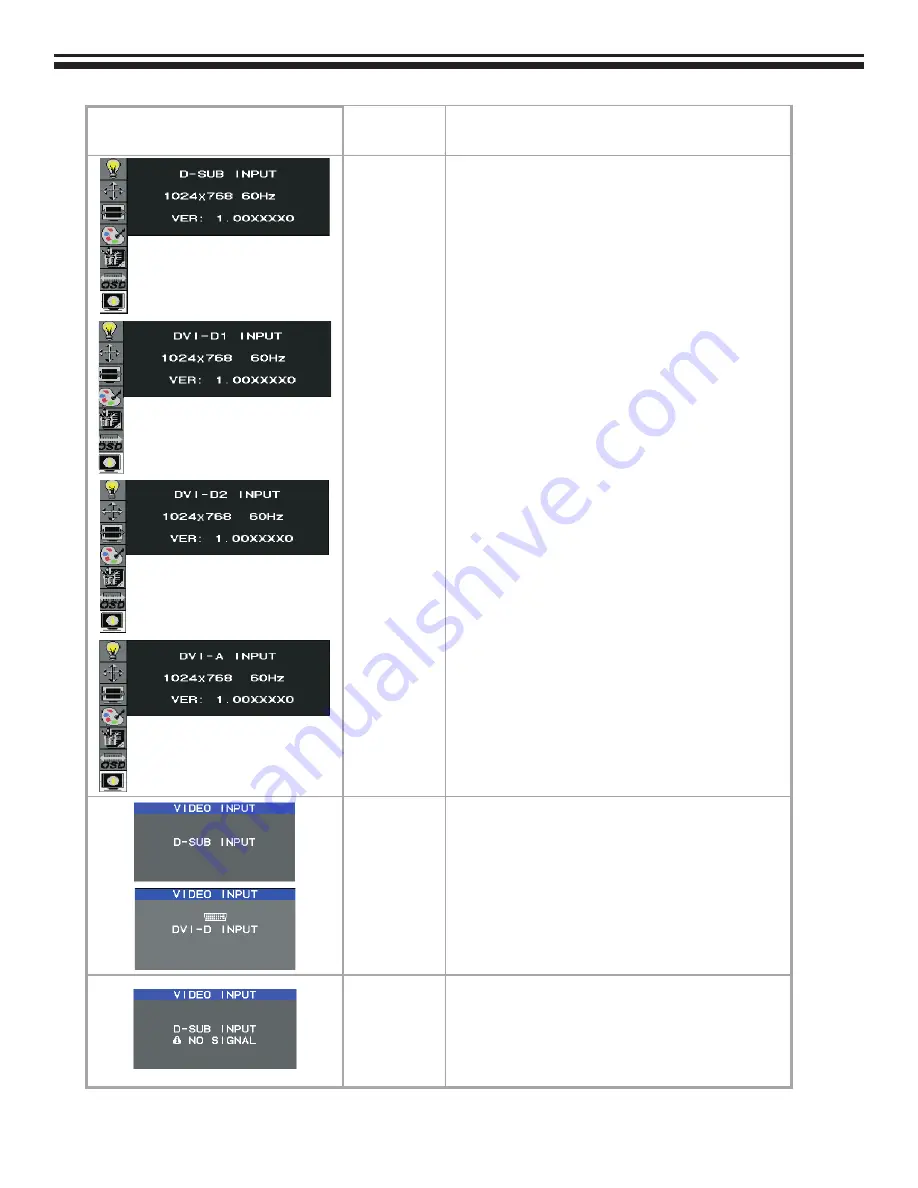
LB2650W User’s Guide
(020-0973-00 Rev. A)
15
RESOLUTION
NOTIFIER
Resolution notifier activity.
Factory setting: OFF
Information
Provide information about resolution, H/V frequencies,
and polarity of the input signal.
Input Select
This OSD informs the user the current signal that is
displayed.
This OSD will automatically turn off after 2 seconds or
by pressing the “Exit” key.
OSD Warnings
NO SIGNAL
This OSD gives a warning when the selected input
signal is not active. After power on or when the input
signal become inactive, this warning appears.
No signal OSD shall be shown after around 0.5sec from
video mode detection. This OSD shall be turned off
after 5 seconds automatically, or by “EXIT” key. Then