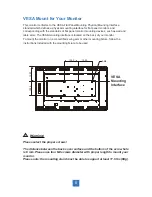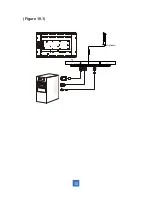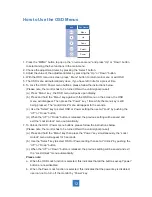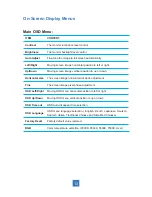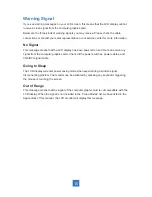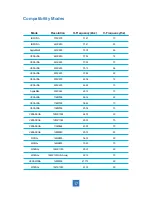Technical Support
Cables and Accessories
To
fi
nd cables and accessories for your Planar monitor, touch screen or other Planar products
visit our online store at
www.PlanarOnline.com.
Technical Support
Visit Planar at
http://www.planar.com/support
for operations manuals, touchscreen drivers,
warranty information and access to Planar’s Technical Library for online trouble shooting.
To speak with Planar Customer Support please have you model and serial number available
and dial:
Planar Support
Tel: 1-866-PLANAR1 (866-752-6271) or +1 503-748-5799 outside the US.
Hours: 24 hours a day, 7 days a week.
Toll or long distance charges may apply.
22
Содержание LA2250RTPW
Страница 1: ...LA2250RTPW Touch Screen LCD Monitor USER S GUIDE www planar com...
Страница 7: ...4 Installation Product Overview Front View Bottom View VGA USB DC IN DVI RJ Type...
Страница 13: ...Figure 10 1 10 Optional...
Страница 23: ...20...