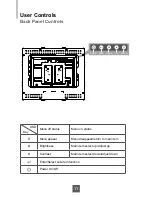Planar Systems, Inc.
Customer Service
24x7 Online Technical Support: http://www.planar.com/
support
1195 NW Compton Drive
Beaverton, OR 97006-1992
Tel:
1-866-PLANAR1 (866-752-6271) or +1 503-748-5799 outside the United States.
Hours:
24 hours a day, 7 days a week
© 2010
Planar Systems, Inc. 12/10
Planar is a registered trademark of Planar Systems, Inc.
Other brands and names are the property of their respective owners.
Technical information in this document is subject to change without notice.
020-1061-00
Rev A