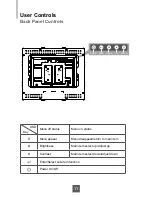If you are using a PC running Windows
®
CE, follow the instructions
below:
1. Power on the computer.
2. Make sure that the RS232 or USB cable is connected to the computer.
3. Using Platform Builder, build an image
fi
le by following the step-by-step instructions
found in the folder
fi
le of the driver.
If you are using a PC running Linux or Apple
®
Mac OS, follow the
instructions below:
1. Power on the computer.
2. Make sure that the RS232 or USB cable is connected to the computer.
3. Download the driver online and execute.
4. Follow the step-by-step instructions found in the folder
fi
le of the driver.
When changing the Touch Interface (RS-232 or USB), please follow
instructions below.
1. Uninstall the touch driver.
2. Re-start the computer.
3. Remove the original Touch Interface (RS-232 or USB).
4. Connect the computer to the Touch Interface (RS-232 or USB) that you would like to use.
5. Download the Touch Driver online, then follow the step-by-step instructions as show on
monitor.
PLEASE NOTE!
Don’t plug in both the RS-232 and USB cables!
Doing so may cause a driver confl ict, making your touch screen inoperable.
20