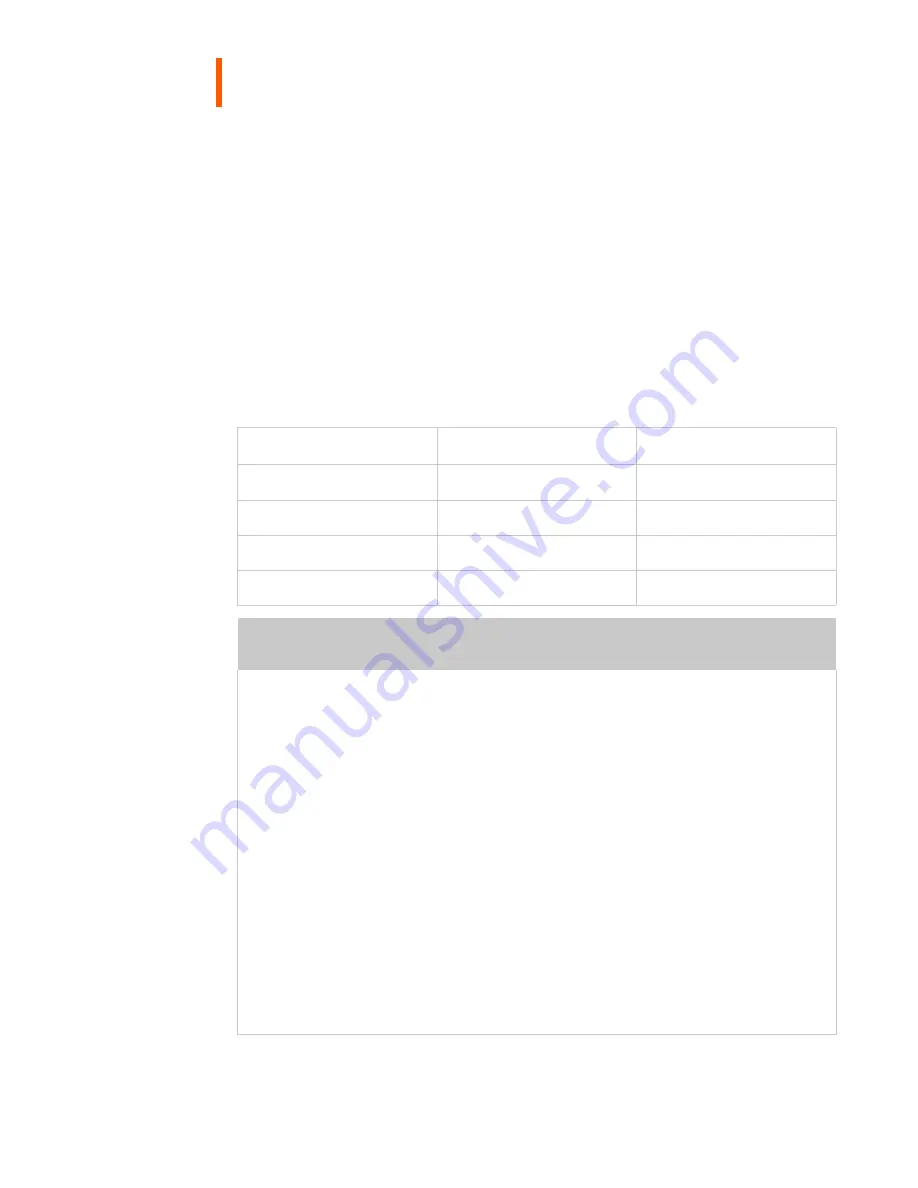
6 | Dome EX Display
Installing the Display
Before you install the Dome DX2 or the AX3 display controller,
remove any existing graphics card and its driver from your system.
Also disable any onboard graphics capability on the motherboard. If
you are installing the Dome DX2 board, you must set the DIP switches
for your system configuration. See “Set the DIP Switch on the Dome
DX2 Board” on page 7.
Dome Display
Dome DX2 Controller
AX3 Controller
E2
9
E3
9
9
E3c
9
9
E5
9
Warning
In locations where 240V outlets are used, connect the Dome EX
display only to a center-tapped, 240V, single-phase supply
(only for Canada and the United States).
If you leave the computer turned on, you could get an electric shock
and cause damage to the system components.
Remove the display controller slowly from its package and static-
shielding bag to prevent an electrostatic discharge.
Static electricity can damage the controller. When touching the
board or parts of the motherboard, take these precautions:
• Wear an antistatic wrist strap.
• Discharge your body’s static electricity repeatedly by touching the
power supply or the metal surface of the computer chassis.
Содержание Dome EX
Страница 1: ...Dome EX Display User s Guide ...






























