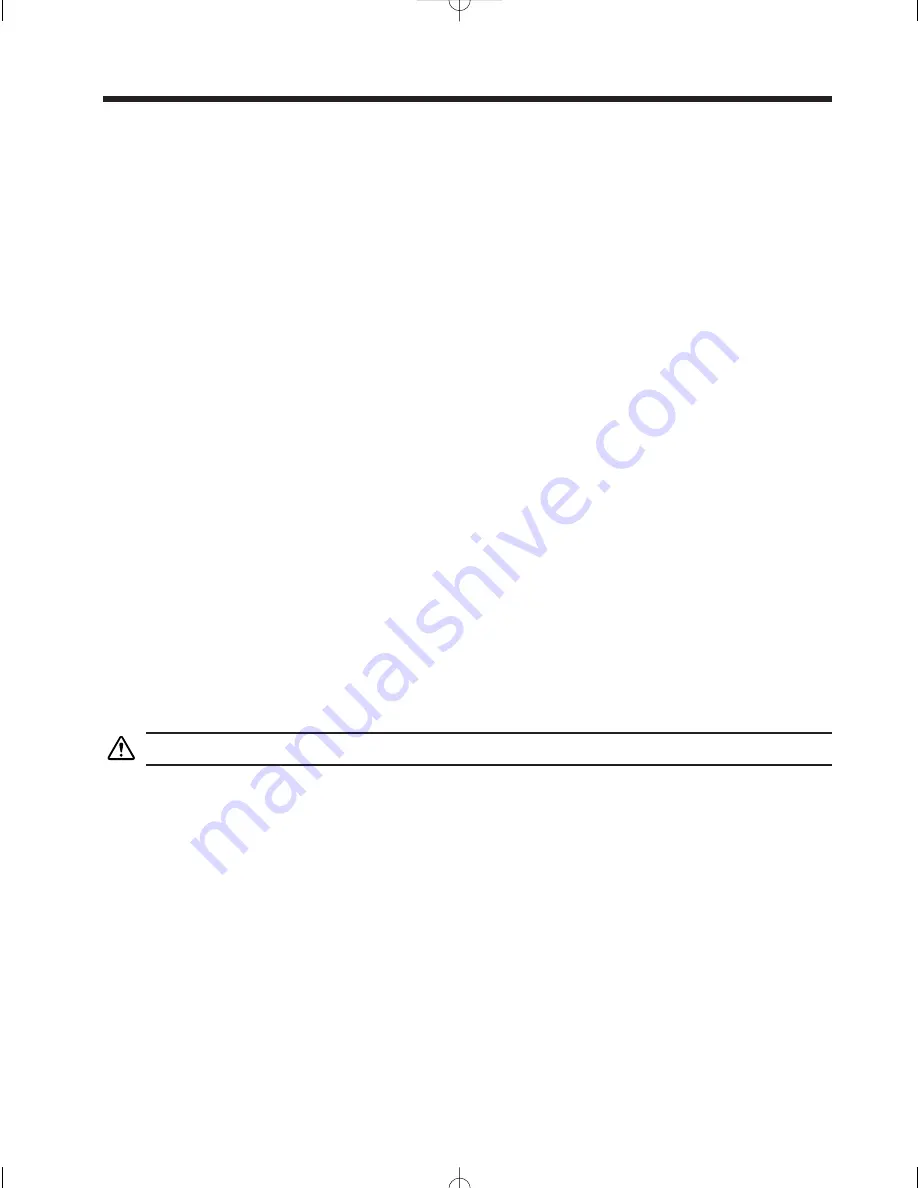
Chapter Six: Care and Cleaning
Maintenance Tips
The Clean Screen II PC is a well designed unit that does not require any routine maintenance.
There are, however, a few tips we would like to pass along.
When installing and using the unit, make sure that nothing is blocking the vents. All circuitry
generates heat in normal operation and keeping the vents unblocked is essential for trouble-free
operation.
A combination of screen savers and power-saving routines will preserve the quality of the LCD
screen. Set a screen saver to come on after a few minutes of inactivity. Then use the hardware
BIOS Setup program (see Chapter Five) to turn off the display after a few more minutes. You
will save power and protect the display.
Cleaning Tips
The Clean Screen II PC was designed to take rough treatment in busy hospitals. In addition to
taking 50 g shocks, it also meets the tough UL2601 standard for safe operation. It can continue
to operate even while being cleaned in a normal fashion for a hospital environment, such as with
a saturated sponge or dampened, soft cloth. The UL2601 standard includes protection from stan-
dard cleaning chemicals and protection from liquids consistent with these cleaning procedures.
It has an IPX-1 rating per IEC529.
Approved cleaning solutions include:
Commercial or industrial grade general purpose cleaners (non-abrasive)
Isopropanol (70% isopropyl alcohol)
5% bleach solution (5% aqueous sodium hypochlorite)
1.6% aqueous ammonia
0.5% phenolic compounds
0.5% chlorhexidine in 70% isopropyl alcohol
Commercial or industrial grade glass cleaners
DO NOT USE acetone or acetone-based cleaners.
Although such cleaning should be perfectly safe, we nevertheless recommend cutting power to
the unit whenever possible before cleaning. Although the Clean Screen II and its power supply
meet UL2601 standards, your peripherals or wall socket may not.
30
Planar Clean Screen II PC User’s Manual
CS II Manual LAYOUT#2304 3/25/99 11:16 AM Page 30
















































