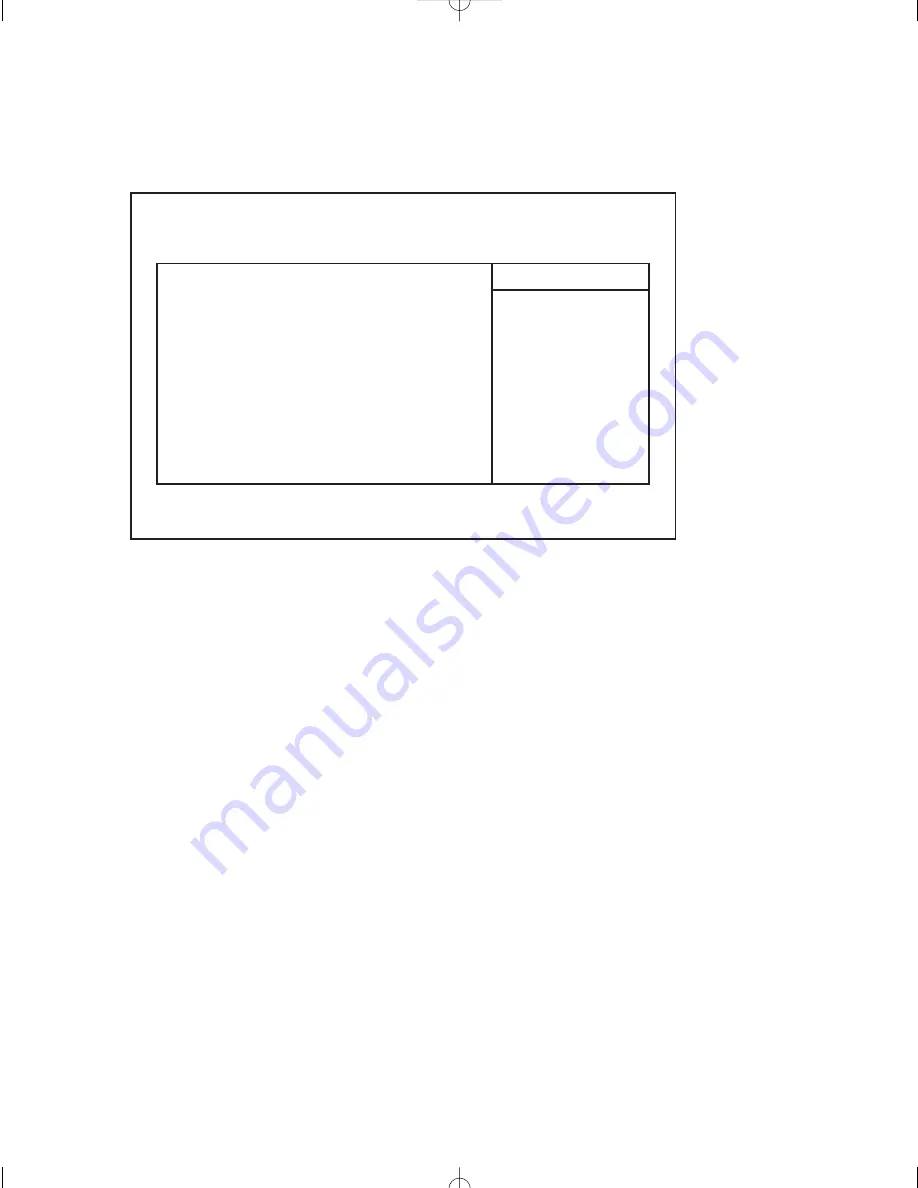
Primary Master/Slave Sub-Menus (under Main Menu)
The system supports two IDE devices. The following menu is representative of the menus for
each of these devices. The detailed characteristics for each connected drive is available in this
sub menu.
Figure 17 — Primary Master/Slave sub-menu.
Autotype Fixed Disk
This option is used when setting up new disks. It allows Setup to determine the proper settings
of the disk for drives that comply with ANSI specifications. The ENTER key is used to invoke
this function.
Existing (formatted) disks must be set up using the same parameters that were originally used at
the time the disk was formatted. The specific cylinder, head, and sector information as listed on
the factory label must be manually entered on this screen using a User type described below.
Type
None is selected if there is no IDE hard disk drive for this adapter. In cases where there is an IDE
disk but the Autotype feature cannot be employed, then the User type is selected and the correct
drive values for cylinders, heads, sectors/track, and write precompensation are entered. For
MultiBoot II the selections for this field are: Auto, ATAPI Removable. IDE Removable, CD-
ROM, User, and None. The default is Auto.
Multi-Sector Transfers
This option allows the user to configure the System BIOS to read ahead by the specified num-
ber of sectors whenever a disk access is performed. This has the effect of reading more data at
once and reduces the absolute number of discrete disk reads performed by the operating system,
thus increasing system performance. The possible selections are Disabled, 2 sectors, 4 sectors,
8 sectors, or 16 sectors. Note that autotyping may change this value if the hard disk reports that
it support block accesses. The default is Disabled.
PhoenixBIOS Setup Utility
Primary Master/Slave Sub-Menus
Chapter Five: BIOS Setup
19
Autotype Fixed Disk:
[Auto]
Multi-Sector Transfers:
[Disabled]
LBA Mode Control:
[Disabled]
32-Bit I/O:
[Disabled]
Transfer Mode:
[Standard]
Ultra DMA Mode:
[Disabled]
USB Legacy Support:
[Disabled]
Item Specific Help
<Tab>, <Shift-Tab>, or
<Enter> selects field.
F1
Help
↑↓
Select Item
-/+ Change Values
F9
Set Defaults
ESC
Exit
↔
Select Menu
Enter Select
©
Sub-Menu
F10 Save and Exit
CS II Manual LAYOUT#2304 3/25/99 11:16 AM Page 19
















































