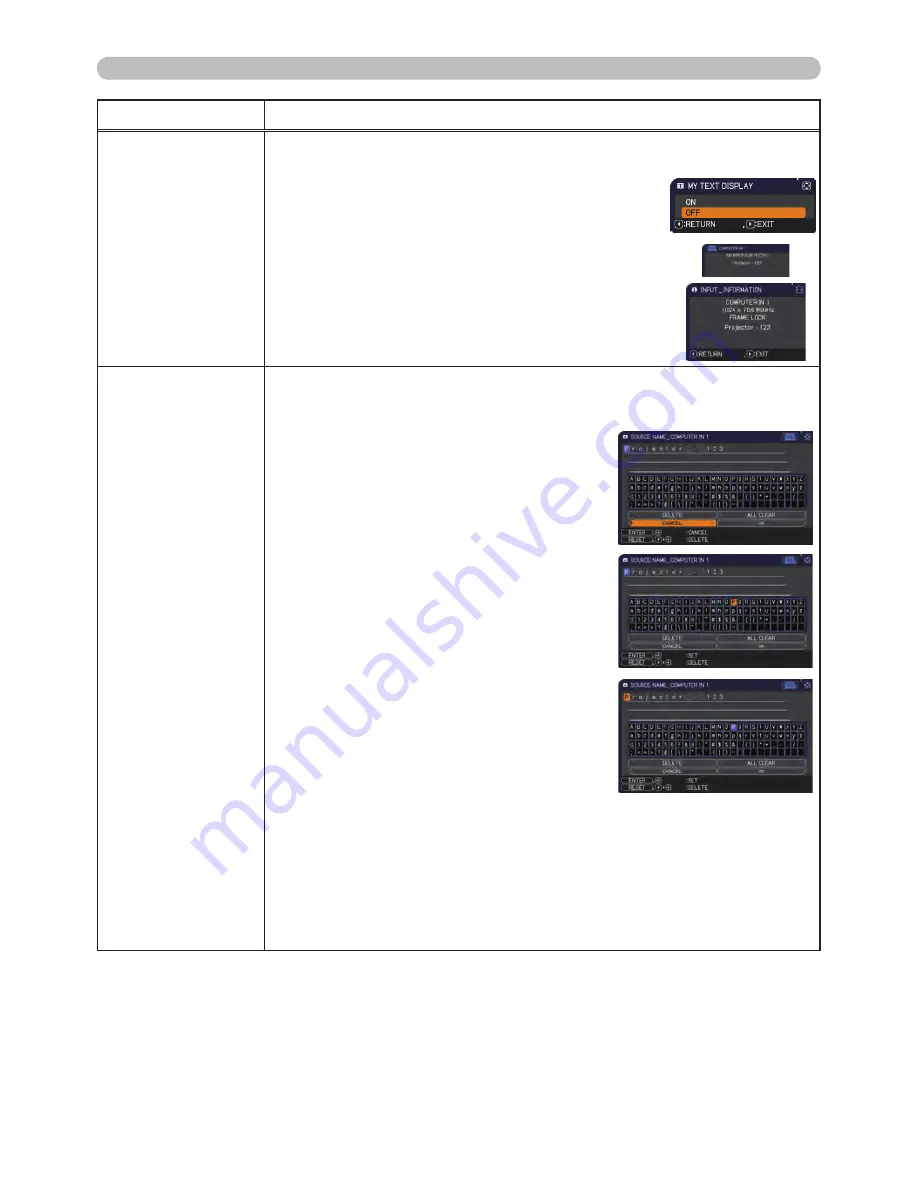
65
SECURITY menu
Item
Description
MY TEXT
DISPLAY
(1) Use the ▲/▼ cursor buttons on the SECURITY menu to select the MY
TEXT DISPLAY and press the ► cursor (or the
ENTER
) button to display
the MY TEXT DISPLAY on/off menu.
(2) Use the ▲/▼ cursor buttons on the MY TEXT
DISPLAY on/off menu to select on or off.
ON
ó
OFF
When it is set to the ON, the MY TEXT will be
displayed on the START UP screen and the
INPUT_INFORMATION when the INFORMATION
on the SERVICE menu is chosen.
• This function is available only when the MY TEXT
PASSWORD function is set to the OFF.
MY TEXT
WRITING
(1) Use the ▲/▼ cursor buttons on the SECURITY menu to select the MY
TEXT WRITING and press the ► cursor (or the
ENTER
) button. The MY
TEXT WRITING dialog will be displayed.
(2) The current the MY TEXT will be
displayed on the first 3 lines. If not yet
written, the lines will be blank.
Use the ▲/▼/◄/► cursor buttons and
the
ENTER
(or the
INPUT
) button to
select and enter characters. To erase 1
character at one time, press the
RESET
(or press the ◄ cursor and the
INPUT
buttons at the same time) button. Also
if you move the cursor to the DELETE
or the ALL CLEAR on screen and press
the
ENTER
(or the
INPUT
) button,
1 character or all characters will be
erased. The MY TEXT can be input up
to 24 characters on each line.
(3) To change an already inserted
character, press the ▲/▼ cursor button
to move the cursor to one of the first 3
lines, and use the ◄/► cursor buttons
to move the cursor on the character to
be changed.
After pressing the
ENTER
(or the
INPUT
) button, the character is selected.
Then, follow the same procedure as described at the item (2) above.
(4) To finish entering text, move the cursor to the OK on screen and press
the ► cursor (or the
ENTER
/the
INPUT
) button. To revert to the previous
MY TEXT without saving changes, move the cursor to the CANCEL on
screen and press the ◄ cursor (or the
ENTER
/the
INPUT
) button.
•
The MY TEXT WRITING function is available only when the MY TEXT
PASSWORD function is set to the OFF.
















































