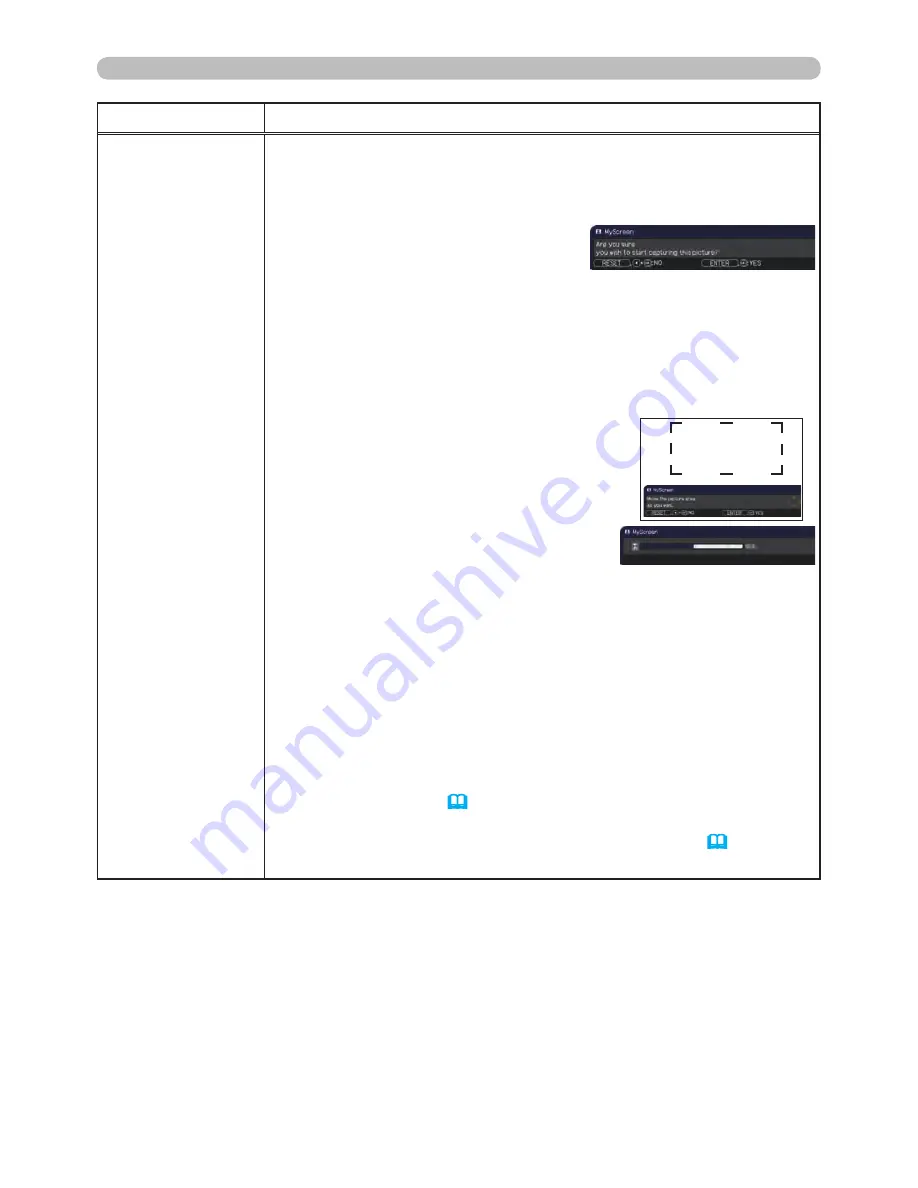
42
SCREEN menu
Item
Description
MyScreen
This item allows you to capture an image for use as a MyScreen
image which can be used as the BLANK screen and the START UP
screen. Display the image you want to capture before executing the
following procedure.
1. Selecting this item displays a dialog
titled “MyScreen”. It will ask you if
you start capturing an image from
the current screen.
Please wait for the target image to be displayed, and press the
ENTER
(or the
INPUT
) button when the image is displayed. The
image will freeze and the frame for capturing will appear.
To stop performing, press the
RESET
(or press the ◄ cursor and
the
INPUT
buttons at the same time) button.
2. Using the ▲/▼/◄/► cursor buttons
adjusts the frame position.
Please move the frame to the position
of the image which you want to use. The
frame may not be able to be moved for
some input signals.
To start registration, press the
ENTER
(or the
INPUT
)
button on the remote
control.
To restore the screen and return to the previous dialog, press
the
RESET
(or press the ◄ cursor and the
INPUT
buttons at the
same time) button.
Registration takes several minutes.
When the registration is completed, the registered screen and the
following message is displayed for several seconds:
“MyScreen registration is finished.”
If the registration failed, the following message is displayed:
“A capturing error has occurred. Please try again.”
• This function cannot be selected when the ON is selected to the
MyScreen Lock item
(
43
)
.
• This function cannot be selected when the ON is selected to the
MyScreen PASSWORD item in the SECURITY menu
(
61
)
.
• This item cannot be selected for an HDMI signal.
(continued on next page)
















































