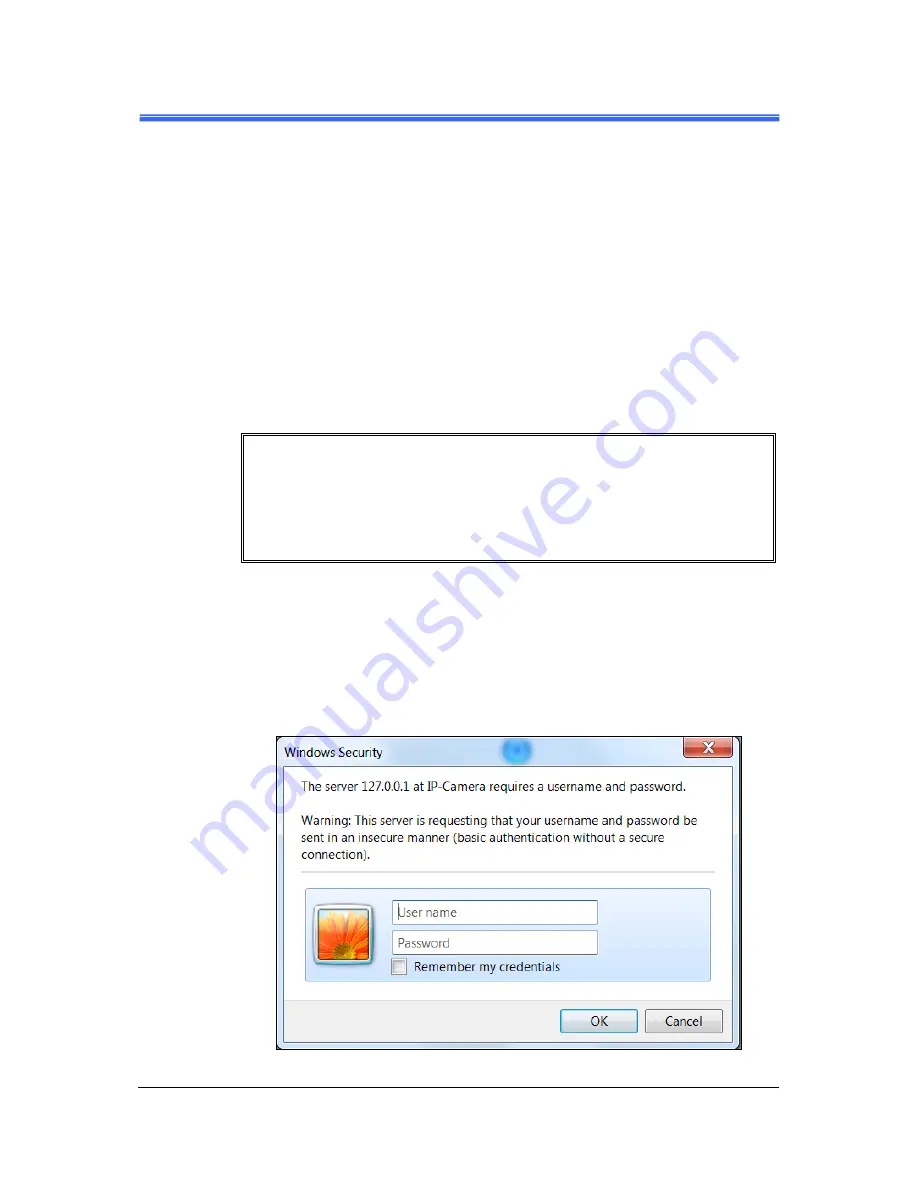
Chapter 3
PD737 User’s Manual
Camera Live View UI Settings
••••
13
3
3
3
3 Camera Live Vi
Camera Live Vi
Camera Live Vi
Camera Live View UI
ew UI
ew UI
ew UI
Settings
Settings
Settings
Settings
Using PC/notebook/ultrabook, you may change and reconfigure the Camera live
view user interface (UI) settings to suit your need by following the procedures
below.
1) Execute your Web Browser and then manually enter the Camera Device’s IP
address gotten via
CAM FINDER
utility.
NOTE
For first time user, there will be a prompt to install the ActiveX control.
Conply with the ActiveX installation as it is needed to view the video stream
and some other operations.
Use of Microsoft IE browser is recommended as it offers a better
compatibility.
2) Then the “Windows Security” dialog displays. Enter a username and
password. You may enter “admin” for both. Click
OK
button when
completed.
(Note that same Browser with different version or different vendor Browser
will behave different dialog window. Below picture is belonging to IE
Browser’s diagram.)
Figure 3-1
“Windows Security” Dialog
















































