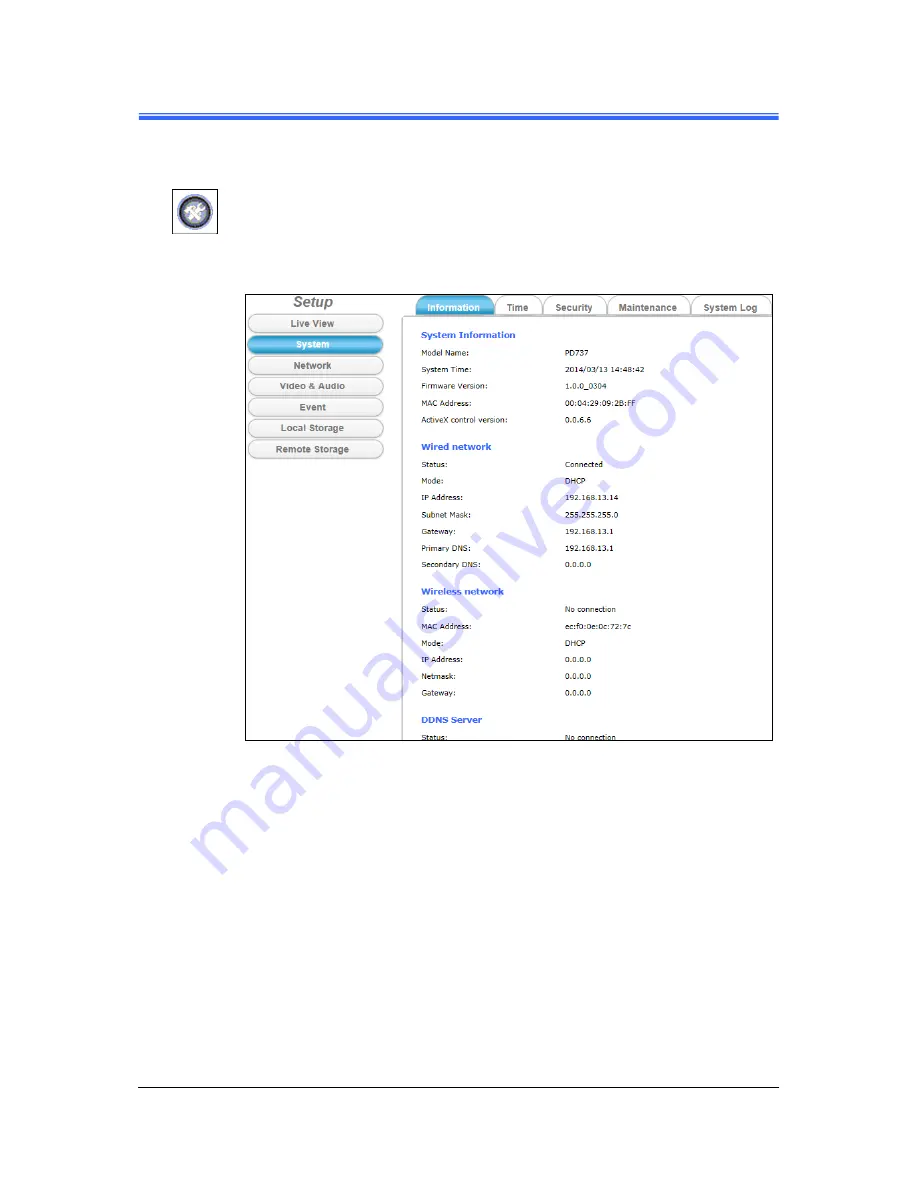
Chapter 3
20
••••
Camera Live View UI Settings
PD737 User’s Manual
As you get familiar with features and functions of your Camera, you may want to
change or update a number of its settings to further upgrade its performance.
This can be accomplished by clicking the
Setup
button (indicated in the above
figure). The
Setup
dialog (see following figure) will then display to provide the
range of setup categories you will be able to change.
Figure 3-7 Camera Setup Dialog






























