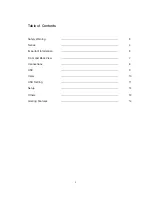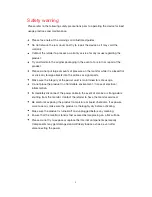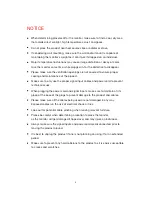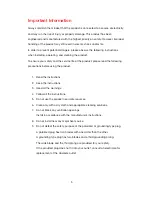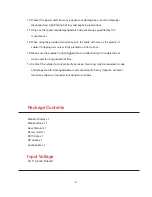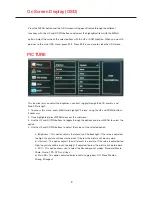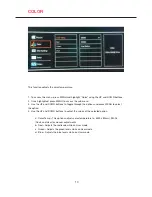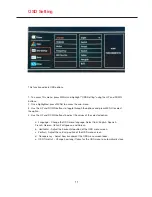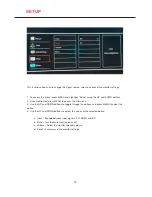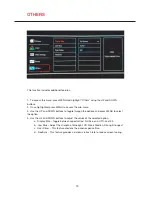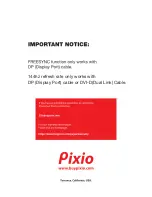7
Front and Back View
OSD Control Buttons
1. The MENU button activates the On Screen Display (OSD) menu. While the OSD menu is open, this
button will act as the select button to open up options for adjustment.
2. The UP button navigates up in the OSD menu. This button will increase the value of the selected
option. When outside of the OSD menu, the UP button will toggle through the ECO pre-sets: Standard,
Movie, Photo, Game, FPS, RTS, and User.
3. The DOWN button navigates down in the OSD menu. This button will decrease the value of the
selected option. When outside of the OSD menu, the DOWN button will activate the Game Menu, in
which you can access the Game Cursor and Game Time features.
4. The EXIT button will act as the back button in the OSD menu. The button will move back one option
menu and with an additional press, will exit the OSD menu. If pressed for 3 seconds, the EXIT button
will cycle through the different signal inputs connected to the monitor.
5. The power button turns the display on or off.
Содержание PX325c
Страница 1: ......
Страница 15: ...144hz refresh rate only works with DP Display Port cable or DVI D Dual Link Cable ...