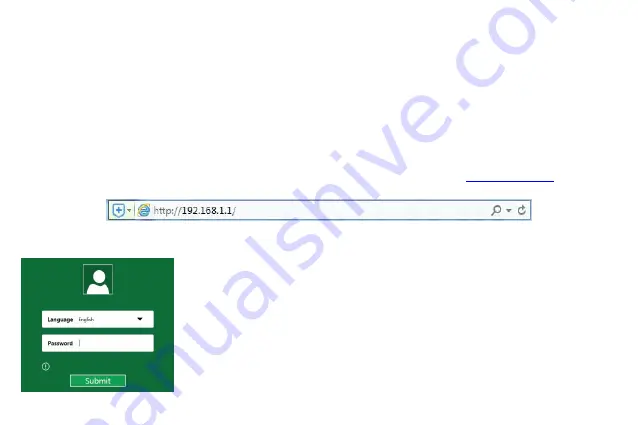
8
2) Configure the network parameters. The IP address is 192.168.1.xxx ("xxx" is any number from 2 to 254), Subnet
Mask is 255.255.255.0, and Gateway is 192.168.1.1 (The router's default IP address)
Obtain an IP address automatically
1) Set up the TCP/IP Protocol in "Obtain an IP address automatically" mode on your PC. If you need instructions as to
how to do this, please refer to Appendix A:
Configuring the PC
.
2) Then the built-in DHCP server will assign IP address for the PC.
3.3 Quick Installation Guide
With a Web-based utility, it is easy to configure and manage the Wireless-N Router. The Web-based utility can be used
on any Windows, Macintosh or UNIX OS with a Web browser, such as Microsoft Internet Explorer, Mozilla Firefox or
Apple Safari.
1. To access the configuration utility, open a web-browser and type in the default address
in the
address field of the browser.
After a moment, a login window will appear. Select the language for the installation,and then enter
admin
for the
Password,Then click the Submit button or press the Enter key.
Language -
Select the Language from the drop-down list. The default setting is
English.
Password -
Enter the password for Login.The default password is
admin
.
Note:
If the above screen does not pop-up, it means that your Web-browser has been
set to a proxy.
Go to Tools>Internet Options>Connections>LAN Settings, in the screen that appears,
cancel the Using Proxy checkbox, and click OK to finish it.
Содержание LV-WR07
Страница 1: ...1...
Страница 6: ...6 5 Verify that the hardware connection is correct by checking these LEDs...
















