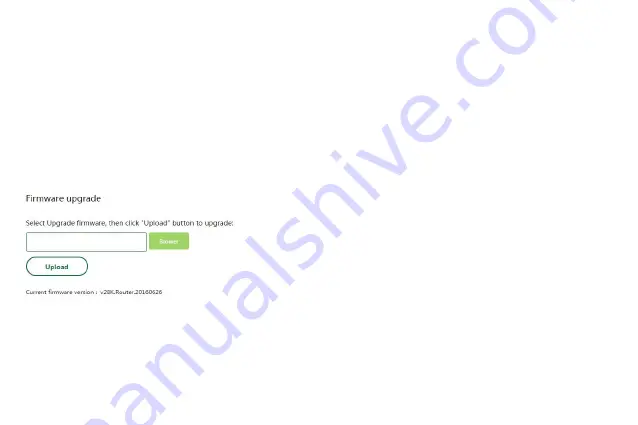
13
BandWidth -
Select the bandwidth from the drop-down list. The default setting is auto, which can adjust the bandwidth
for your clients automatically.
Note:
If 11n only, 11gn mixed, or 11bgn mixed is selected in the Mode field, the Channel Width selecting field will turn grey and
the value will become 20M, which is unable to be changed.
Signal -
Here you can specify the transmit power of router. You can select High, Middle or Low which you would like.
High is the default setting and is recommended.
Click the
Apply
button to save your settings.
4.3 Upgrade firmware
Choose menu “
System
→
Upgrade firmware
”, you can update the latest version of firmware for the router on the
following screen.
To upgrade the router's firmware, follow these instructions below:
1. Type the path and file name of the update file into the File field. Or
click the Choose File button to locate the update file.
2. Click the
Upload
button.
Note:
1. When you upgrade the router's firmware, you may lose its current configurations, so before upgrading the firmware
please write down some of your customized settings to avoid losing important settings.
2. Do not turn off the router or press the Reset button while the firmware is being upgraded, otherwise, the router may be
damaged.
3. The router will reboot after the upgrading has been finished.
Содержание LV-WR07
Страница 1: ...1...
Страница 6: ...6 5 Verify that the hardware connection is correct by checking these LEDs...
















