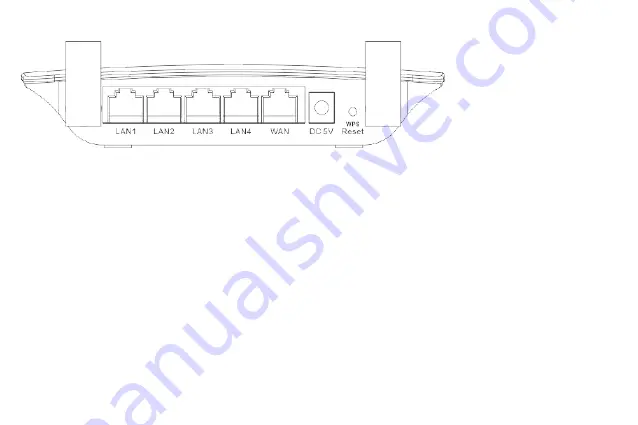
4
1.4.2 The Rear Panel
The following parts are located on the rear panel (View from left to right).
POWER:
The Power socket is where you will connect the power adapter. Please use the power adapter provided with
this Wireless N Router.
WAN:
This WAN port is where you will connect the DSL/cable Modem, or Ethernet.
LAN:
These ports connect the Router to the local PC(s).
RESET:
This button is used for both WPS and Reset function. To use the WPS function, press it for less than five
seconds; to use the RESET function, press it for more than five seconds.
Used as RESET button:
There are two ways to reset to the Router's factory defaults:
Use the Factory Defaults function on System Tools -> Factory Defaults page in the Router's Web-based Utility.
2) Use the WPS/RESET button: With the router powered on, press and hold the WPS/Reset button for approximately 8
seconds. And then release the button and wait the router to reboot to its factory default settings.
Used as WPS button:
If you have client devices, such as wireless adapters, that support Wi-Fi Protected Setup, then you can press this button
to quickly establish a connection between the Router and client devices and automatically configure wireless security for
your wireless network.
Wireless antenna:
To receive and transmit the wireless data.
Содержание LV-WR07
Страница 1: ...1...
Страница 6: ...6 5 Verify that the hardware connection is correct by checking these LEDs...
















