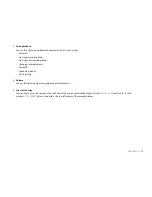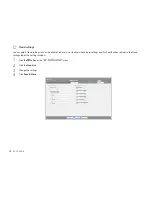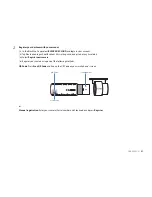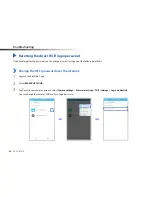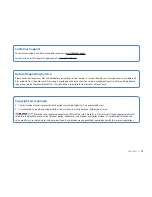90
BLACKVUE
Change the Wi-Fi password using BlackVue Viewer (Windows or Mac)
1
Remove the microSD card from the dashcam.
2
Insert the card into the microSD card reader and connect it to a computer.
3
Find and run the BlackVue Viewer program.
For Windows users
: Open Windows Explorer and click on the microSD card (Removable Disk (F:), or the name of your card location).
Go to F:\BlackVue\Application\Viewer for Windows\ and run BlackVue.exe.
For Mac users
: Open Finder and select the microSD card reader from the list in the left frame. Go to \BlackVue\Application\Viewer
for Mac\ and run BlackVue Viewer.
4
In BlackVue Viewer click on the button or the
menu to access the settings panel.
5
Click the
Wi-Fi & Other
tab and under
Login credentials
change the password.
6
Click
Save & Close
.
Reset the Wi-Fi password by upgrading the firmware using a computer (Windows or Mac)
y
Go to www.blackvue.com/support/downloads/ and follow the firmware upgrade guide.
y
When you use a computer to upgrade the firmware all settings are reset to the defaults to ensure stable operation. Please reconfigure
your personal settings such as the time zone, Wi-Fi and Cloud settings.
Содержание BlackVue DR650S-1CH
Страница 1: ......
Страница 51: ...DR650S 1CH 51 Basic settings ...
Страница 56: ...56 BLACKVUE Sensitivity settings ...
Страница 64: ...64 BLACKVUE Login credentials You can change the dashcam s SSID and Wi Fi login password ...
Страница 65: ...DR650S 1CH 65 Cloud settings Enable Cloud service If you don t use the Cloud service you can turn it off ...
Страница 67: ...DR650S 1CH 67 Push notification settings You can customize when you want to receive push notifications ...
Страница 89: ...DR650S 1CH 89 4 Go back to the Firmware settings menu tap and tap Save and close ...
Страница 96: ......