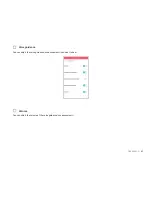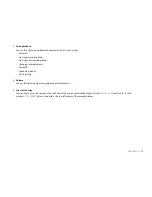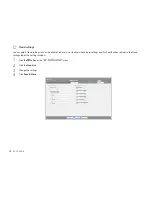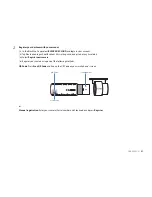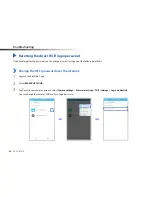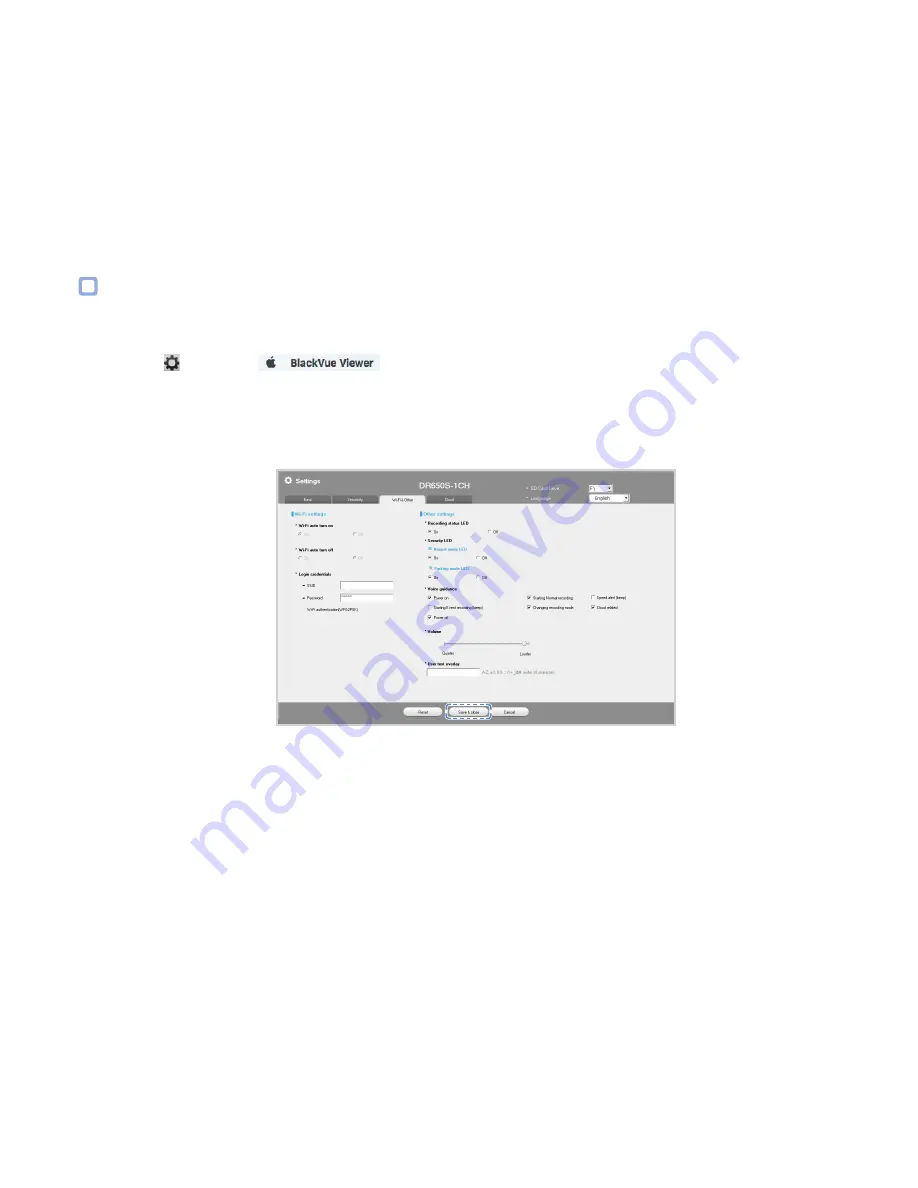
DR650S-1CH
75
Wi-Fi & Other settings
You can adjust Wi-Fi and Other settings such as the Wi-Fi auto turn on/off, login credentials, LED indicators, voice guidance, volume, and a
user text overlay in the Wi-Fi & Other tab of the Settings window.
1
Click the button or the
menu.
2
Click the
Wi-Fi & Other
tab.
3
Change the settings.
4
Click
Save & Close
.
Содержание BlackVue DR650S-1CH
Страница 1: ......
Страница 51: ...DR650S 1CH 51 Basic settings ...
Страница 56: ...56 BLACKVUE Sensitivity settings ...
Страница 64: ...64 BLACKVUE Login credentials You can change the dashcam s SSID and Wi Fi login password ...
Страница 65: ...DR650S 1CH 65 Cloud settings Enable Cloud service If you don t use the Cloud service you can turn it off ...
Страница 67: ...DR650S 1CH 67 Push notification settings You can customize when you want to receive push notifications ...
Страница 89: ...DR650S 1CH 89 4 Go back to the Firmware settings menu tap and tap Save and close ...
Страница 96: ......