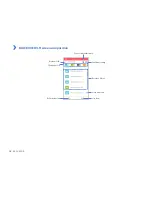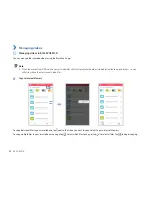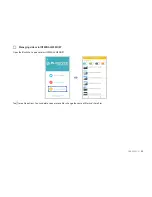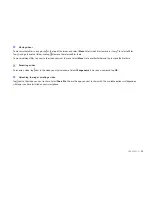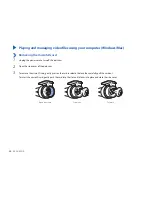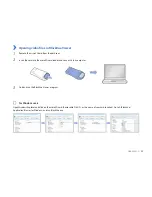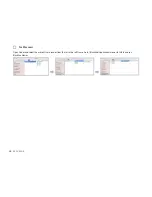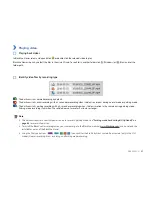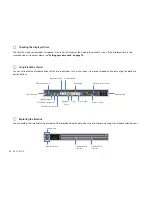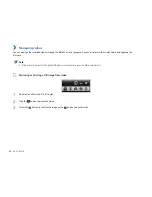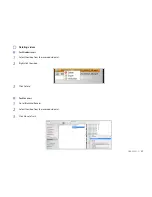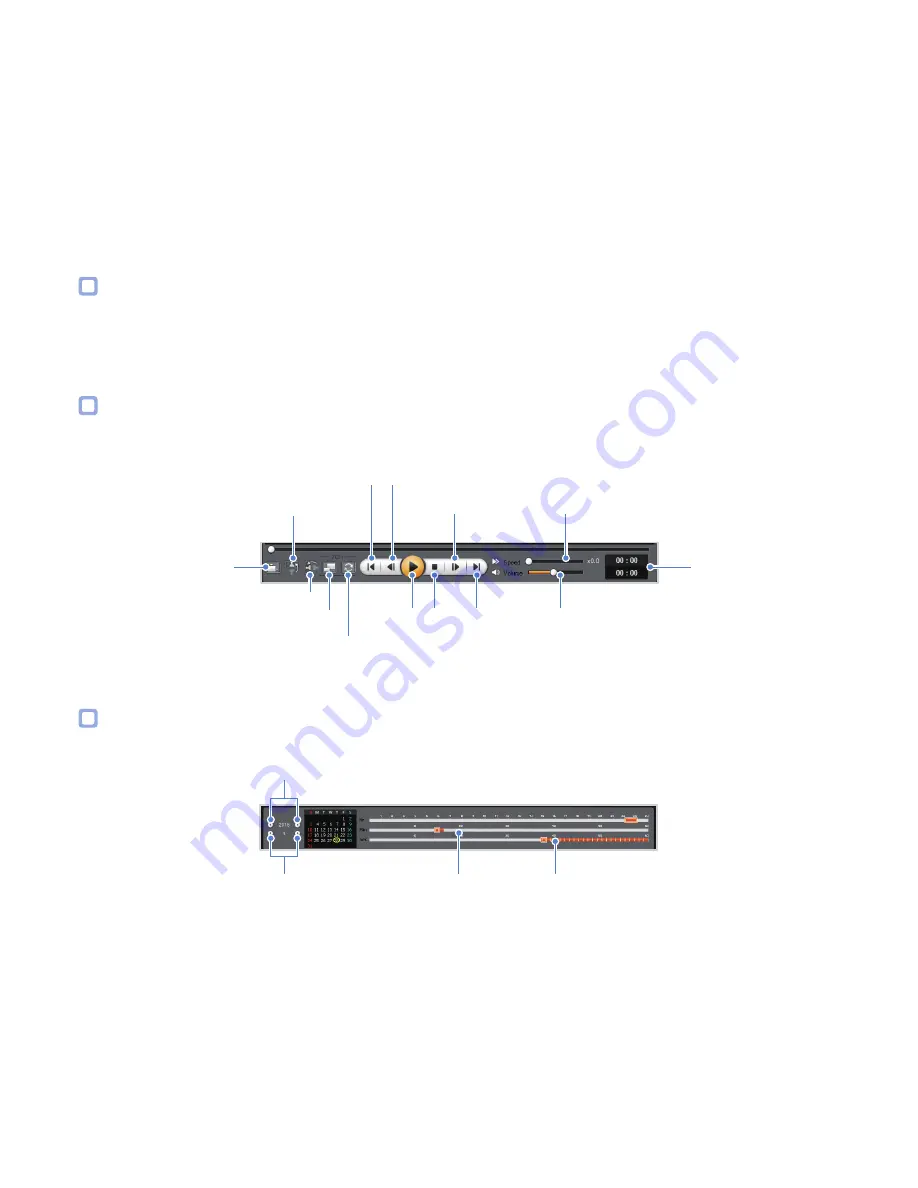
32
BLACKVUE
Checking the displayed time
The time the video was recorded is displayed in the lower left corner of the video in the playback screen. If the displayed time in the
recorded videos is incorrect please see
"Setting your time zone" on page 70
.
Using BlackVue Viewer
You can customize the playback options of the recorded videos, such as the screen size, playback speed, and volume using the playback
option buttons.
View upside-down
Front/Rear reverse view
Front/Rear screen mode
Flip horizontally
Playback/
Pause
Stop
Full screen view
Volume control
Playback time
Play previous file
Play next file
Playback speed control
Previous frame
Next frame
Exploring the timeline
You can explore the timeline for the playback of the recorded videos by date, hour, minute, and second using the timeline option buttons.
Year selection
Timeline for min
selection
Month selection
Timeline for sec
selection
Содержание BlackVue DR650S-1CH
Страница 1: ......
Страница 51: ...DR650S 1CH 51 Basic settings ...
Страница 56: ...56 BLACKVUE Sensitivity settings ...
Страница 64: ...64 BLACKVUE Login credentials You can change the dashcam s SSID and Wi Fi login password ...
Страница 65: ...DR650S 1CH 65 Cloud settings Enable Cloud service If you don t use the Cloud service you can turn it off ...
Страница 67: ...DR650S 1CH 67 Push notification settings You can customize when you want to receive push notifications ...
Страница 89: ...DR650S 1CH 89 4 Go back to the Firmware settings menu tap and tap Save and close ...
Страница 96: ......