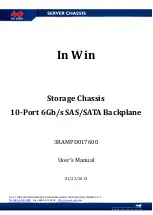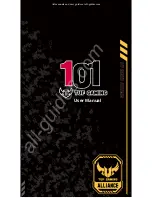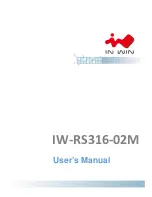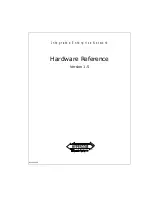About the Speed Indicators in DC
The speed indicators are located on either side of the Start bar on the bottom of the main DC screen.
The
input speed indicator
displays the input speed (the speed in which pages are fed) in number of
mailpieces per hour (shown as 0 below) as well as the total number of pages fed (shown as 63 here).
The
output speed indicator
displays the output speed in numbers of mailpieces per hour (shown as
677 here), as well as the total number of mailpieces that reached the output stacker (shown as 12 here).
Using Direct Connect
Pitney Bowes
Epic v3.1 (ZVE0) Operator Guide
May, 2018
Page 46 of 328
Содержание Epic v3.1
Страница 26: ...3 Power the System On and Off In this section Powering Up the System 20 Powering Down the System 22...
Страница 31: ...This page intentionally left blank...
Страница 55: ...This page intentionally left blank...
Страница 187: ...This page intentionally left blank...
Страница 199: ...This page intentionally left blank...
Страница 215: ...This page intentionally left blank...
Страница 253: ...Foam Roller Raised for Jam Removal Error Recovery Pitney Bowes Epic v3 1 ZVE0 Operator Guide May 2018 Page 246 of 328...
Страница 290: ...Diagonal Seam Envelopes Letter Mode Specifications Pitney Bowes Epic v3 1 ZVE0 Operator Guide May 2018 Page 283 of 328...
Страница 291: ...Diagonal Seam Envelopes Flats Mode Specifications Pitney Bowes Epic v3 1 ZVE0 Operator Guide May 2018 Page 284 of 328...
Страница 293: ...Executive Envelopes Letter Mode Specifications Pitney Bowes Epic v3 1 ZVE0 Operator Guide May 2018 Page 286 of 328...
Страница 294: ...Executive Envelopes Flat Mode Specifications Pitney Bowes Epic v3 1 ZVE0 Operator Guide May 2018 Page 287 of 328...
Страница 297: ...Side Seam Envelopes Letter Mode Specifications Pitney Bowes Epic v3 1 ZVE0 Operator Guide May 2018 Page 290 of 328...
Страница 298: ...Side Seam Envelopes Flats Mode Specifications Pitney Bowes Epic v3 1 ZVE0 Operator Guide May 2018 Page 291 of 328...
Страница 335: ...This page intentionally left blank...
Страница 336: ...SV63233 RevG 2018 Pitney Bowes Inc All Rights Reserved 3001 Summer Street Stamford Connecticut 06926 www pitneybowes com...