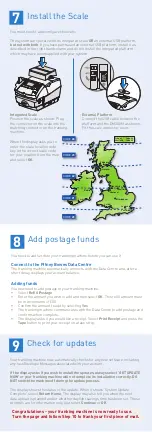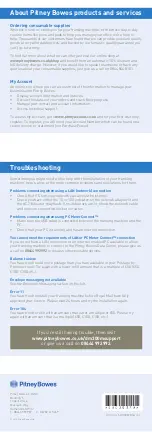Pre-setting options
It’s advisable to pre-set some options on your franking machine, as this could
save time and possibly prevent errors later. Your franking machine has a ‘Normal
Preset’ for your most used settings which will be set automatically every time the
franking machine is turned on or woken from its ‘sleep’ mode. There are also 10
other ‘Custom Presets’ that can be recalled with a few button presses. We suggest
that you pre-set options for Envelope Messaging and Carrier/Postal Class, but this
is entirely up to you.
Creating a preset
You don’t have to program the values into the preset memory. Instead, the
franking machine memory takes a “snapshot” of the current values on your
franking machine. For example, if the machine is set up to print a certain Envelope
Message and Second Class is selected, these will be used to define the preset.
If you require more information about presets, please refer to the Operating Guide
supplied with your franking machine.
To store your ‘Normal Preset’...
To create the ‘Normal Preset’, ensure that the display shows the values that you
would like to save, then follow the instructions below.
• Press Options.
• Press Page Down and select Preset Options.
• Select Set Normal Preset.
• Select OK to store the preset.
• Press Home to return to the Home Screen ready for franking.
Your new ‘Normal Preset’ is now stored.
To recall your ‘Normal Preset’ at any time...
Simply press the Normal Preset button.
Envelope messaging
It can take up to about 10 days to create your personalised Envelope Message
and if it’s not available for download during the installation process, email
[email protected] to see when it is going to be ready. When
it is available, carry out a software update as described below to download it into
your franking machine.
You can carry out a software update at any time, which automatically downloads
any new Envelope Messaging or software updates allocated to your account. To do
this:
• Press Options.
• Use the Page Down button to scroll to Data Centre Options then press the
button alongside it to select it.
• Select Check for Updates.
• Your franking machine connects with the Pitney Bowes Data Centre and
indicates if any updates are available. Follow the prompts on the screen to
start the download.
If at any time you would like a new Envelope Message for your franking machine,
just visit our website at www.pitneybowes.co.uk/envelopemessaging
Alternatively, log-in to My Account and click on the Envelope Messaging link at the
right hand side of the My Account home screen.
To make your franking machine automatically select your preferred Envelope
Messaging when you frank mail, see ‘Pre-setting options’.
Now that you’ve installed your franking machine, you’ll probably want to learn
more about its many features.
An Operating Guide that covers all aspects of your franking machine is provided.
This gives more detail of how your franking machine works, and how you can use
it to process your post. In particular...
• Chapter 3 describes how to run mail and how to select your Envelope
Messaging.
• Chapter 4 describes setting up the ‘Normal Preset’ so that your system
automatically loads your ‘standard’ settings, including your preferred
Envelope Messaging, etc.
• Chapter 7 describes how to fit the moistener.
• DM300M systems are supplied with the kit that allows use of INVIEW Postage
Reporting. Documentation for using INVIEW is contained in Chapter 12 of the
Operating Guide. Details of fitting the INVIEW kit to your franking machine are
available on the web. Go to www.europe.pb.com/docs and enter the access
code 9691.
Using your franking machine
Digital Mailing System
DM300c, DM400c & DM475 series
Operator Guide
UK and ROI
Version