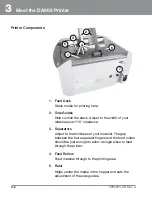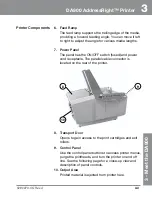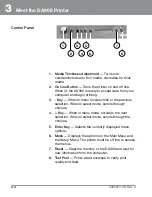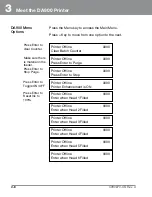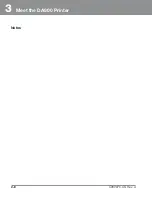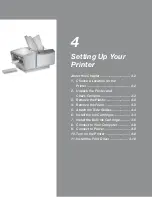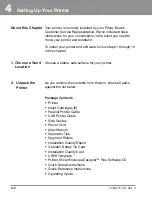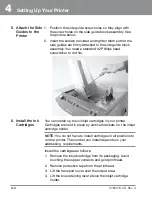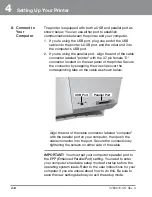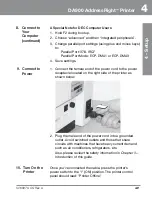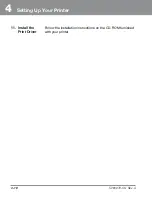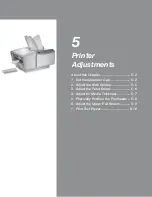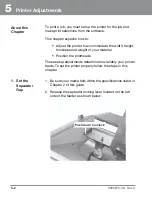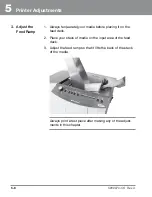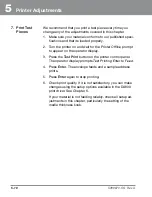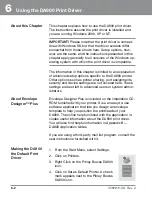4
Setting Up Your Printer
4-8
SV60970-OG Rev. A
8. Connect to
Your
Computer
The printer is equipped with both a USB and parallel port as
shown below. You can use either port to establish
communications between the printer and your computer.
1. If you're using the USB port, plug one end of the USB
cable into the printer's USB port, and the other end into
the computer's USB port.
2. If you're using the parallel port, align the end of the cable
connector labeled "printer" with the 37-pin female "D"
connector located on the rear panel of the printer. Secure
the connector by snapping the wire clips over the
corresponding tabs on the cable as shown below.
Align the end of the cable connector labeled "computer"
with the parallel port on your computer, then push the
cable connector into the port. Secure the connection by
tightening the screws on either side of the cable.
IMPORTANT!
You must set your computer's parallel port to
the EPP (Enhanced Parallel Port) setting. You need to enter
your computer's hardware setup mode at startup before the
operating system loads. Refer to the user instructions for your
computer if you are unsure about how to do this. Be sure to
save the new settings before you exit the setup mode.
USB Port
Parallel Port
Содержание ADDRESSRIGHT DA900
Страница 1: ...DA900 AddressRight Printer Operating Guide SV60970 OG Rev A ...
Страница 12: ...1 Introduction 1 6 SV60970 OG Rev A Notes ...
Страница 18: ...2 Specifications 2 6 SV60970 OG Rev A Notes ...
Страница 26: ...3 Meet the DA900 Printer 3 8 SV60970 OG Rev A Notes ...
Страница 58: ...6 Using the DA900 Print Driver 6 12 SV60970 OG Rev A Notes ...
Страница 81: ...9 Supplies and Options Supplies and Accessories 9 2 How to Order 9 3 Options 9 3 ...
Страница 84: ...9 Supplies and Options 9 4 SV60970 OG Rev A Notes ...
Страница 85: ...Appendix A Glossary ...
Страница 94: ...A Appendix A Glossary A 10 SV60970 OG Rev A ...
Страница 101: ...Index ...
Страница 106: ......
Страница 107: ......