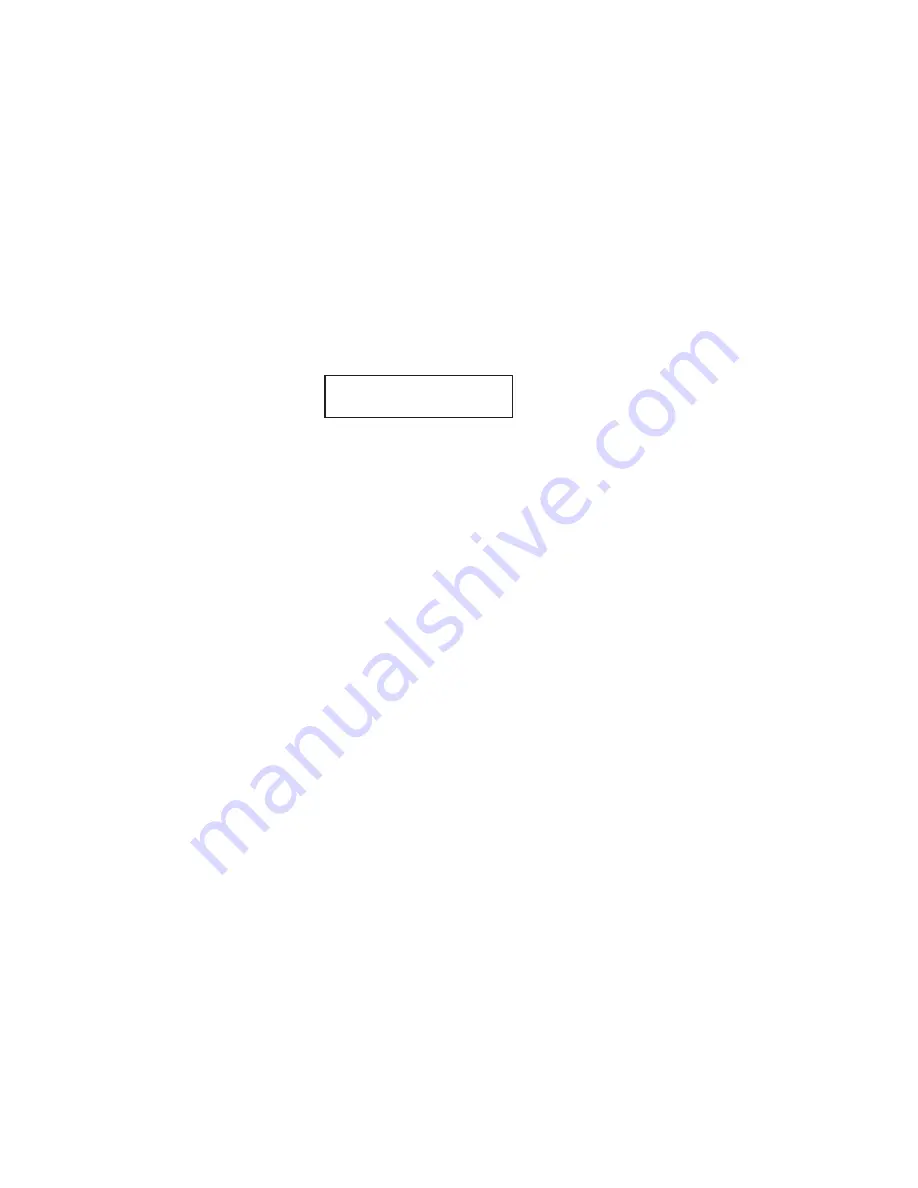
54
6. Adjust resolution and contrast if necessary.
If these are OK, skip to step 7. Otherwise, as desired:
Press
RESOLUTION
to change the resolution.
Press
CONTRAST
, the press
䊴
or
䊳
to change the contrast.
7. To use your default memory transmission setting, skip to step 8.
Otherwise, press
MEMORY TRANSMIT
once to “toggle” (switch on
or off) memory transmission.
8. Now, enter the fax number.
(In fax terms, you’re calling the
remote fax
, on its
remote fax number
.)
Use the numeric keypad to enter the number.
As you can see, you also enter any access codes (such as a
9
for
“dialing out” from an office telephone system, or
1
for long-distance)
along with the number, just as you would for a regular phone call.
… or …
Press a one-touch key to dial the number. (See page 92)
… or …
Press
SPEED DIAL/TEL INDEX
once, followed by a three-digit
speed dial number, to dial the number. (See page 99)
… or …
Press
SPEED DIAL/TEL INDEX
twice and search for the name to
dial the number. (See page 109)
9. Press
START
.
Now, everything is up to the machines — yours and the one you’re
dialing.
• If you’ve set your fax to transmit from memory, your machine will first
scan the document into memory, then dial the other fax. When it makes
contact, your machine transmits the stored document from memory.
• If the fax is set for
non
-memory transmission, your machine simply
dials the other fax. When it makes contact, your machine feeds the
document through, scanning and transmitting it as it goes.
Press Start
919725552009_
Содержание 4100
Страница 2: ...Operator s Guide Pitney Bowes 4100 Plain Paper Fax Machine ...
Страница 11: ...10 Getting started A quick and friendly trip through the basics of your Pitney Bowes fax machine ...
Страница 77: ...76 Beyond the basics We ve covered the musts Now let s explore the goodies ...
Страница 268: ...267 White line skip A technique used to speed up fax transmission bypassing redundant areas such as white space ...
Страница 269: ...268 Appendix and Index ...






























