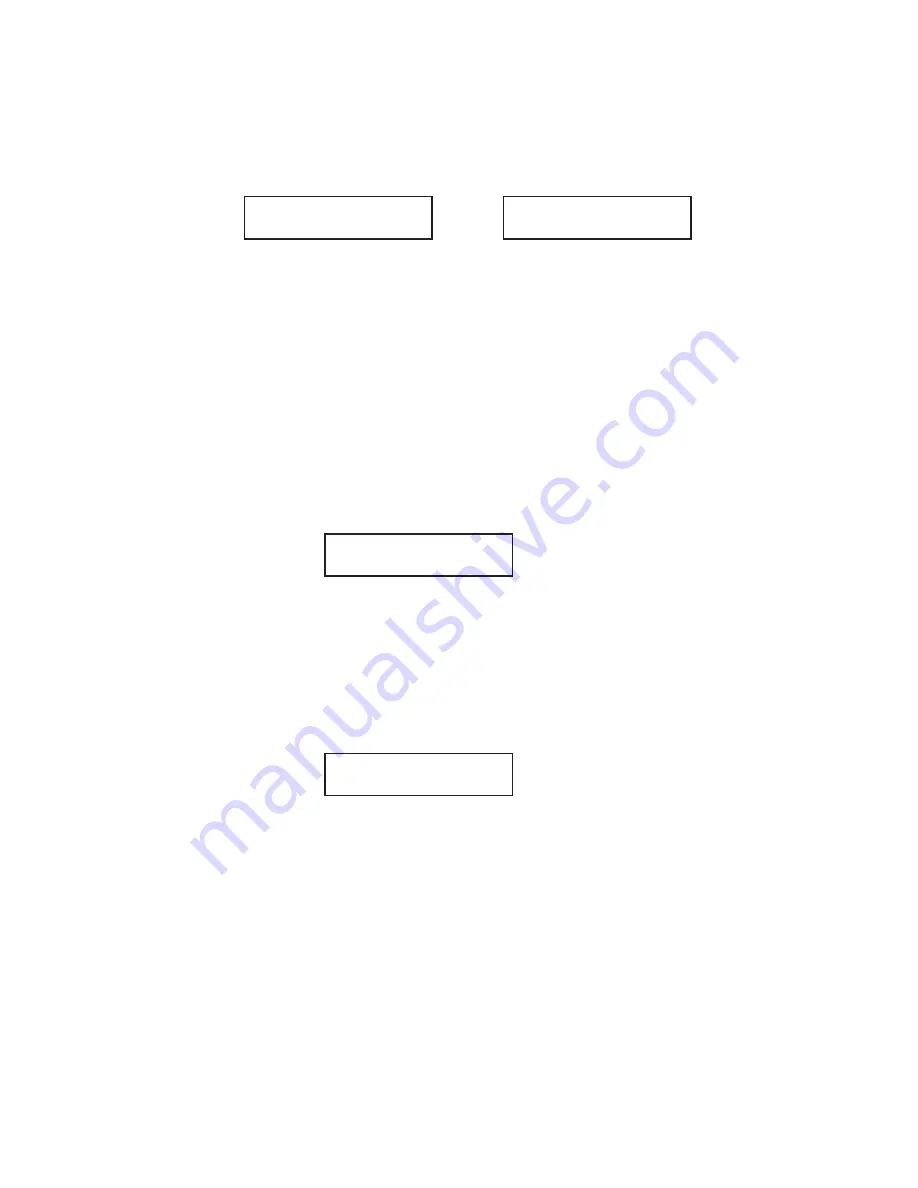
103
13. The display now shows:
or
You may now designate up to 32 call groups to which this number will
belong. (If necessary, review “Considering call groups,” page 92.)
If you
do not
wish to change this number’s call group status, skip to
step 15.
If you
do
wish to change this number’s call group status, proceed to
step 14.
14. Use the numeric keypad to enter the call groups to which this number
will belong. There are 32 possible call groups, numbered 1-32. (If
you’re changing a previous call group entry, see the note at the end of
this step.)
This shows the entry of
6
to assign this speed-dial number to
Call
Group 6
:
Note:
You
do not
have to insert a leading zero for the call group.
Note:
To assign this number to all 32 call groups, enter
0
(zero).
If you want to assign the number to more than one call group, insert a
comma
after each number (except the last one, of course) by pressing
GROUP DIAL
. This shows the entry of
6, GROUP DIAL, 7,
GROUP DIAL, 1, 0
to assign this speed-dial number to
Call Group 6,
7
and
10
:
Note:
If you make a mistake or want to erase characters entered in
a previous setting, press
CANCEL
to erase leftward. Or, to
change just one character in the setting, press
䊴
to move the
cursor leftward, or
䊳
to move it rightward, to that character
and press
CANCEL
to erase it. Then re-enter the setting.
005:Group No.
_
005:Group No.
1, 4, 12_
005:Group No.
6_
005:Group No.
6, 7, 10_
Содержание 4100
Страница 2: ...Operator s Guide Pitney Bowes 4100 Plain Paper Fax Machine ...
Страница 11: ...10 Getting started A quick and friendly trip through the basics of your Pitney Bowes fax machine ...
Страница 77: ...76 Beyond the basics We ve covered the musts Now let s explore the goodies ...
Страница 268: ...267 White line skip A technique used to speed up fax transmission bypassing redundant areas such as white space ...
Страница 269: ...268 Appendix and Index ...






























