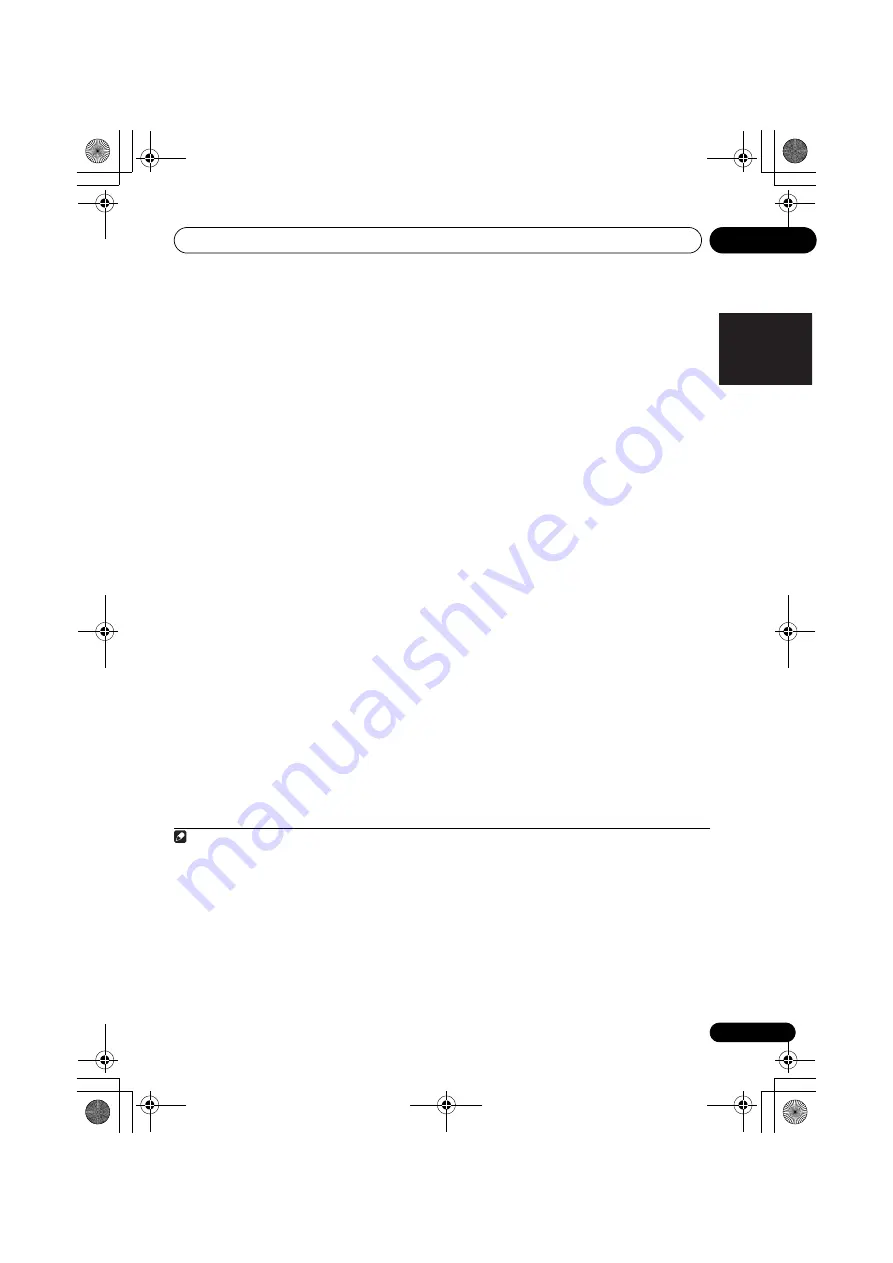
Playback with HOME MEDIA GALLERY inputs
05
29
En
English
Français
Español
1
Press HOME MEDIA GALLERY to select
‘Home Media Gallery‘ as the input function.
It may take several seconds for this receiver to
access the network.
2
Select ’SETUP’ and press ENTER.
The SETUP screen appears.
3
Select ’Network Setup’ and press ENTER.
The Network Setup screen appears.
Either
‘Network Found‘
or
‘No Network
Found‘
appears on the Network Setup screen.
•
Network Found
- Connected to a
component on the network.
•
No Network Found
- Not connected to a
component on the network.
4
Check the network connection status and
press ENTER.
The Network IP Settings screen appears.
5
Select ‘Automatic (DHCP) ‘or ‘Static IP‘
and press ENTER.
•
Automatic (DHCP)
- The network is
automatically set up.
•
Static IP
1
- The network is manually set up.
Proceed with the following steps.
1 Select ’Change’ and press ENTER.
The Edit IP address screen appears.
2 Enter the IP address.
Press
/
to select a number and
/
to move the cursor. After you select
the last number, press
or
ENTER
. The
Proxy Server screen appears.
6
Select ‘No‘ or ‘Yes‘ for the proxy server
setting to deactivate or activate the proxy
server, and press ENTER.
•
No
- The Top Menu screen appears.
•
Yes
- The Proxy Name screen appears.
Proceed with the following steps.
1 Select ’Change’ and press ENTER.
The Edit Proxy Name screen appears.
2 Enter the address of your proxy server
or the domain name.
After entry, press
or
ENTER
. The Proxy
Port screen appears.
3 Select ’Change’ and press ENTER.
The Edit Proxy Port screen appears.
4 Enter the address of your proxy server
or the domain name.
Press
/
to select a number and
/
to move the cursor. After you select
the last number, press
or
ENTER
. The
Settings OK? screen appears.
5 Press ENTER to complete the network
setup procedure.
The Top Menu screen appears.
Checking the network settings
You can check the following network settings
of this unit: the MAC address, the IP address,
the gateway IP address, the proxy server, the
Subnet mask, and the firmware version (for the
Home Media Gallery of this unit).
Before proceeding with the following steps,
check whether you have followed Steps from 1
to 2 at
Setting up the network
on page 28.
Note
1
IP Address
The IP address to be entered must be defined within the following ranges. If the IP address defined is beyond the following
ranges, you cannot play back audio files stored on components on the network or listen to Internet radio stations.
Class A: 10.0.0.1 to 10.255.255.254 / Class B: 172.16.0.1 to 172.31.255.254 / Class C: 192.168.0.1 to 192.168.255.254
Subnet Mask
In case an xDSL modem or a terminal adapter is directly connected to this unit, enter the subnet mask provided by your ISP
on paper. In most of the cases, enter 255.255.255.0.
Gateway IP
In case a gateway (router) is connected to this unit, enter the corresponding IP address.
DNS (1st)/DNS (2nd)
In case there is only one DNS server address provided by your ISP on paper, enter ‘DNS (1st)’. In case there are more than two
DNS server addresses, enter ‘DNS (2nd)’ in the other DNS server address field.
Proxy Name/Proxy Port
This setting is required when you connect this receiver to the Internet via a proxy server. Enter the IP address of your proxy
server in the ‘Proxy Name’ field. Also, enter the port number of your proxy server in the ‘Proxy Port’ field.
XW-NAC3_CUZXTSM.book 29 ページ 2010年4月6日 火曜日 午後1時18分















































