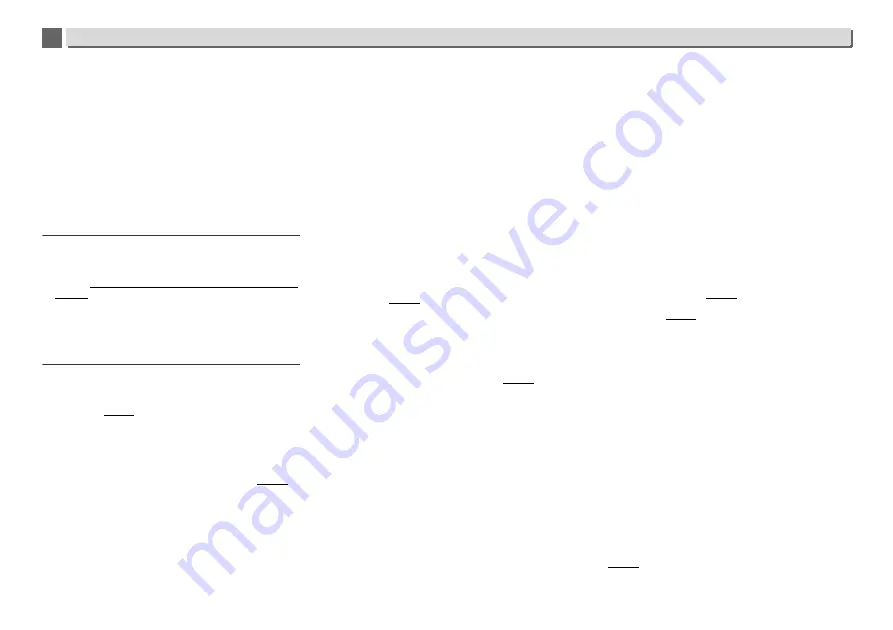
11
11
33
Additional information
Audio playback is undesirably stopped or disturbed.
You may be using a USB 1.0 compatible device. We
recommend you use a USB 2.0 compatible device.
File cannot be played.
Is the file copyright-protected (by DRM)?
Copyright-protected
files cannot be played.
This is not a problem with this receiver. Files stored on a
computer cannot be played. It may not be possible to play
some files.
When connecting the USB storage device, this receiver
switches off.
Is Timer indicator flashing? The USB storage device does not
work or power consumption is too large. Disconnect the USB
storage device and turn this receiver on.
When an iPod/iPhone/iPad is connected
Can’t operate the iPod/iPhone/iPad.
Make sure the iPod/iPhone/iPad is connected correctly
(refer to
Connecting iPod/iPhone to the docking station
on
page 14). Also, try disconnecting the iPod/iPhone/iPad
then reconnecting it.
Confirm that the connected iPod/iPhone/iPad is supported by
this receiver.
If the iPod/iPhone/iPad is experiencing a hangup, try resetting
the iPod/iPhone/iPad, and reconnect it to the receiver.
Network
Cannot access to the network.
The LAN cable is not firmly connected.
Firmly connect the
LAN cable (page 10).
Confirm the network type (
Network Setting
Network
Type
). When
Auto
is selected in
Network Type
, the network
type is automatically switched between
Wired
and
Wireless
.
Cannot access to the network using WPS.
Network Type
is set to
Wired
.
Network Type
must be set
to
Wireless
or
Auto
to use WPS connection. See
page 25
to
change the network type. When using WPS connection,
be sure the LAN cable is not connected to the receiver and
turn this receiver on.
Cannot access to the component or PC connected via
network.
Internet security software is currently installed in the
connected component.
There are cases where a component
with Internet security software installed cannot be
accessed.
The audio component on the network which has been
switched off is switched on. Switch on the audio component
on the network before switching on this receiver.
The component connected to the network is not properly set. If
the client is automatically authorized, you need to enter the
corresponding information again. Check whether the
connection status is set to “Do not authorize”.
There are no playable audio files on the component connected
to the network. Check the audio files stored on the component
connected to the network.
Playback does not start.
The component is currently disconnected from this receiver or
the power supply.
Check whether the component is
properly connected to this receiver or the power supply.
The PC or Internet Radio is not properly operated.
The corresponding IP address is not properly set.
Switch on
the built-in DHCP server function of your router, or set up
the network manually according to your network
environment (page 10).
The IP address is being automatically configured.
The automatic configuration process takes time. Please wait.
The audio files stored on components on the network, such
as a PC, cannot be played back.
Windows Media Player 11 or Windows Media Player 12 is not
currently installed on your PC. Install Windows Media Player
11 or Windows Media Player 12 on your PC (page 28).
Audio files were recorded in formats other than MP3, WAV
(LPCM only), MPEG-4 AAC, FLAC, and WMA. Play back audio
files recorded in MP3, WAV (LPCM only), MPEG-4 AAC, FLAC,
or WMA. Note that some audio files recorded in these formats
may not be played back on this receiver.
Audio files recorded in MPEG-4 AAC or FLAC are being played
back on Windows Media Player 11 or Windows Media Player
12. Audio files recorded in MPEG-4 AAC or FLAC cannot be
played back on Windows Media Player 11 or Windows Media
Player 12. Try using another server. Refer to the operation
manual supplied with your server.
The component connected to the network is not properly
operated. Check whether the component is affected by special
circumstances or is in the sleep mode. Try rebooting the
component if necessary.
The component connected to the network does not permit file
sharing. Try changing the settings for the component
connected to the network.
The folder stored on the component connected to the network
has been deleted or damaged. Check the folder stored on the
component connected to the network.
Network connections could be restricted due to the
computer’s network settings, security settings, etc. Check the
computer’s network settings, security settings, etc.
Cannot access Windows Media Player 11 or Windows
Media Player 12.
In case of Windows Media Player 11: You are currently logged
onto the domain through your PC with Windows XP or
Windows Vista installed. In case of Windows Media Player 12:
You are currently logged onto the domain through your PC with
Windows 7 installed.
Instead of logging onto the domain,
log onto the local machine.
Audio playback is undesirably stopped or disturbed.
The audio file currently being played back was not recorded in
a format playable on this receiver. Check whether the audio file
was recorded in a format supported by this receiver. Check
whether the folder has been damaged or corrupted. Even audio
files listed as playable on this receiver may sometimes not be
played back or displayed (page 39).
The LAN cable is currently disconnected. Connect the LAN
cable properly (page 10).
There is heavy traffic on the network with the Internet being
accessed on the same network. Use 100BASE-TX to access the
components on the network.
When in the DMR mode, depending on the external controller
being used, playback may be interrupted when a volume
operation is performed from the controller. In this case, adjust
the volume from the receiver or remote control.
There is a connection routed through a wireless LAN on the
same network. There may be a shortage of bandwidth on the
2.4 GHz band used by the wireless LAN. Make wired LAN
connections not routed through a wireless LAN. Install away
from any devices emitting electromagnetic waves on the 2.4
GHz band (microwave ovens, game consoles, etc.). If this does
not solve the problem, stop using other devices that emit
electromagnetic waves.
Cannot listen to Internet Radio stations.
The firewall settings for components on the network are
currently in operation. Check the firewall settings for
components on the network.
You are currently disconnected from the Internet. Check the
connection settings for components on the network, and
consult with your network service provider if necessary
(page 10).










































