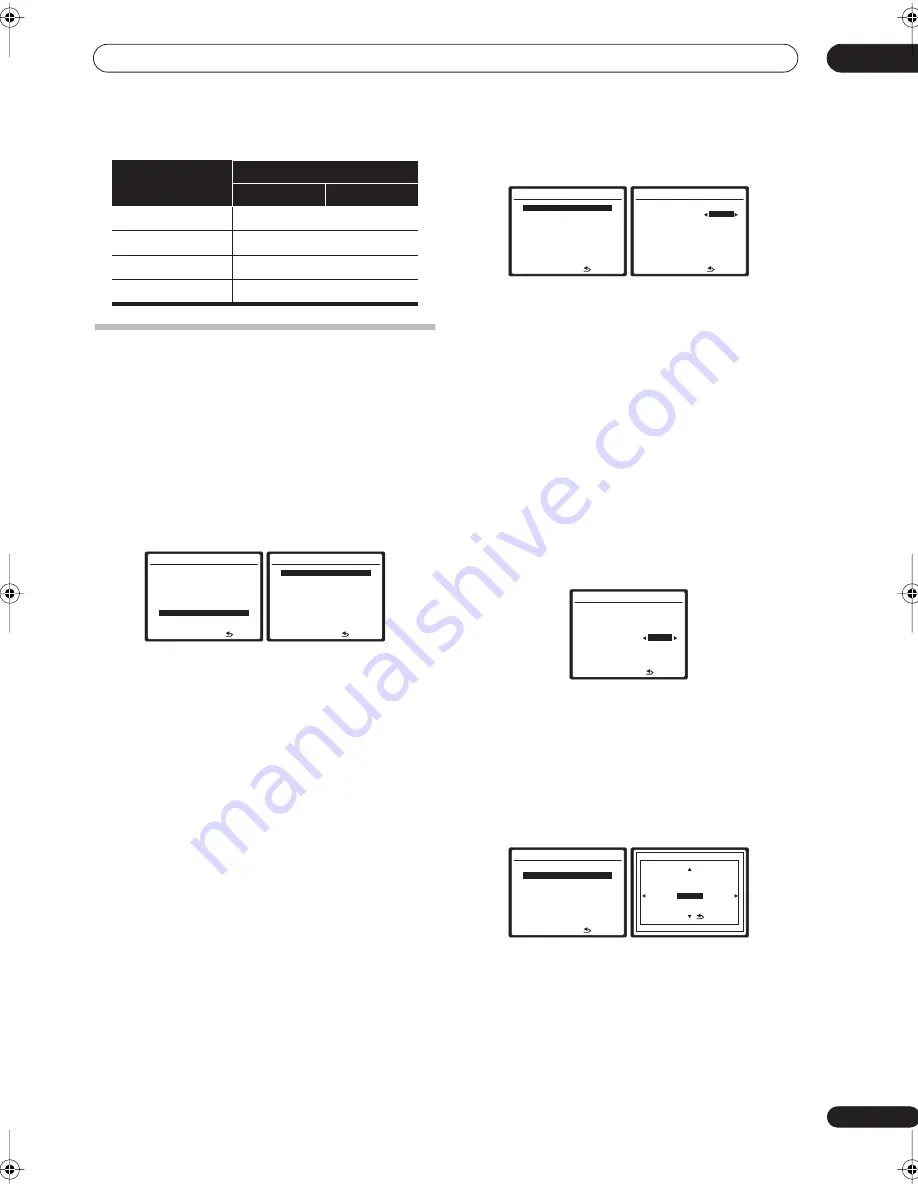
Other Settings
10
57
En
The Other Setup menu
The Other Setup menu is where you can make
customized settings to reflect how you are using the
receiver.
1
Press
RECEIVER
on the remote control, then press
the
SETUP
button.
An on-screen display (OSD) appears on your TV. Use the
///
buttons and
ENTER
to navigate through the
screens and select menu items. Press
RETURN
to
confirm and exit the current menu.
2
Select ‘Other Setup’ then press
ENTER
.
3
Select the setting you want to adjust.
If you are doing this for the first time, you may want to
adjust these settings in order:
•
SR+ Setup
– Specify how you want to control your
Pioneer plasma display (see
SR+ Setup for Pioneer
plasma displays
below).
•
OSD Adjustment
– Adjust the position of the on-
screen display on your TV (see
OSD Adjustment
below).
4
Make the adjustments necessary for each setting,
pressing RETURN to confirm after each screen.
SR+ Setup for Pioneer plasma displays
Make the following settings if you have connected a
Pioneer plasma display to this receiver using an SR+
cable. Note that the number of function settings available
will depend on the plasma display you’ve connected.
See also
Using this receiver with a Pioneer plasma display
on page 54 and
Using the SR+ mode with a Pioneer
plasma display
on page 55.
1
Select ‘SR+ Setup’ from the Other Setup menu.
2
Select the ‘PDP Volume Control’ setting you want.
•
OFF
– The receiver does not control the volume of the
plasma display.
•
ON
– When the receiver is switched to one of the
inputs that use the plasma display (
DVD/LD
, for
example), the volume on the plasma display is muted
so only sound from the receiver is heard.
3
Assign any input source connected to the plasma
display to the corresponding input number.
This matches the receiver’s input source with a
numbered video input on the plasma display. For
example, assign
DVD/LD
to
input-2
if you have
connected the your DVD video output to video input 2 on
the plasma display.
• The
Monitor Out Connect
should be set to the input
that you’ve used to connect this receiver to your
plasma display.
4
When you're finished, press
RETURN
.
You will return to the Other Setup menu.
OSD Adjustment
Use this feature to adjust your TV display if it seems
difficult to see all the instructions on the screen.
1
Select ‘OSD Adjustment’ from the Other Setup
menu.
2
Use
///
to move the display field around
until you get one that you feel best suits your TV.
3
When you're finished, press
ENTER
.
You will return to the Other Setup menu.
CD
OPT 3
CD-R/TAPE/MD
TUNER
iPod
Input source
Input Terminals
Digital
Component
System Setup
1.Auto MCACC
2.Surr Back System
3.Manual MCACC
4.Data Management
5.Manual SP Setup
6.Input Setup
7.Other Setup
: Exit
7.Other Setup
:Return
a.SR+ Setup
b.OSD Adjustment
7.Other Setup
:Return
a.SR+ Setup
b.OSD Adjustment
7a.SR+ Setup
:Finish
PDP Volume Control
OFF
Monitor Out Connect
[ OFF ]
7a.SR+ Setup
:Finish
PDP Volume Control
[ OFF ]
Monitor Out Connect
OFF
7.Other Setup
:Return
a..SR+ Setup
b.OSD Adjustment
:Cancel
X=0 , Y=0
[
Finish
]
10_other_settings.fm 57 ページ 2007年4月18日 水曜日 午前11時32分






























