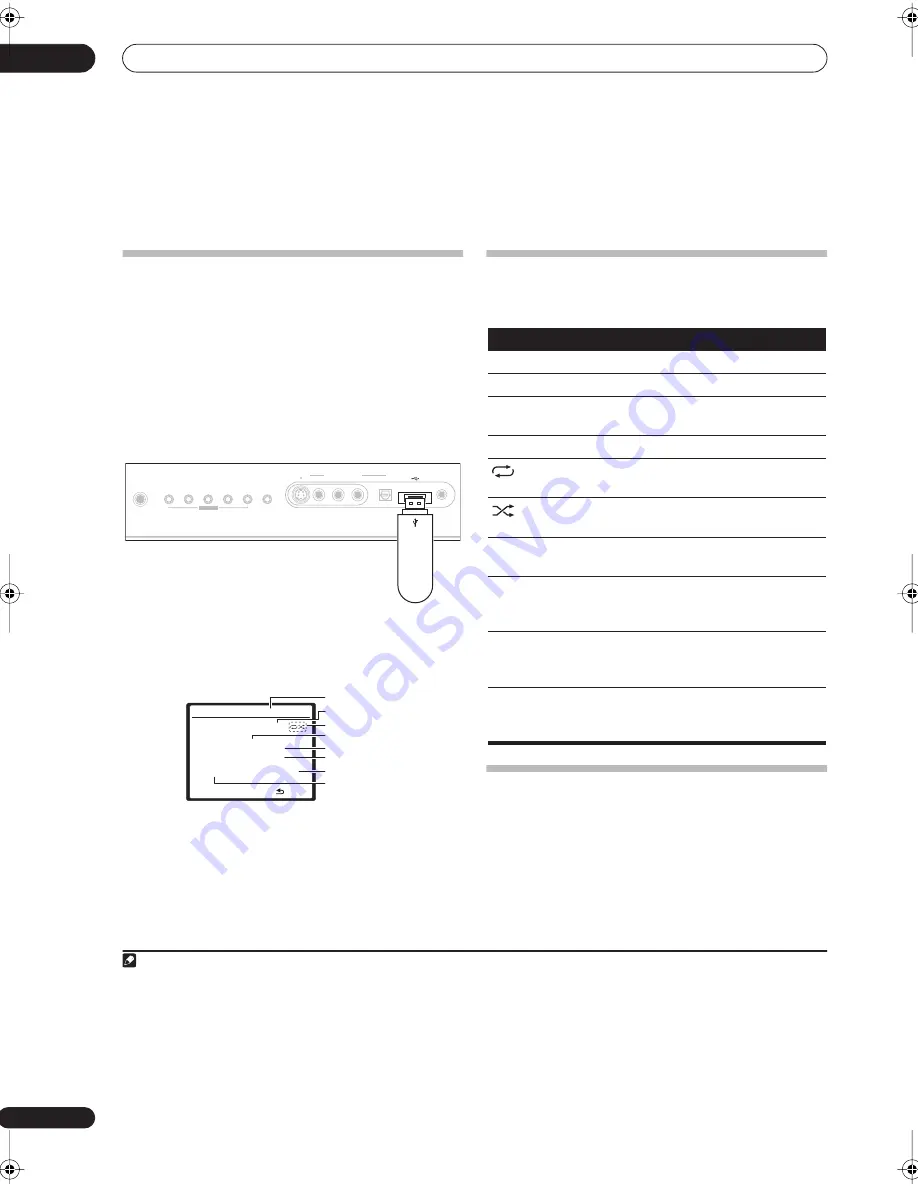
USB playback
06
32
En
Chapter 6:
USB playback
Using the USB interface
It is possible to listen to two-channel audio
1
using the
USB interface on the front of this receiver. Connect a
USB mass storage device
2
as shown below.
1
Switch on the receiver and your TV.
2
Press USB (SHIFT+DVD) to switch to the USB input.
No USB
appears in the OSD.
3
Connect your USB device.
3
The USB terminal is located on the front panel.
Loading
appears in the OSD as this receiver starts
recognizing the USB device connected. After the
recognition, a playback screen appears in the OSD and
playback starts automatically.
4
You can also select and play back your favorite file from
the folder/file list displayed in the OSD. For details, see
Selecting a file from the folder/file list for playback
below.
Basic playback controls
The following table shows the basic controls on the
remote for USB playback.
Selecting a file from the folder/file list
for playback
The folder/file list displays folders and files stored on your
USB device hierarchically. You can select and play back
a file of your choice by using
///
and
ENTER
.
Note
1 This includes playback of WMA/MP3/MPEG-4 AAC files (except files with copy-protection or restricted playback).
2 • Compatible USB devices include external magnetic hard drives, portable flash memory (particularly keydrives) and digital audio players (MP3 players)
of format FAT16/32. It is not possible to connect this unit to a personal computer for USB playback.
• Pioneer cannot guarantee compatibility (operation and/or bus power) with all USB mass storage devices and assumes no responsibility for any loss of
data that may occur when connected to this receiver.
• With large amounts of data, it may take longer for the receiver to read the contents of a USB device.
3 Make sure the receiver is in standby when disconnecting the USB device.
4 • If the file selected cannot be played back, this receiver automatically skips to the next file playable.
• When the file currently being played back has no title assigned to it, the file name is displayed in the OSD instead; when neither the album name nor
the artist name is present, the row is displayed as a blank space.
• Note that non-roman characters in the playlist are displayed as
#
.
PHONES
SYSTEM
SETUP
TUNING/
STATION
TUNER
EDIT
SPEAKERS
RETURN
TONE
MULTI JOG
MCACC
SETUP MIC
DIGITAL IN
AUDIO
R
L
VIDEO
VIDEO/GAME INPUT
S - VIDEO
USB
USB mass
storage device
This receiver
U S B
P l ay
R e l a x Yo u r B o d y
K e v i n J a c k s o n
W e a r e a l l o n e
1 2 8 K b p s
M P 3
F L D 0 0 4 T R K 0 0 0 1
0 : 0 1
L i s t
File format
Elapsed time
Song name
Album name
Repeat or Shuffle
Artist name
Bit rate
Folder/File number
Button
What it does
Starts normal playback.
Pauses/unpauses playback.
/
Press and hold during playback to start
scanning.
/
Press to skip to previous/next track.
Press repeatedly to switch between
Repeat
Folder
,
Repeat One
and
Repeat All
.
Press repeatedly to switch between
Shuffle On
and
Shuffle Off
.
DISP
Press repeatedly to change the song playback
information displayed in the front panel display.
/
During playback, press to skip to previous/next
track; when browsing, press to move to
previous/next levels.
TOP
MENU
Press to select the ROOT folder list; when
browsing a ROOT folder list, press to switch the
ROOT folder list to the playback screen.
RETURN
Press to switch the playback screen to the
folder/file list; when browsing a folder/file list,
press to return to the previous level.
06_usb_playback.fm 32 ページ 2007年4月18日 水曜日 午前11時22分






























