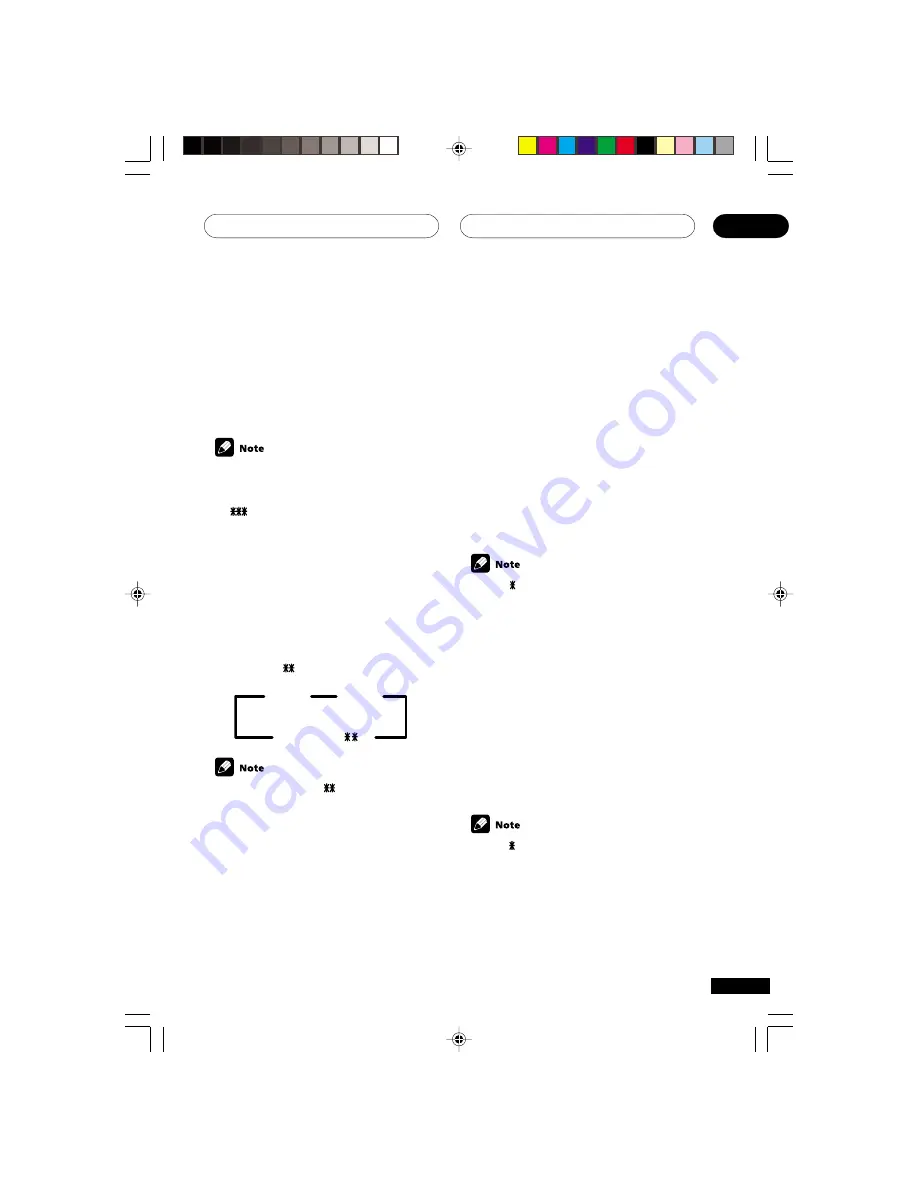
Setting up the receiver
06
41
En
150 Hz
Sends bass frequencies below 150 Hz to
the subwoofer (or
L
speakers).
200 Hz
Sends bass frequencies below 200 Hz to
the subwoofer (or
L
speakers).
If all speakers (front, center, and surround)
are set to
L
, the crossover frequency can’t
be set because there are no
S
speakers
(
appears in the display).
LFE attenuator setting
• Default setting:
0 dB
Dolby Digital and DTS audio sources include
ultra-low bass tones. Set the LFE attenuator as
necessary to prevent the ultra-low bass tones
from distorting the sound from the speakers.
•
Use
’
or
‘
to set the attenuation level
(0 dB, 10 dB or
dB(
∞
)).
0 dB
10 dB
∞
(displays
)
When
∞
is selected (
appears in the
display), LFE is not available.
Front speaker distance setting
• Default setting:
10 ft.
Sets the distance from the front speakers to the
listening position.
•
Use
’
or
‘
to set the distance of the
front speakers from the main listening
position (within a 30 foot range).
Center speaker distance setting
• Default setting:
10 ft.
The center speaker is normally placed directly
in the front of the listening room and closer to
the listening position than the front speakers.
This means that the sound from the center
speaker will be heard before the front speakers.
To prevent this, set the center speaker distance
setting to delay the sound from the center
speaker so that the sound from the front and
center speakers will be heard at the same time.
•
Use
’
or
‘
to set the distance of the
center speaker from the main listening
position (within a 30 foot range).
When
C
is selected in the speaker setting,
the center speaker distance can’t be set.
Surround speaker distance set-
ting
• Default setting:
10 ft.
Like the center speaker, you should set the
distance of the surround speakers accurately to
hear sounds coming from both front and
surround speakers at the same time.
•
Use
’
or
‘
to set the distance of the
surround speakers from the main listening
position (within a 30 foot range).
When
S
is selected in the speaker setting,
the surround speaker distance can’t be
set.
XRB3013A.38.44
01.12.12, 4:46 PM
41
















































