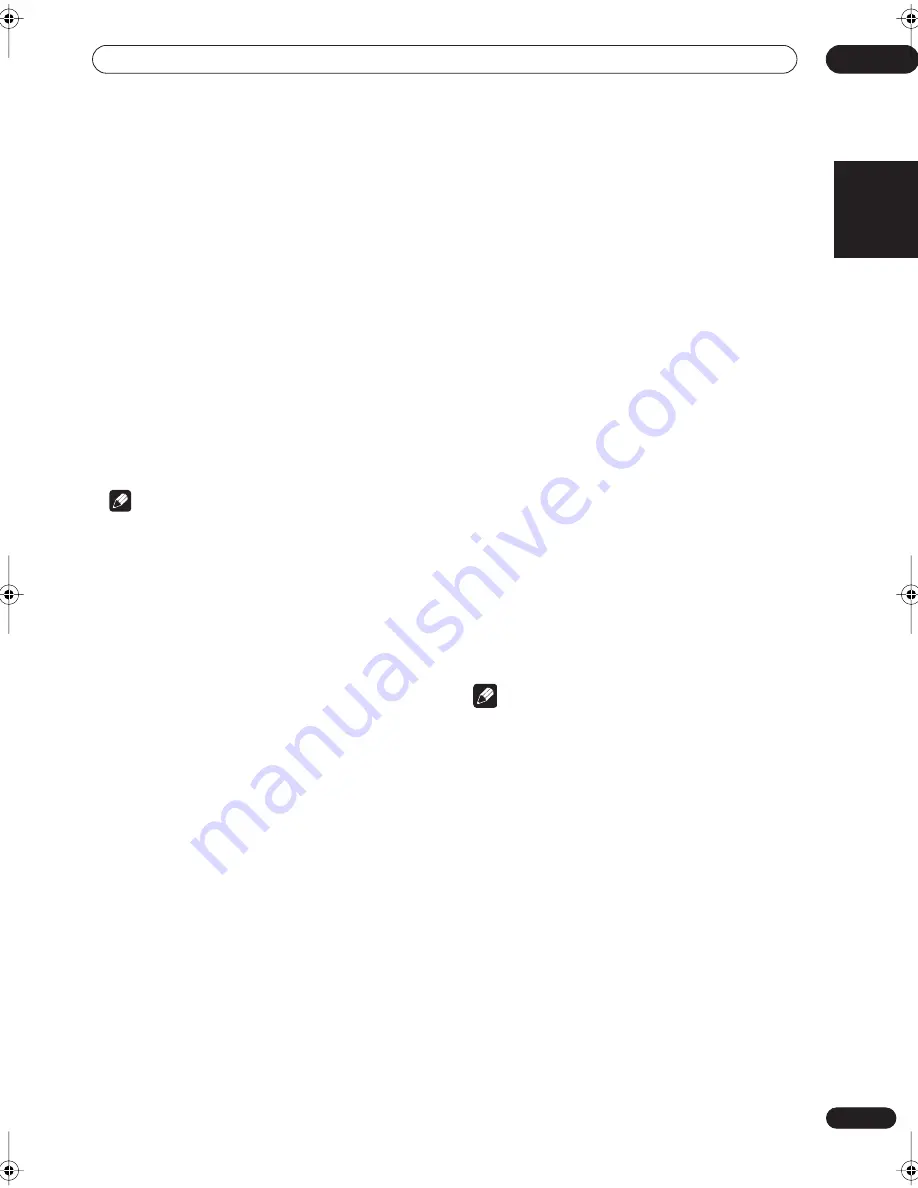
Getting started
25
En
English
05
6
Wait while the receiver outputs more test tones
to determine the optimum receiver settings.
Again, try to be as quiet as possible while this is
happening.
You may have to adjust the subwoofer volume for the
receiver to complete setting up.
• If the display shows
SW VOL.DN
, turn down the
volume on the subwoofer, then press
ENTER
.
• If the display shows
SW VOL.UP
, turn up the volume
on the subwoofer, then press
ENTER
.
Once the MCACC setup has finished, the display shows
COMPLETE
, then
RESUME
.
7
When the display shows MIC OFF, disconnect the
microphone.
The MCACC setup is complete!
Note that there will be no output from the speakers until
you disconnect the microphone.
Note
• When one of the listening modes is selected, you can
check the settings made by the MCACC system by
using
CH SELECT
(to check channel levels) or by
going through the steps in
Making receiver settings
from the System Setup menu
on page 34 to check
other settings.
• Depending on the the characteristics of your room,
sometimes identical speakers with cone sizes of
around 12cm will end up with different size settings.
You can correct the setting manually—see
Making
receiver settings from the System Setup menu
on
page 34.
MCACC error messages
Below is an explanation of error messages that can
appear during MCACC setup. If you encounter an error,
make the necessary checks and start the MCACC setup
again.
•
ERR MIC
– Check the microphone connection.
•
ERR Fch
– Check the front speaker connections.
•
ERR Sch
– Check the surround or surround back
speaker connections.
•
ERR SW
– Make sure the subwoofer has been
switched on and volume on the subwoofer is turned
up.
Other problems when using MCACC
If the room environment is not optimal for the auto
surround setup (too much background noise, echo off
the walls, obstacles blocking the speakers from the
microphone) the final settings may be incorrect. Check
for household appliances (air conditioner, fridge, fan,
etc.), that may be affecting the environment and switch
them off if necessary.
Some older TVs may interfere with the operation of the
microphone. If this seems to be happening, switch off the
TV when doing the auto surround setup.
Checking the settings on your DVD
(or other) player
Before continuing, you may want to check the digital
audio output settings on your DVD player and digital
satellite receiver.
•
Check that your DVD player/satellite receiver is
set to output Dolby Digital, DTS and 88.2/96kHz PCM
(2 channel) audio.
If there is an option for MPEG audio, set this to convert
the MPEG audio to PCM.
If you connected the multichannel analog outputs of the
player to this receiver, make sure that the player is set to
output maultichannel analog audio.
• In addition, if you’re playing a DVD disc with more
than one audio track, check that you’ve selected the
right one.
Note
• Depending on your DVD player or source discs you
may not be able to output sound from other than
digital 2 channel stereo and analog. In this case you
need to change the listening mode to
SURROUND
if
you want multichannel surround sound.
vsx-c501(WY).book 25 ページ 2004年5月28日 金曜日 午後3時19分
















































