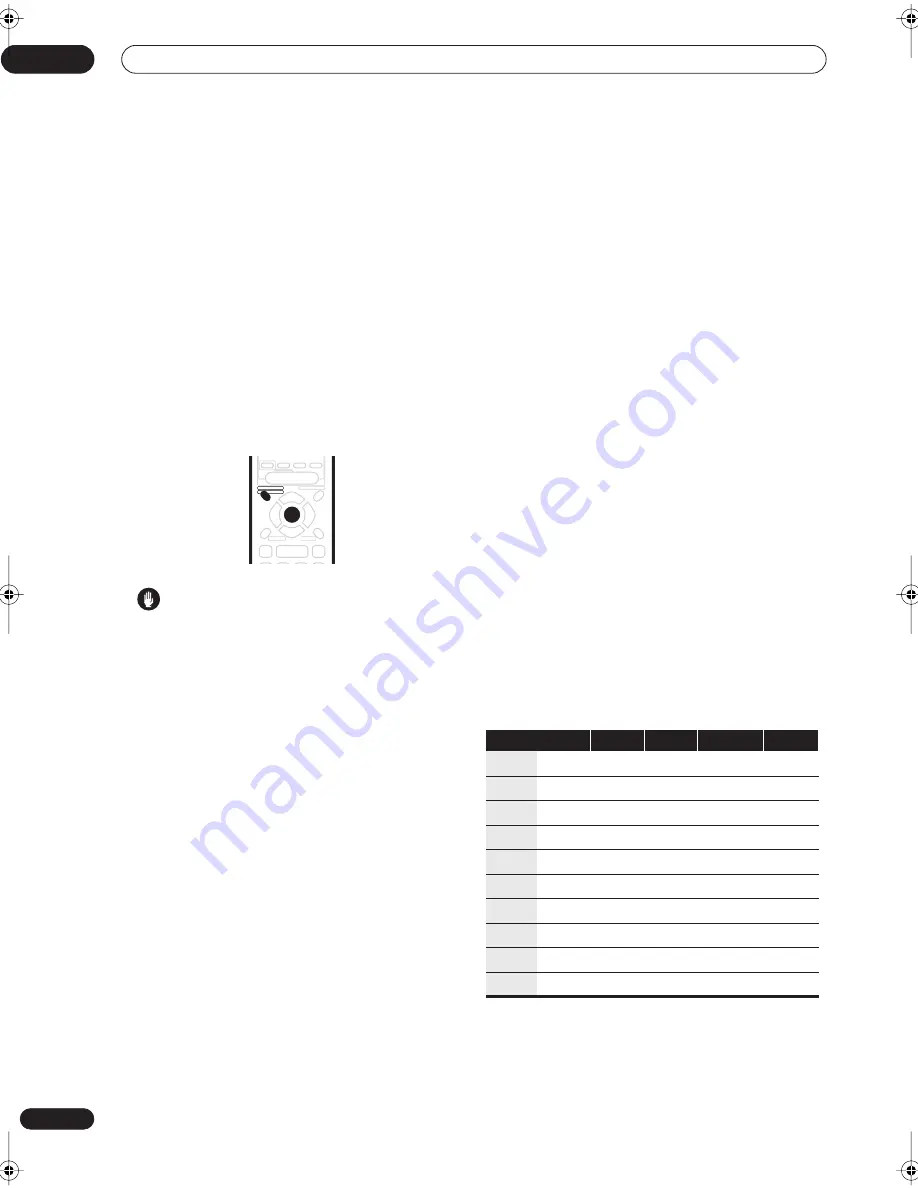
Getting started
05
24
En
Chapter 5
Getting started
Automatically calibrating your
listening area (MCACC)
The Multichannel Acoustic Calibration (MCACC) system
measures the acoustic characteristics of your listening
area, taking into account ambient noise, speaker size
and distance, and tests for both channel delay and
channel level. After you have set up the microphone
provided with your system, the receiver uses the
information from a series of test tones to optimize the
speaker settings and equalization for your particular
room.
Caution
• The test tones used in the MCACC setup are output
at high volume.
• Make sure the microphone and speakers are not
moved during the MCACC setup.
• Using the MCACC setup will overwrite any existing
speaker settings in the receiver (except for the
subwoofer setting – page 35).
• MCACC setup can’t be used if the input signal type is
set to
DVD 5.1ch
. Press
SIGNAL SEL
to change the
input signal type to
DIG
or
ANA
.
1
If the receiver is off, press
RECEIVER to turn the
power on.
Also turn on your subwoofer if you have one. If
headphones are connected to the receiver, disconnect
them.
2
Place the microphone at your normal listening
position.
Place the microphone so that it’s about ear level at your
normal listening position using the supplied microphone
stand on a table or chair.
Make sure there are no obstacles between the speakers
and the microphone.
• Don’t plug the microphone into the receiver yet!
3
Press RECEIVER.
4
Press MCACC SETUP.
MIC IN
blinks in the display prompting you to connect the
microphone. (Open the front panel cover to access the
PHONES/SETUP MIC
jack.)
•
MIC IN
blinks in the display for about 30 seconds. If
you don’t connect the microphone in that time, the
receiver automatically exits the MCACC setup.
After connecting the microphone the receiver will output
some test tones to determine the speakers present in
your setup. Try to be as quiet as possible while it’s doing
this.
If the background noise level is too high,
NOISY!
blinks
in the display for five seconds, then the display shows
GO
NEXT?
. To continue press
ENTER
, or press
MCACC
SETUP
to exit. If you choose to continue, there’s a
possibility that the MCACC setup may not complete
successfully, resulting in an error message.
• See below for notes regarding high background
noise levels and an explanation of error messages.
5
Confirm the speaker configuration shown in the
display.
The configuration shown in the display should reflect the
actual speakers you have. Use the table below to check
that it’s correct.
(
=Connected)
If the speaker configuration displayed isn’t correct, use
the
/
(cursor up/down) buttons to select the correct
one, then press
ENTER
.
MCACC SETUP
DISC NAVIGATOR
ENTER
Display
Front
Center
Surr.
Surr. Back
Sub W.
2.0ch
2.1ch*
3.0ch
3.1ch*
4.0ch
4.1ch*
5.0ch
5.1ch*
6.0ch
6.1ch*
vsx-c501(WY).book 24 ページ 2004年5月28日 金曜日 午後3時19分
















































