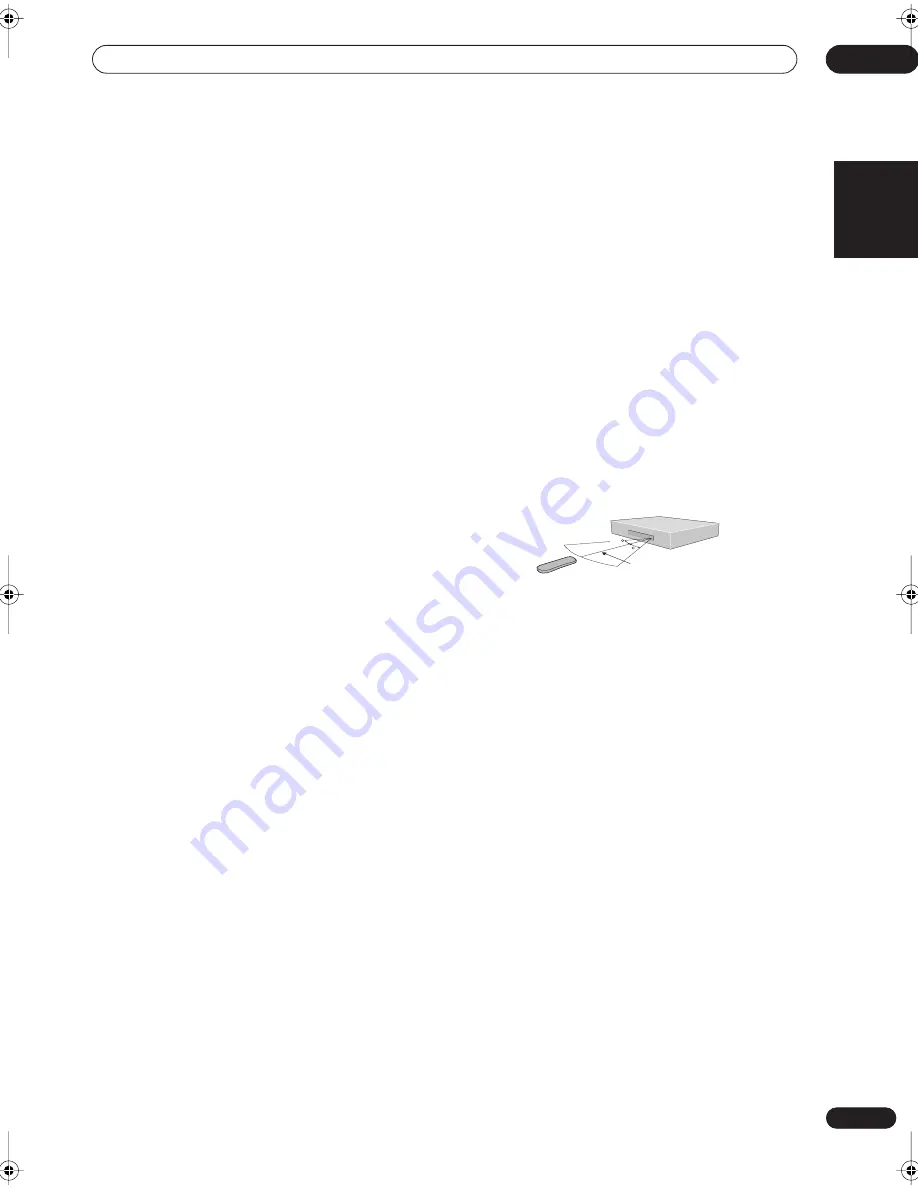
Controls and displays
04
21
En
English
ADVANCED SURROUND
Use to select an
ADVANCED SURROUND
mode for
the current source.
SOUND MODE
Use to select a
SOUND MODE
for the current
source.
DIALOG
Press to switch on/off
DIALOG
(dialog
enhancement).
10 MUTE
Press to mute all output. Press again (or adjust the
volume using the
MASTER VOLUME
control) to restore
the sound.
11 VIRTUAL SB
(page 25)
Press to switch on/off the virtual surround back mode.
12 MASTER VOLUME
Use to adjust the volume.
13 ROOM SETUP
(page 22)
Use to select a preset room setup.
14 SYSTEM SETUP
(page 30)
Press to access the
SYSTEM SETUP
menu to make
detailed receiver settings.
15 Cursor keys and ENTER
Use to navigate menus and select options/execute
commands.
16 CH SELECT
First press
RECEIVER
, then press
CH SELECT
repeatedly
to select a speaker channel to adjust.
17 TEST TONE
First press
RECEIVER
, then press
TEST TONE
to start/
stop the test tone.
18 Playback controls
(page 36)
Playback controls for external components, such as DVD
and CD players.
Functions printed in blue control the built-in tuner; other
functions control other external equipment.
19 Number buttons
(page 36)
Use for numerical input of track numbers, radio
frequencies, and so on.
20 TV CONTROL buttons
(page 34)
Use to control your TV (after setting up the remote control
to work with your TV).
21 SLEEP
(page 28)
Use to set the sleep timer.
22 CHANNEL +/–
(page 36)
Use to change channels on a satellite receiver, cable box,
VCR or DVR.
23 DIMMER
First press
RECEIVER
, then press
DIMMER
repeatedly to
change the brightness/switch off the front panel display.
The display will light brightly for about two seconds when
you operate the receiver with the display off or dimmed.
(Note that the master volume indicator always remains
lit, even when the rest of the display is off.)
Operating range of the remote control
The remote control may not work properly if:
• There are obstacles between the remote control and
the receiver's remote sensor.
• Direct sunlight or fluorescent light is shining onto the
remote sensor.
• The receiver is located near a device that is emitting
infrared rays.
• The receiver is operated simultaneously with another
infrared remote control unit.
30
30
7m
vsx-c302_FL.book 21 ページ 2004年5月10日 月曜日 午後5時8分
















































