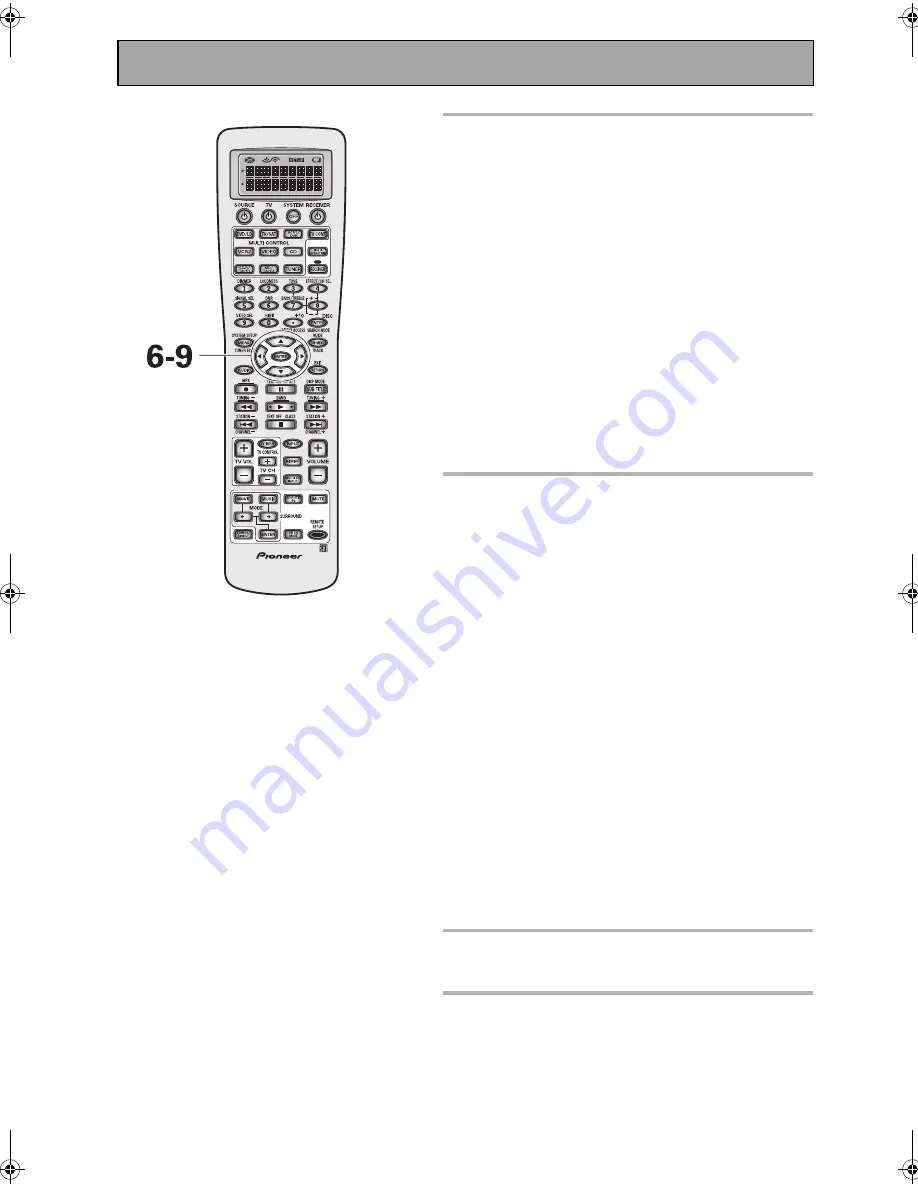
Remote Control of Other Components
68
En
6 Point the remote control at the
component you want set and press
ENTER.
OK? will appear in the remote control display.
If the component you are trying to control turns on/off you
have set it correctly. Use the
buttons to select YES
and go on to step 7.
If the component you are trying to control does not turn
on/off the correct preset code has not been selected. In
this case, use the
buttons to select NO, press ENTER
and go back to step 5. Try another preset code for that
maker. (If the component you are trying to setup doesn't
have a standby/on mode it won't turn on even if the cor-
rect preset code is entered. In this case select YES and go
on to step 7.)
If you can't seem to get the component you are trying to
set to turn on or off you can still set up your remote con-
trol by using the LEARNING mode (on the next page).
7 Press ENTER. The preset code has
been entered.
COMPLETE will appear in the display.
Naturally it's easiest and most logical to assign the button
that has the same name as the component you are set-
ting up (for example, choose the DVD/LD button for your
DVD player).
You may find you have components which do not corre-
spond to the name on any MULTI CONTROL button (for
example a cable TV tuner) or you have two components
where only one button is provided (for example, CD-R/
TAPE 1). In this case, use step 3 to assign any available
MULTI CONTROL button to the component you want to
remote control.
For example, you may have both a CD-R and a tape deck
in your system but only one video deck. It would make
sense to assign the CD-R/TAPE 1 MULTI CONTROL button
to the CD-R and the VCR 2 MULTI CONTROL button to
your tape deck. To do this choose VCR 2 in step 3 when
you want to set up the tape deck. Then choose TAPE in
step 4 and proceed as above. The only practical difference
in this method is that you have to remember the VCR 2
MULTI CONTROL button is actually your tape deck.
In this case, you would need to hook up your tape deck to
the input jacks marked VCR 2 on the back of the receiver.
8 Repeat the process from step 2 for all
of your components.
9 Use
to select EXIT and press
ENTER.
VSX-AX5i.book Page 68 Friday, May 23, 2003 6:33 PM
Содержание VSX-AX5i-G
Страница 1: ...1 En ...
Страница 119: ...119 En EXPERT ...
















































