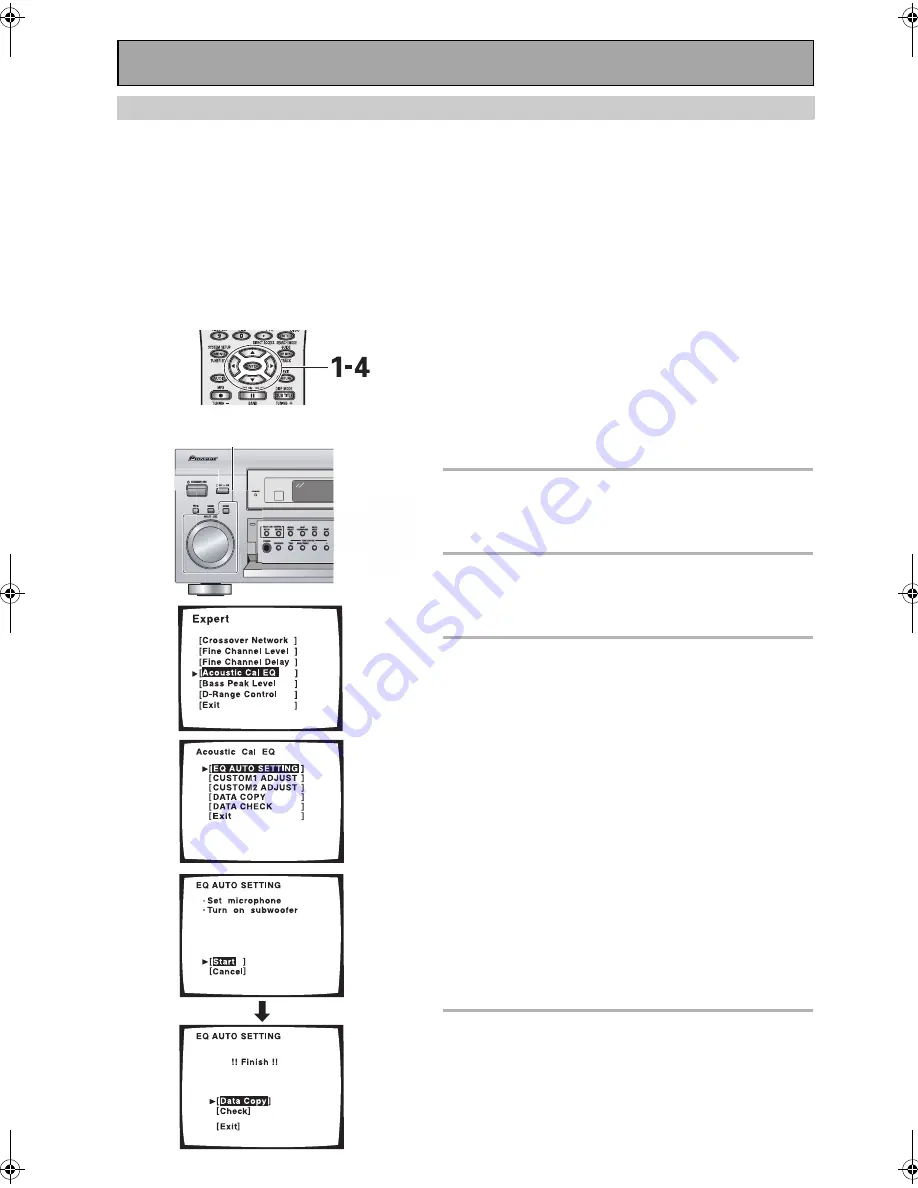
Expert System Settings
100
En
Acoustic Calibration EQ
This receiver lets you choose between two types of ACOUSTIC CAL EQ equalizer curves: ALL CH ADJUST and
FRONT ALIGN, with the former equalizing the speakers individually and the latter equalizing the speakers in
accordance with the front speakers. Features here allow you to put in your own equalizer preferences. To do this use
the DATA COPY feature to copy the settings in ALL CH ADJUST and FRONT ALIGN modes and paste them into
CUSTOM 1 or CUSTOM 2. You then choose between the ALL CH ADJUST and FRONT ALIGN types of curves and
increase the amount of a certain frequency in each speaker in accordance with your preferences. When you
playback a source you can choose CUSTOM 1 or CUSTOM 2 to apply your preferences to playback. When setting up
using the ALL CH ADJUST mode you can adjust each speaker individually. With the FRONT ALIGN mode the front
speakers will serve as the reference so you cannot adjust them.
The DATA CHECK feature allows you to see how the settings in ALL CH ADJUST and FRONT ALIGN currently stand.
When you use ACOUSTIC CAL EQ function (see page 51) you can toggle between the two basic settings, ALL CH
ADJUST and FRONT ALIGN, and the variations you set yourself, CUSTOM 1 and CUSTOM 2.
To use the EQ AUTO SETTING feature follow the step
here.
Follow steps 1-5 on page 96, if necessary, to get to the
starting point mentioned here.
Memo:
If you have already performed AUTO SETTING (page 13), this
setting is not necessary.
1 ACOUSTIC CAL EQ should be selected.
If it isn’t use the
buttons to select
and press ENTER.
2 EQ AUTO SETTING should be
selected. If it isn’t use the
buttons
to select and press ENTER.
3 Select START and then press ENTER to
start EQ AUTO SETTING.
Make sure you have hooked up the microphone and
moved obstacles to the speakers out of the way. If you
have a subwoofer make sure it is turned on and has the
volume turned up.
WARNING:
The test tones are very loud!! Make sure there
are no infants or small children in the room and that no
one who will be scared, upset or injured by loud noise is
present. You yourself may want to wear earplugs. It is
possible to lower the volume of test tones, but this could
result in incorrect speaker settings.
When done !! FINISH !! will appear on the screen. After
they have finished, move to the next step.
DATA COPY:
You can store the settings in CUSTOM1 or
CUSTOM2 by selecting DATA COPY and pressing ENTER.
(For information on subsequent operations, see step 3 on
the following page.)
CHECK:
If you like to view the settings, select CHECK and
then press ENTER. By selecting NEXT repeatedly, you can
view the settings for each channel.
4 When done select EXIT (if it’s not
already selected) and press ENTER.
Leave the setup by using the
buttons to select EXIT
and pressing ENTER. You can now go to another
ACOUSTIC CAL EQ setting by using the
buttons and
pressing ENTER. The MCACC indicator will light.
1
2
1-4
3
VSX-AX5i.book Page 100 Friday, May 23, 2003 6:33 PM
Содержание VSX-AX5i-G
Страница 1: ...1 En ...
Страница 119: ...119 En EXPERT ...
















































