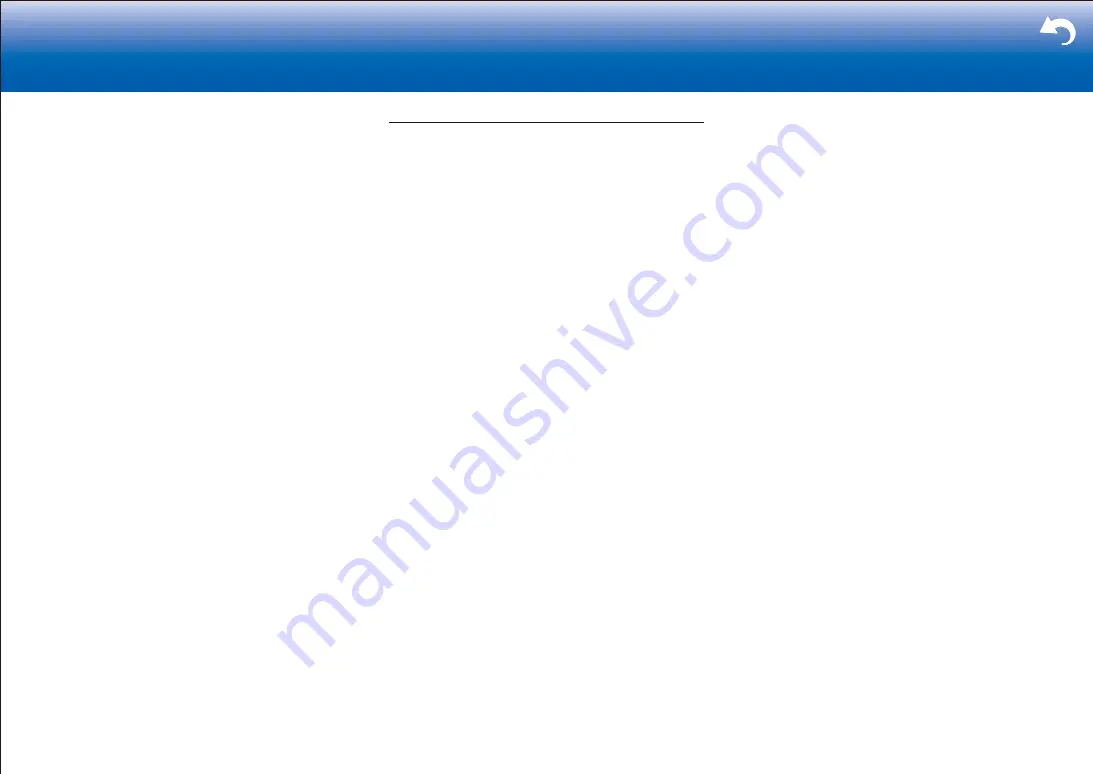
47
Troubleshooting Supplementary Information, etc�
|
levels deep.
•
Depending on the media server, the unit may not
recognize it, or may not be able to play its music files.
Controlling Remote Playback from a PC
You can use this unit to play music files stored on your PC
by operating the PC inside your home network. The unit
supports remote playback with Windows Media
R
Player 12.
To use the remote playback function with Windows Media
R
Player 12, it must be configured in advance.
■
Setting PC
1. Turn on your PC and start Windows Media
R
Player 12.
2. In the "Stream" menu, select "Turn on media streaming"
to display a dialog box.
•
If media streaming is already turned on, select
"More streaming options..." in the "Stream" menu to
list players in the network, and then go to step 4.
3. Click "Turn on media streaming" to list players in the
network.
4. Select this unit in "Media streaming options" and check
that it is set to "Allow".
5. Click "OK" to close the dialog box.
6. Open the "Stream" menu and check that "Allow remote
control of my Player..." is checked.
•
Depending of the version of Windows Media
R
Player,
there may be differences in the names of items you can
select.
■
Remote playback
1. Turn on the power of the unit.
2. Turn on your PC and start Windows Media
R
Player 12.
3. Select and right-click the music file to play with
Windows Media
R
Player 12.
•
To remotely play a music file on another server,
open the target server from "Other Libraries" and
select the music file to play.
4. Select this unit in "Play to" to open the "Play to" window
of Windows Media
R
Player 12 and start playback on the
unit.
•
If your PC is running on Windows
R
8.1, click "Play
to", and then select this unit. If your PC is running
on Windows
R
10, click "Cast to Device", and select
this unit. Operations during remote playback are
possible from the "Play to" window on the PC. The
playback screen is displayed on the TV connected
to the HDMI output of the unit.
5. Adjust the volume using the volume bar on the "Play to"
window.
•
Sometimes, the volume displayed on the remote
playback window may differ from that appeared on
the display of the unit.
•
When the volume is adjusted from the unit, the value
is not reflected in the "Play to" window.
•
This unit cannot play music files remotely in the
following conditions.
− It is using a network service.
− It is playing a music file on a USB storage
device.
•
Depending of the version of Windows Media
R
Player,
there may be differences in the names of items you can
select.












































