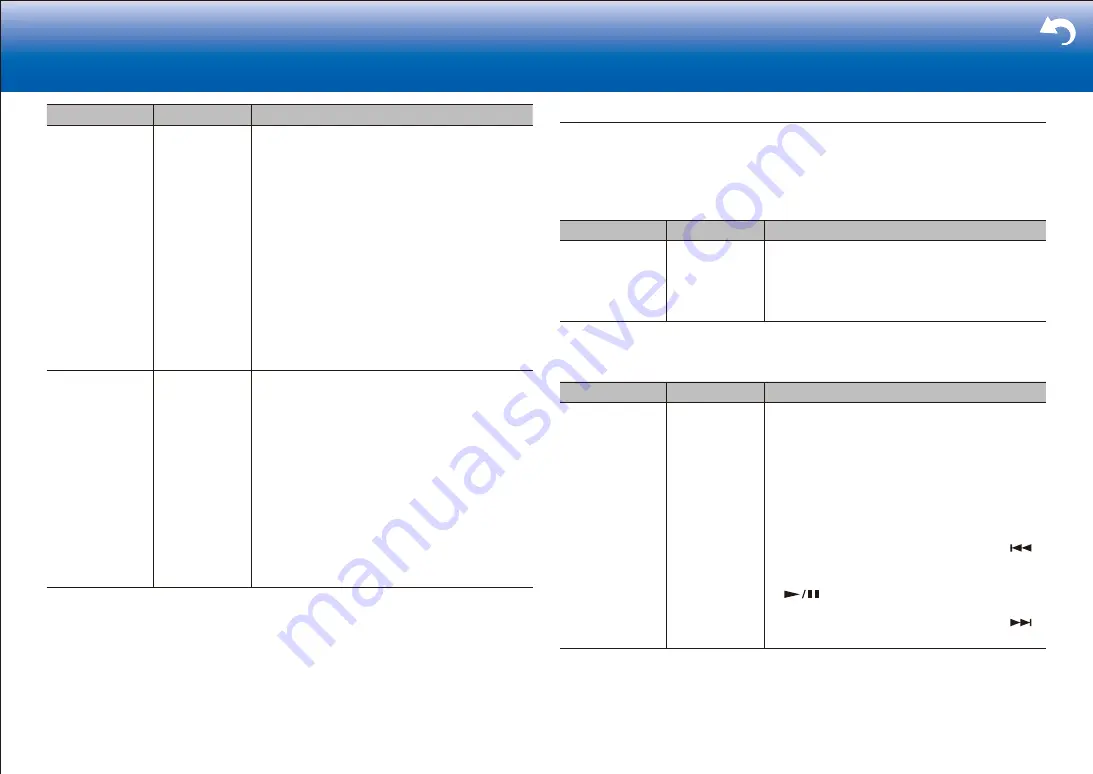
18
Troubleshooting Supplementary Information, etc�
|
Setting Item
Default Value
Setting Details
Network Standby On
When this feature is turned "On", you can turn
on the power of the unit via the network using an
application such as iControlAV5 that can control
this unit.
•
When "Network Standby" is used, the power
consumption increases even when the unit
is on standby. However, the increase in
power consumption is kept to a minimum by
automatically entering the HYBRID STANDBY
mode, where only the essential circuit is
operating.
•
When the connection to the network is lost,
"Network Standby" is disabled to reduce power
consumption. Use the power button on the
remote controller or main unit to turn the unit on
if this happens.
Bluetooth Wakeup Off
This function wakes up the unit on standby by
connecting a BLUETOOTH wireless technology
enabled device.
"On": When this function is to be used
"Off": When this function is not to be used
•
Setting to "On" increases the power
consumption even when the unit is on standby.
However, the increase in power consumption
is kept to a minimum by automatically entering
the HYBRID STANDBY mode, where only the
essential circuit is operating.
•
This setting is fixed to "Off" if "Network/
Bluetooth" - "Bluetooth" - "Auto Input Change"
is set to "Off".
•
Wait for a while if "Network Standby" and "Bluetooth Wakeup" cannot be selected. It will appear
when the network feature is started.
Miscellaneous
Change the frequency step for the tuner, update the firmware, and perform Initial Setup,
etc.
■
Tuner
Setting Item
Default Value
Setting Details
AM Frequency
Step
9 kHz
Select a frequency step depending on your area of
residence.
Select "10 kHz" or "9 kHz".
•
When this setting is changed, all radio presets
are deleted.
■
Remote ID
Setting Item
Default Value
Setting Details
Remote ID
1
Select an ID for the unit's remote controller from
"1", "2", and "3" to prevent interference between
the unit and other Pioneer components that are
installed in the same room. After changing the ID
on the main unit, change the ID on the remote
controller accordingly with the following procedure.
While holding down MODE, press the following
buttons for about 3 seconds.
•
To change the remote controller ID to "1":
(The remote indicator flashes once.)
•
To change the remote controller ID to "2":
(The remote indicator flashes twice.)
•
To change the remote controller ID to "3":
(The remote indicator flashes three times.)
















































