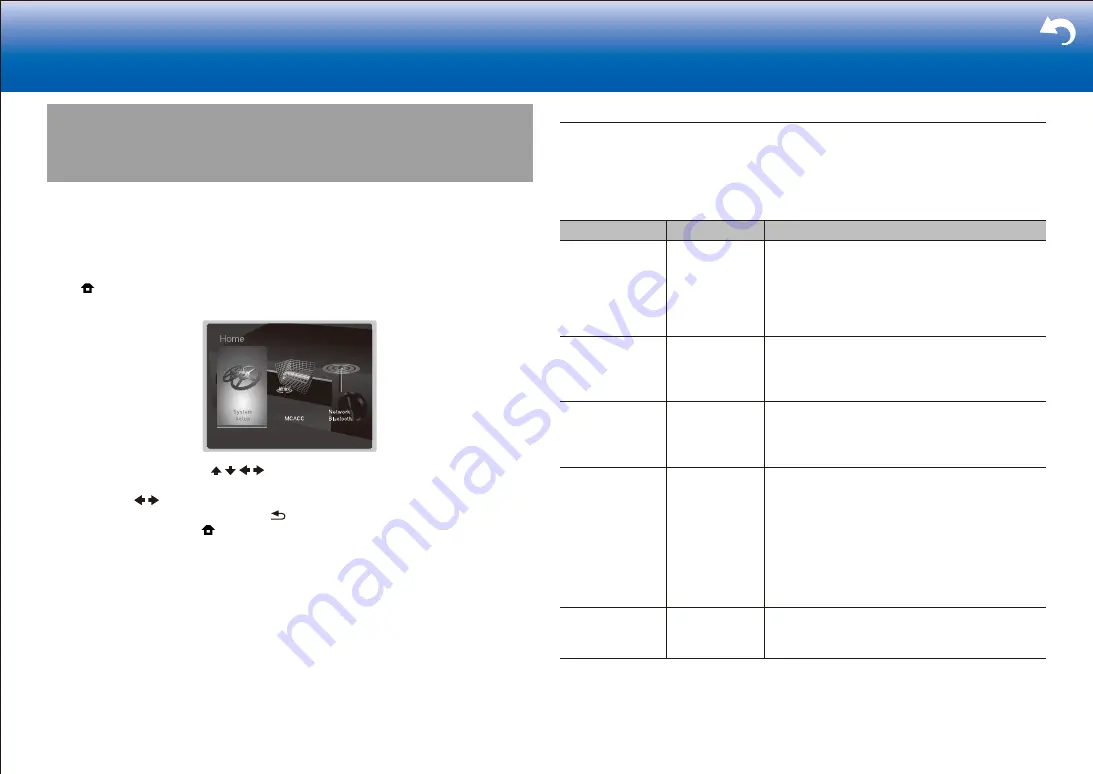
7
Troubleshooting Supplementary Information, etc�
|
System Setup
The unit allows you to configure advanced settings to provide you with an even better
experience.
Operation
:
Use the on-screen displays (OSD) that appear on the TV to make the settings.
Press on the remote controller to display the Home screen, then select System Setup
with the cursors on the remote controller and press ENTER.
Select the item with the cursor / / / buttons of the remote controller and press
ENTER to confirm your selection.
Use the cursors / to change the default values.
•
To return to the previous screen, press .
•
To exit the settings, press .
Input/Output Assign
Make settings related to output to the TV, change the settings for jack allocations to the
various input selectors, and set the feature for displaying operations on the TV (OSD), etc.
■
TV Out / OSD
Setting Item
Default Value
Setting Details
1080p -> 4K
Upscaling
Off
When using a TV that supports 4K, video signals
input at 1080p can be automatically upscaled to 4K
for output.
"Off": When this function is not to be used
"Auto": When this function is to be used
•
Select "Off" if your TV does not support 4K.
Super Resolution 2
When you have set "1080p -> 4K Upscaling" to
"Auto", you can select the degree of video signal
correction from "Off" and between "1" (weak) and
"3" (strong).
OSD Language
English
Select the on-screen display language from the
following.
English, German, French, Spanish, Italian, Dutch,
Swedish, Russian, Chinese
Impose OSD
On
Set whether or not to display the information on
the TV when the volume is adjusted or input is
changed, for example.
"On": OSD displayed on the TV.
"Off": OSD not displayed on the TV.
•
OSD may not be displayed depending on the
input signal even if "On" is selected. If the
operation screen is not displayed, change the
resolution of the connected device.
Screen Saver
3 minutes
Set the time to start the screen saver.
Select a value from "3 minutes", "5 minutes", "10
minutes" and "Off".






























