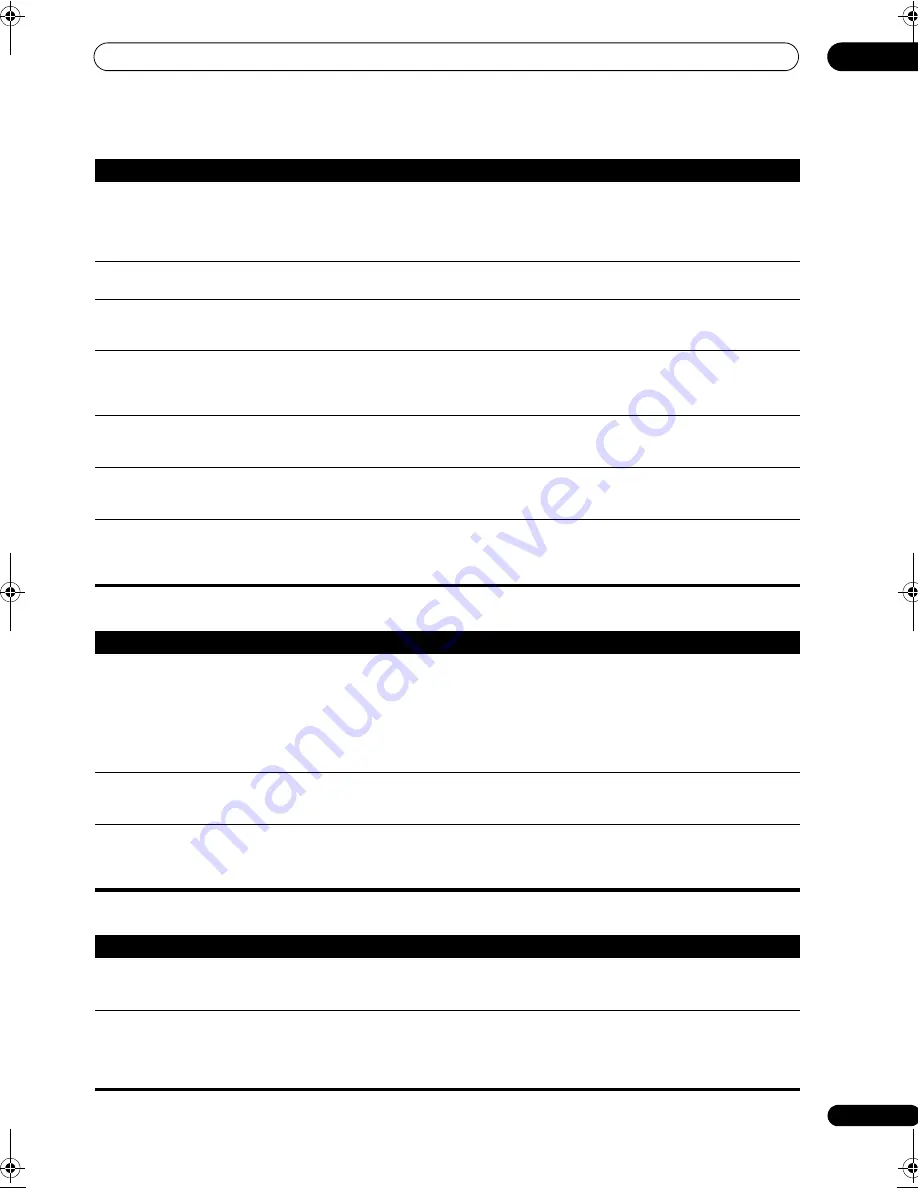
Additional information
12
75
En
Video
Settings
Can’t record audio.
• You can only make a digital recording from a digital source, and an analog recording from an analog
source.
• For digital sources, make sure that what you’re recording isn’t copy protected.
• Check that the
OUT
jacks are properly connected to the recorders input jacks (see
Connecting analog
audio sources
on page 16).
Subwoofer output is very low.
• To route more signal to the subwoofer, set it to
PLUS
or set the front speakers to
SMALL
(see
Speaker
Setting
on page 43).
Everything seems to be set up
correctly, but the playback sound
is odd.
• The speakers may be out of phase. Check that the positive/negative speaker terminals on the receiver are
matched with the corresponding terminals on the speakers (see
Connecting the speakers
on page 17).
The
PHASE CONTROL
feature
doesn’t seem to have an audible
effect.
• If applicable, check that the lowpass filter switch on your subwoofer is off, or the lowpass cutoff is set to
the highest frequency setting. If there is a
PHASE
setting on your subwoofer, set it to 0º (or depending on
the subwoofer, the setting where you think it has the best overall effect on the sound).
• Make sure the speaker distance setting is correct for all speakers (see
Speaker Distance
on page 45).
Noise or hum can be heard even
when there is no sound being
input.
• Check that personal computers or other digital components connected to the same power source are not
causing interference.
There seems to be a time lag
between the speakers and the
output of the subwoofer.
• See
Automatically setting up for surround sound (Auto MCACC)
on page 8 to set up your system again
using MCACC (this will automatically compensate for a delay in the subwoofer output).
The maximum volume available
(shown in the front panel display)
is lower than the
+12dB
maximum.
• This is not a malfunction. If the levels in
Channel Level
on page 44 have been adjusted, the maximum
volume will change accordingly.
Symptom
Remedy
Symptom
Remedy
No image is output when an input
is selected.
• Check the video connections of the source component (see page 14).
• For high-definition video (using component video connections), or when digital video conversion is
switched off (in
Setting the AV options
on page 63), you must connect your TV to this receiver using the same
type of video cable as you used to connect your video component.
• Make sure the input assignment is correct for components connected using component or HDMI cables
(see
The Input Setup menu
on page 60).
• Check the video output settings of the source component.
• Check that the video input you selected on your TV is correct.
Can’t record video.
• Check that the source is not copy-protected.
• The video converter is not available when making recordings. Check that the same type of video cable is
used for connecting both the recorder and the video source (the one you want to record) to this receiver.
Noisy, intermittent, or distorted
picture.
• Sometimes a video deck may output a noisy video signal (during scanning, for example), or the video
quality may just be poor (with some video game units, for example). The picture quality may also depend on
the settings, etc. of your display device. Switch off the video converter and reconnect the source and display
device using the same type of connection (component, S-video or composite), then start playback again.
Symptom
Remedy
The Auto MCACC Setup
continually shows an error.
• The ambient noise level may be too high. Keep the noise level in the room as low as possible (see also
Problems when using the Auto MCACC Setup
on page 10). If the noise level cannot be kept low enough, you
will have to set up the surround sound manually (page 37).
After using the Auto MCACC
Setup, the speaker size setting is
incorrect.
• There may have been some low frequency noise in the room from an air-conditioner, motor, etc. Switch
off all other appliances in the room and use Auto MCACC Setup again.
• Depending on a number of factors (room size, speaker placement, etc.) this may occur in some cases.
You can change the speaker setting manually in
Speaker Setting
on page 43, and use the
ALL (Keep
SPsetting)
option for the
Auto Mode
in
Automatic MCACC (Expert)
on page 34 if this is a recurring problem.
VSX-91TXH_KU.book Page 75 Friday, March 16, 2007 5:31 PM














































