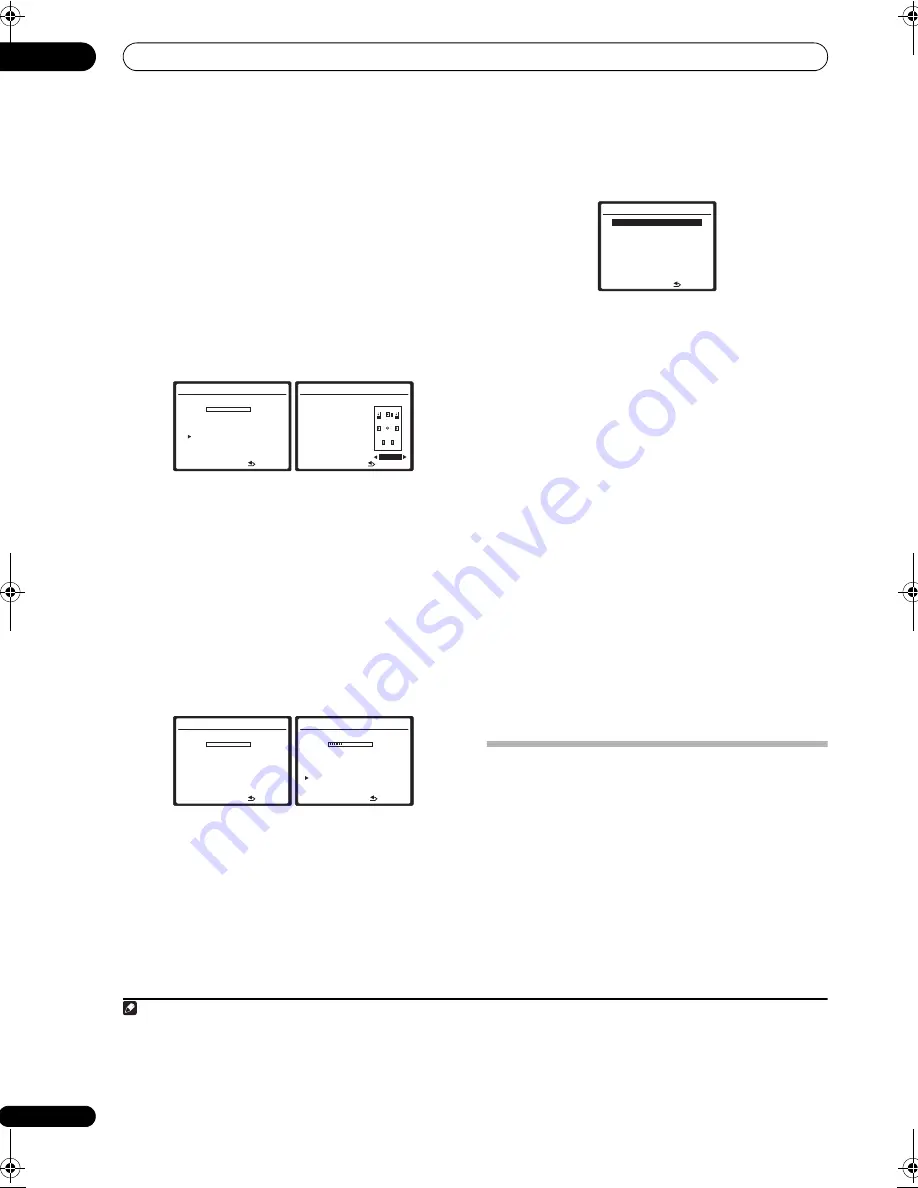
The System Setup menu
07
36
En
• Do not adjust the volume during the test tones. This
may result in incorrect speaker settings.
• With error messages (such as
Ambient Noise
or
Microphone Check
) select
RETRY
after checking for
ambient noise (see
Problems when using the Auto
MCACC Setup
on page 10) and verifying the mic
connection. If there doesn’t seem to be a problem,
you can simply select
OK
and continue.
6
If necessary, confirm the speaker configuration in
the OSD.
1
The configuration shown on-screen should reflect the
actual speakers you have.
If you see an error message (
ERR
) in the right side
column (or the speaker configuration displayed isn’t
correct), there may be a problem with the speaker
connection. If selecting
RETRY
doesn’t work, turn off the
power and check the speaker connections. If there
doesn’t seem to be a problem, you can simply use
/
to select the speaker and
/
to change the setting
(and number for surround back) and continue.
7
Make sure ‘OK’ is selected, then press ENTER.
A progress report is displayed on-screen while the
receiver outputs more test tones to determine the
optimum receiver settings for channel level, speaker
distance, and Acoustic Calibration EQ.
Again, try to be as quiet as possible while this is
happening. It may take 2 to 6 minutes.
• If you selected a
Multi-Point
setup (in step 2), you
will be asked to place the mic at the 2nd and 3rd
reference points before finally placing it at your main
listening position.
8
The Auto MCACC Setup has finished! Press RETURN
to go back to the System Setup menu.
The settings made in the Auto MCACC Setup should give
you excellent surround sound from your system, but it is
also possible to adjust these settings manually using the
System Setup menu (starting on page 34).
2
You can also choose to view the settings by selecting
individual parameters from the
MCACC Data Check
screen:
•
Speaker Setting
– The size and number of speakers
you’ve connected (see page 43 for more on this)
•
Channel Level
– The overall balance of your speaker
system (see page 44 for more on this)
•
Speaker Distance
– The distance of your speakers
from the listening position (see page 45 for more on
this)
3
•
Standing Wave
– Filter settings to control lower
‘boomy’ frequencies (see page 39 for more on this)
•
Acoustic Cal EQ
– Adjustments to the frequency
balance of your speaker system based on the
acoustic characteristics of your room (see page 39
for more on this)
Press
ENTER
after you have finished checking each
screen. When you’re finished, select
RETURN
to go back
to the System Setup menu.
Surround back speaker setting
• Default setting:
Normal (SB)
There are several ways you can use the surround back
speaker channels with this system. In addition to a
normal home theater setup where they are used for the
surround back speakers, they can be used for bi-amping
the front speakers or as an independent speaker system
in another room.
Note
1 This screen is only shown if you selected
ALL
or
Speaker Setting
in
Auto Mode
from the Auto MCACC Option menu.
1.Auto MCACC
Now Analyzing…
(2/9)
Environment Check
Ambient Noise
[ O K ]
Microphone
[
]
Speaker YES/NO
[
]
:Cancel
1.Auto MCACC
Check!
Front [
YES
]
Center [
YES
]
Surround [
YES
]
SB [
Yx2
]
SUB W.
[ YES ]
:Cancel
10 : Next
OK
1.Auto MCACC
Now Analyzing…
Subwoofer Check
:Cancel
1.Auto MCACC
Now Analyzing… (6/9)
Surround Analyzing
Speaker System
[ OK ]
Channel Level
[ OK ]
Speaker Distance [
]
:Cancel
2 • Depending on the characteristics of your room, sometimes identical speakers with cone sizes of around 12 cm (5 inches) will end up with different size
settings. You can correct the setting manually using the
Manual speaker setup
on page 43.
• The subwoofer distance setting may be farther than the actual distance from the listening position. This setting should be accurate (taking delay and
room characteristics into account) and generally does not need to be changed.
3 Since the distance measurements have been set according to the sound characteristics of your speakers, there are cases where (for optimal surround
sound) the actual distance may differ from the speaker distance setting.
4a.MCACC Data Check
ENTER:Next
1.Speaker Setting
2.Channel Level
3.Speaker Distance
4.Standing Wave
5.Acoustic Cal EQ
:Return
VSX-91TXH_KU.book Page 36 Friday, March 16, 2007 5:31 PM
















































