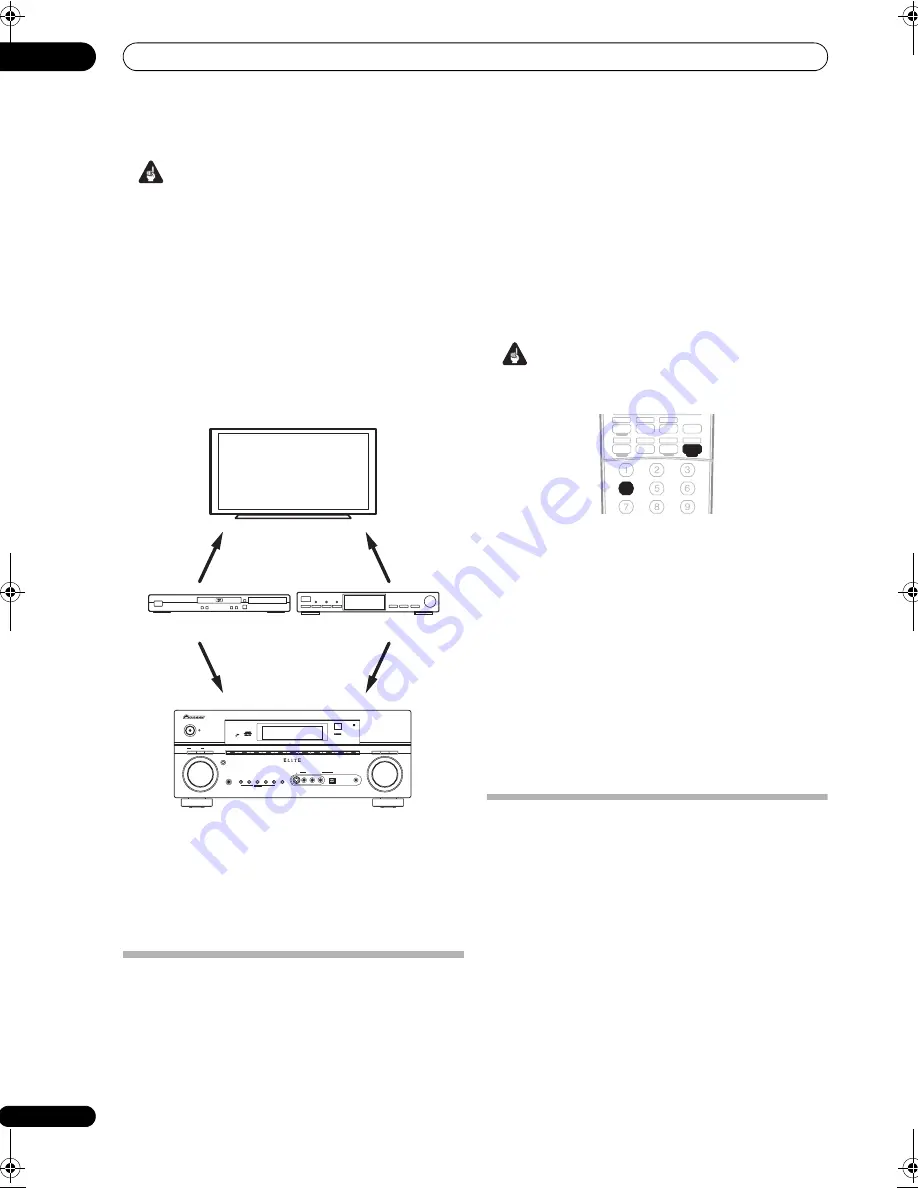
Other connections
08
58
En
Important
• If you connect to a Pioneer plasma display using an
SR+ cable, you will need to point the remote control
at the plasma display remote sensor to control the
receiver. In this case, you won’t be able to control the
receiver using the remote control if you switch the
plasma display off.
• Before you can use the extra SR+ features, you need
to make a few settings in the receiver. See
The Input
Setup menu
on page 60 and
SR+ Setup for Pioneer
plasma displays
on page 61 for detailed instructions.
•
Use a 3-ringed miniplug SR+ cable to connect the
CONTROL IN jack of this receiver with the CONTROL
OUT jack of your plasma display.
To make the most of the SR+ features, you should
connect your source components (DVD player, etc.) in a
slightly different way to that described in this chapter. For
each component, connect the video output directly to the
plasma display, and just connect the audio (analog and/
or digital) to this receiver.
Using the SR+ mode with a Pioneer
plasma display
When connected using an SR+ cable, a number of
features become available to make using this receiver
with your Pioneer plasma display even easier. These
features include:
• On-screen displays when making receiver settings,
such as speaker setup, MCACC setup, and so on.
• On-screen volume display.
• On-screen display of listening mode.
• Automatic video input switching on the plasma
display.
• Automatic volume muting on the plasma display.
See also
SR+ Setup for Pioneer plasma displays
on
page 61 for more on setting up the receiver.
Important
• The additional SR+ features do not work when the
iPod, XM or SIRIUS Radio function is selected.
1
Make sure that the plasma display and this receiver
are switched on and that they are connected with the
SR+ cable.
See
Using this receiver with a Pioneer plasma display
above for more on connecting these components.
• Make sure you have also selected the display input to
which you’ve connected the receiver in
The Input
Setup menu
on page 60.
2
To switch SR+ mode on/off, press RECEIVER, then
the SR+ button.
The front panel display shows
SR+ ON
or
SR+ OFF
.
• The automatic volume muting feature is enabled
separately; see
SR+ Setup for Pioneer plasma displays
on page 61.
Connecting a PC for Advanced MCACC
output
If you use the Professional Acoustic Calibration EQ (see
page 39) to measure the reverb characteristics of your
listening room, you can check the results graphically
using a computer connected to this receiver. Use a
commercially-available RS-232C cable to connect the RS-
232C jack on your computer to the 9-pin RS-232C jack on
the back panel of this receiver (the cable must be cross
type, female–female).
The software to output the results is available from the
support area of the Pioneer website (http://
www.pioneerelectronics.com/pna/ci/codes/
0,,2076_262707270,00.html). Instructions for using the
software are also available here. Please contact the
Customer Support Division of Pioneer if you have any
questions or concerns.
DVD player
Pioneer plasma
display
This receiver
Satellite receiver, etc.
VIDEO
INPUT 1
VIDEO
INPUT 2
TV/SAT
AUDIO IN
DVD/LD
AUDIO IN
MULTI JOG
MASTER
VOLUME
ENTER
VSX-91TXH
STANDBY/ON
PHONES
DVD/LD
PHASE
CONTROL
TV / SAT
DVR 1/DVR 2
VIDEO/GAME
CD
CD-R / TAPE / MD
FM/AM
LISTENING
MODE
SYSTEM
SETUP
TUNING/
STATION
TUNER
EDIT
SPEAKERS
RETURN
TONE
MULTI JOG
MULTI CH
IN
SB ch
PROCESSING
SIGNAL
SELECT
SIRIUS
XM
HDMI
iPod
MCACC
SETUP MIC
DIGITAL IN
AUDIO
R
L
VIDEO
VIDEO/GAME INPUT
S - VIDEO
ON/OFF
MULTI ZONE
CONTROL
ANALOG
ATT
MIDNIGHT/
LOUDNESS
DIMMER
SLEEP
SR+
DIALOG E
S.RETRIEVER
TV
DVR 1
TV CTRL
iPod
RECEIVER
TUNER
HDMI 1
DVD
ZONE 2
HDMI 2
CD
CD-R/TAPE
DVR 2
XM RADIO
SIRIUS
VSX-91TXH_KU.book Page 58 Friday, March 16, 2007 5:31 PM






























