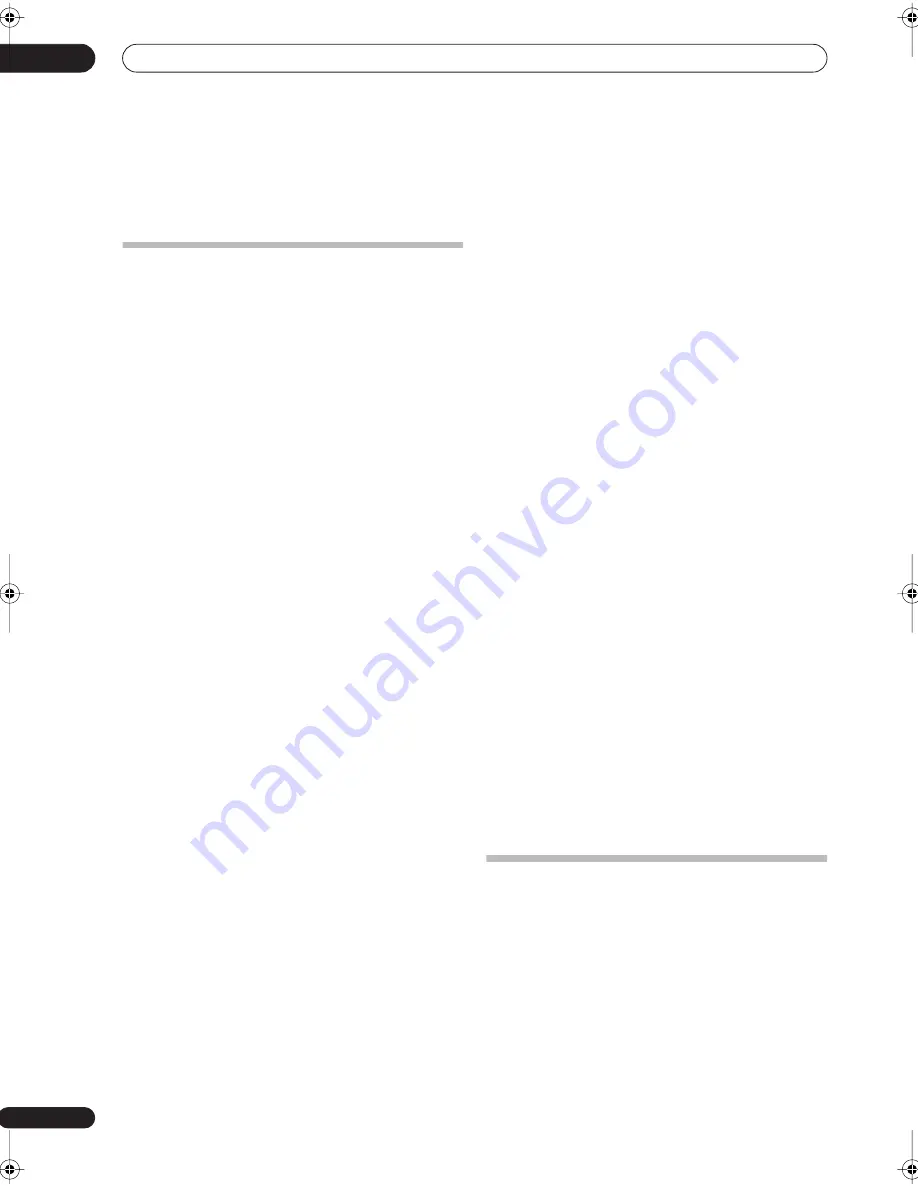
Before you start
01
6
En
Chapter 1:
Before you start
Features
•
Advanced Direct Energy design
This receiver offers a new advancement in discrete
design unique to Pioneer for high-power drivability, low
distortion and stable imaging. Through symmetrical
placement of power amplification units, this receiver
generates equal amplifier power to all channels,
eliminating the possibility of one channel dominating a
particular sound field.
•
Easy setup using Advanced MCACC
The Auto MCACC Setup provides a quick but accurate
surround sound setup, which includes the advanced
features of Professional Acoustic Calibration EQ. This
innovative technology measures the reverb
characteristics of your listening area, allowing you to
customize your system calibration with the help of a
graphical output that can be displayed on-screen, or
using a computer. With the additional benefits of
numerous MCACC preset memories, standing wave
control and microphone measurements from a series of
reference points, your home theater experience can be
truly customized for optimal surround sound.
•
THX Select2 certified design
This receiver bears the THX Select2 logo, which means it
has passed a rigorous series of quality and performance
tests covering every aspect of the product. This includes
testing of pre-amplifier and power amplifier performance
and operation, and hundreds of other parameters in both
the digital and analog domain, making your home
theater experience as faithful as possible to what the
director intended.
•
Dolby Digital and DTS decoding, including Dolby
Digital EX, Dolby Pro Logic IIx, DTS 96/24 and DTS-ES
Dolby Digital and DTS decoding brings theater sound
right into your home with up to six channels of surround
sound, including a special LFE (Low Frequency Effects)
channel for deep, realistic sound effects.
The built-in Dolby Pro Logic IIx and DTS Neo:6 decoders
not only provide full surround sound decoding for Dolby
Surround sources, but will also generate convincing
surround sound for any stereo source.
Also, with the addition of a surround back speaker, you
can take advantage of the built-in Dolby Digital EX and
DTS-ES decoders for six-channel surround sound.
•
Phase correction
The Phase Control technology incorporated into this
receiver’s design provides coherent sound reproduction
through the use of phase matching for an optimal sound
image at your listening position.
•
Sound Retriever
The Sound Retriever feature employs new DSP
technology that helps bring CD quality sound back to
WMA, MP3 and MPEG-4 AAC audio files by restoring
sound pressure and smoothing jagged artifacts left over
after compression.
•
HDMI compatibility
This receiver is compatible with the HDMI digital video
format, providing you high-definition digital video and
digital audio via a single cable.
•
Built-in video converter
The built-in video converter provides output of all analog
video signals to your TV or monitor (regardless of the type
of connection), allowing you to connect components
using component, S-video, and composite video
connections as you like.
•
iPod and XM Ready
With the new iPod and XM Radio terminals, you’ll be up
and running in no time, now that this receiver’s
enhanced compatibility makes XM HD Surround
playback and on-screen control of both your iPod and XM
Radio an added possibility.
•
Easy-to-use LCD remote control
The remote control gives you not only complete control
over every function of this receiver, but also over the main
functions for other components in your home theater
system. Using a system of preset codes, you can
program the remote to operate a wide range of other
equipment.
Checking what’s in the box
Please check that you've received the following supplied
accessories:
• Setup microphone (cable: 16.4 ft.)
• Remote control unit
• AA/IEC R6P dry cell batteries x2
• AM loop antenna
• FM wire antenna
• iPod audio control cable
• Warranty card
• These operating instructions
VSX-9110TXV_KU.book.fm 6 ページ 2006年4月4日 火曜日 午後5時15分







































