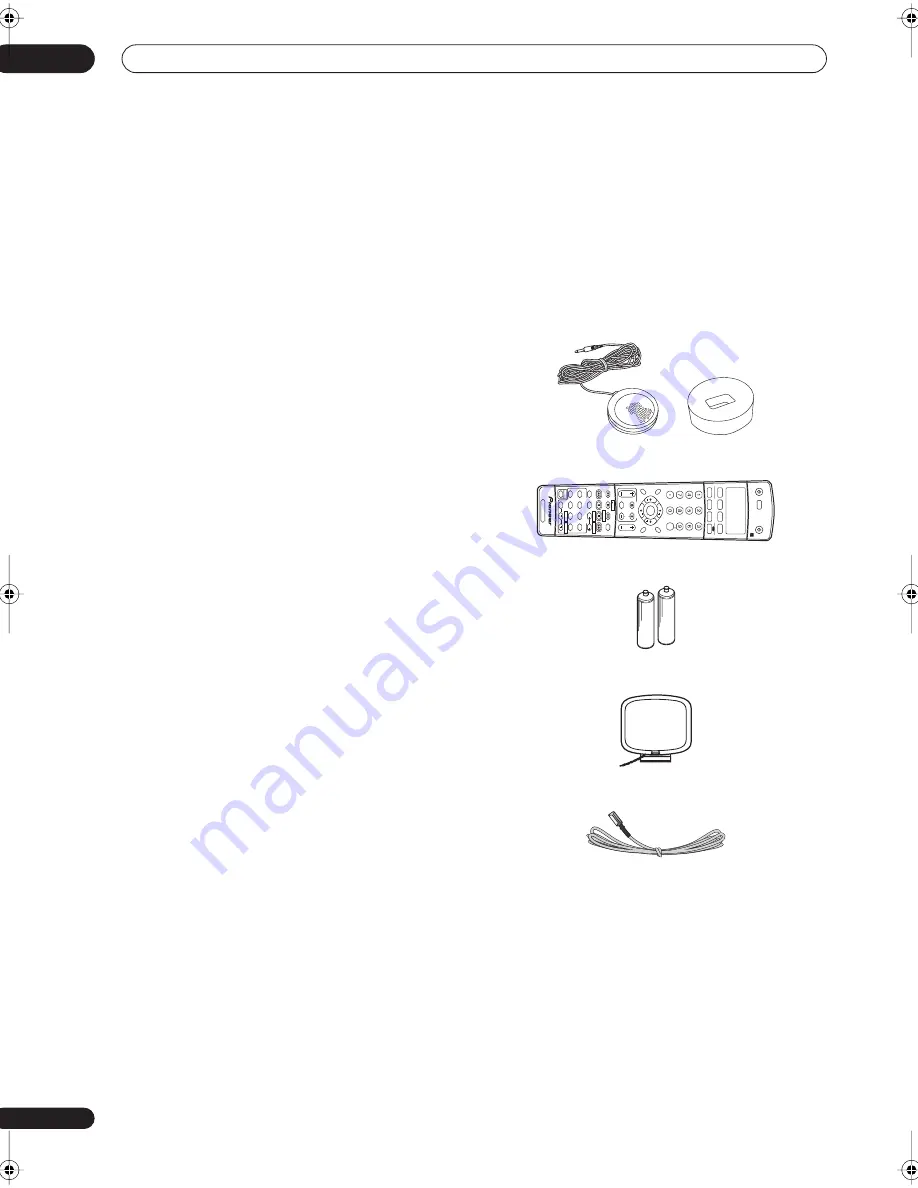
Before you start
01
6
En
Chapter 1:
Before you start
Features
•
High quality MOSFET design
This receiver offers high-quality discrete MOSFET
configuration unique to Pioneer for low distortion, and
generates equal amplifier power to all channels,
eliminating the possibility of one channel dominating a
particular sound field.
•
Easy setup using Multichannel Acoustic
Calibration (MCACC)
Setting up for home theater sound is as easy as
connecting your speakers, a DVD player or other source,
and your TV. The Auto Surround Setup provides a quick
but accurate surround sound setup, while for complete
surround sound control you still have access to the full
range of surround sound settings.
•
THX Select certified design
This receiver bears the THX Select logo, which means it
has passed a rigorous series of quality and performance
tests covering every aspect of the product. This includes
testing of pre-amplifier and power amplifier performance
and operation, and hundreds of other parameters in both
the digital and analog domain, making your home
theater experience as faithful as possible to what the
director intended.
•
Dolby Digital and DTS decoding, including Dolby
Digital EX, Dolby Pro Logic IIx, DTS 96/24 and DTS-ES
Dolby Digital and DTS decoding brings theater sound
right into your home with up to six channels of surround
sound, including a special LFE (Low Frequency Effects)
channel for deep, realistic sound effects.
The built-in Dolby Pro Logic IIx and DTS Neo:6 decoders
not only provide full surround sound decoding for Dolby
Surround sources, but will also generate convincing
surround sound for any stereo source.
Also, with the addition of a surround back speaker, you
can take advantage of the built-in Dolby Digital EX and
DTS-ES decoders for six-channel surround sound.
•
Seamless video conversion
With the Pioneer video converter, you can use a wide
range of cables interchangeably, giving you more
flexibility when making video connections.
•
Easy-to-use LCD remote control
The remote control gives you not only complete control
over every function of this receiver, but also over the main
functions for other components in your home theater
system. Using a system of preset codes, you can
program the remote to operate a wide range of other
equipment.
Checking what’s in the box
Please check that you've received the following supplied
accessories:
• Setup microphone and stand
• Remote control unit
• AA/LR6 dry cell batteries x2
• AM loop antenna
• FM wire antenna
• Warranty card
• These operating instructions
+
10
INPUT A
TT
FL
D
IMMER
SR
DISC
RECEIVER
MUL
TI C
ONTROL
SOURCE
INPUT
SELECT
ENTER
TV
C
ONTROL
RECEIVER C
ONTROL
SHIFT
VO
L
D
VD/LD
T
V/SA
T
D
VR/V
CR
T
V
C
ONT
CD
TUNE
TUNE
ST
ST
THX
SLEEP
DIAL
OG E
AU
TO
SURR
ST
ANDARD
AD
V.SURR
STEREO
INPUT
SELECT
TV
CH
DT
V ON/OFF
TUNER
DISPL
AY
MPX
A
UDIO
CH RETURN
SUB
TITLE
MIDNIGHT/
LO
UDNESS
SIGNAL
SELECT
EFFECT
/CH SEL
AC
O
U
ST
IC
EQ
DT
V INFO
REC
M
U
T
E
TV
V
O
L
CD-R/T
APE
TUNER
RECEIVER
ENTER
REC ST
OP
HDD
CH
CH
DV
D
D.
A
C
C
E
S
S
TO
P
M
E
N
U
DT
V MENU
CL
ASS
MENU
BAND
RETURN
GUIDE
T.EDIT
SY
STEM
SETUP
RECEIVER
VSX_9100TX.book.fm 6 ページ 2004年5月19日 水曜日 午前9時54分







































